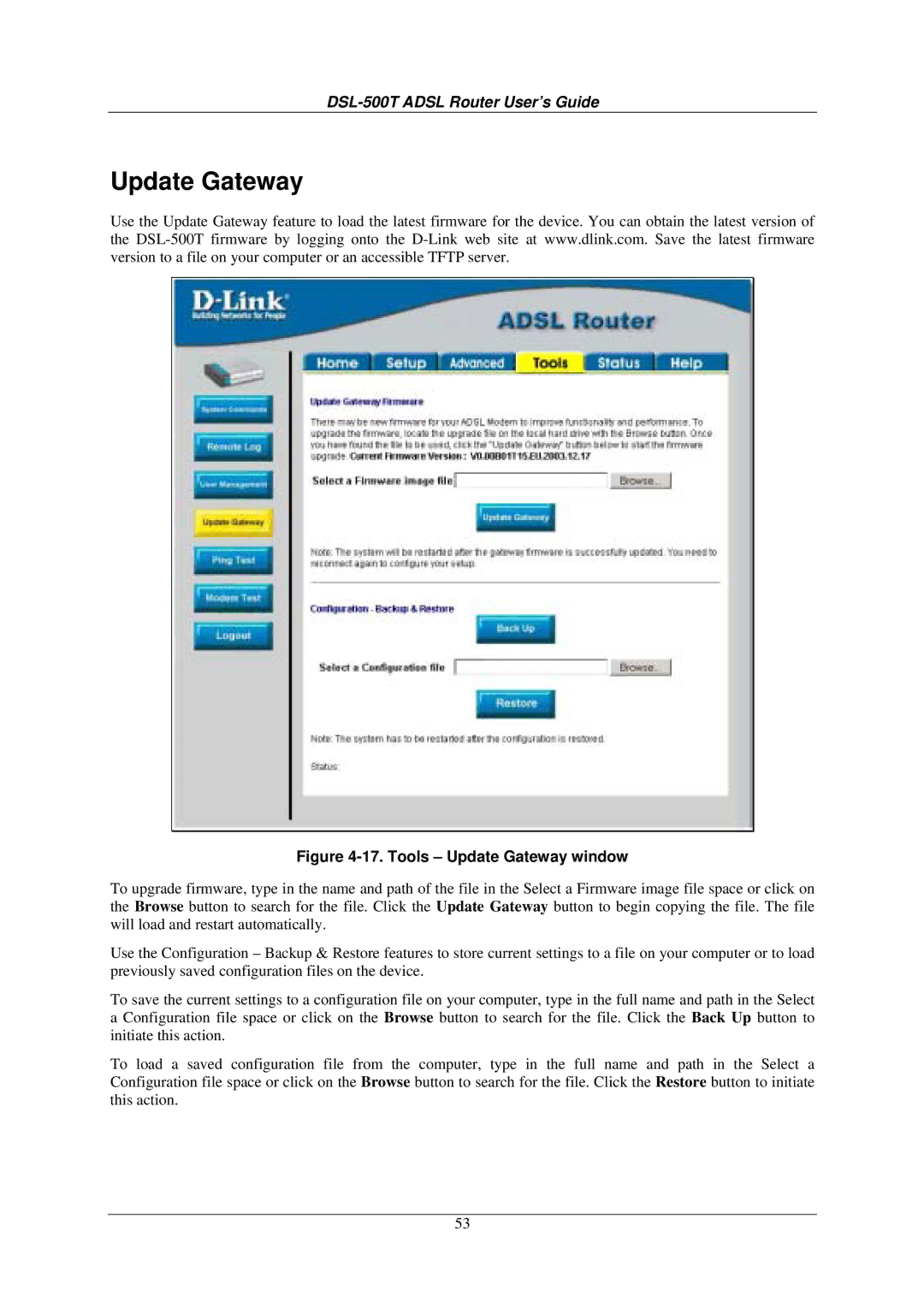DSL-500T ADSL Router User’s Guide
Update Gateway
Use the Update Gateway feature to load the latest firmware for the device. You can obtain the latest version of the
Figure 4-17. Tools – Update Gateway window
To upgrade firmware, type in the name and path of the file in the Select a Firmware image file space or click on the Browse button to search for the file. Click the Update Gateway button to begin copying the file. The file will load and restart automatically.
Use the Configuration – Backup & Restore features to store current settings to a file on your computer or to load previously saved configuration files on the device.
To save the current settings to a configuration file on your computer, type in the full name and path in the Select a Configuration file space or click on the Browse button to search for the file. Click the Back Up button to initiate this action.
To load a saved configuration file from the computer, type in the full name and path in the Select a Configuration file space or click on the Browse button to search for the file. Click the Restore button to initiate this action.
53