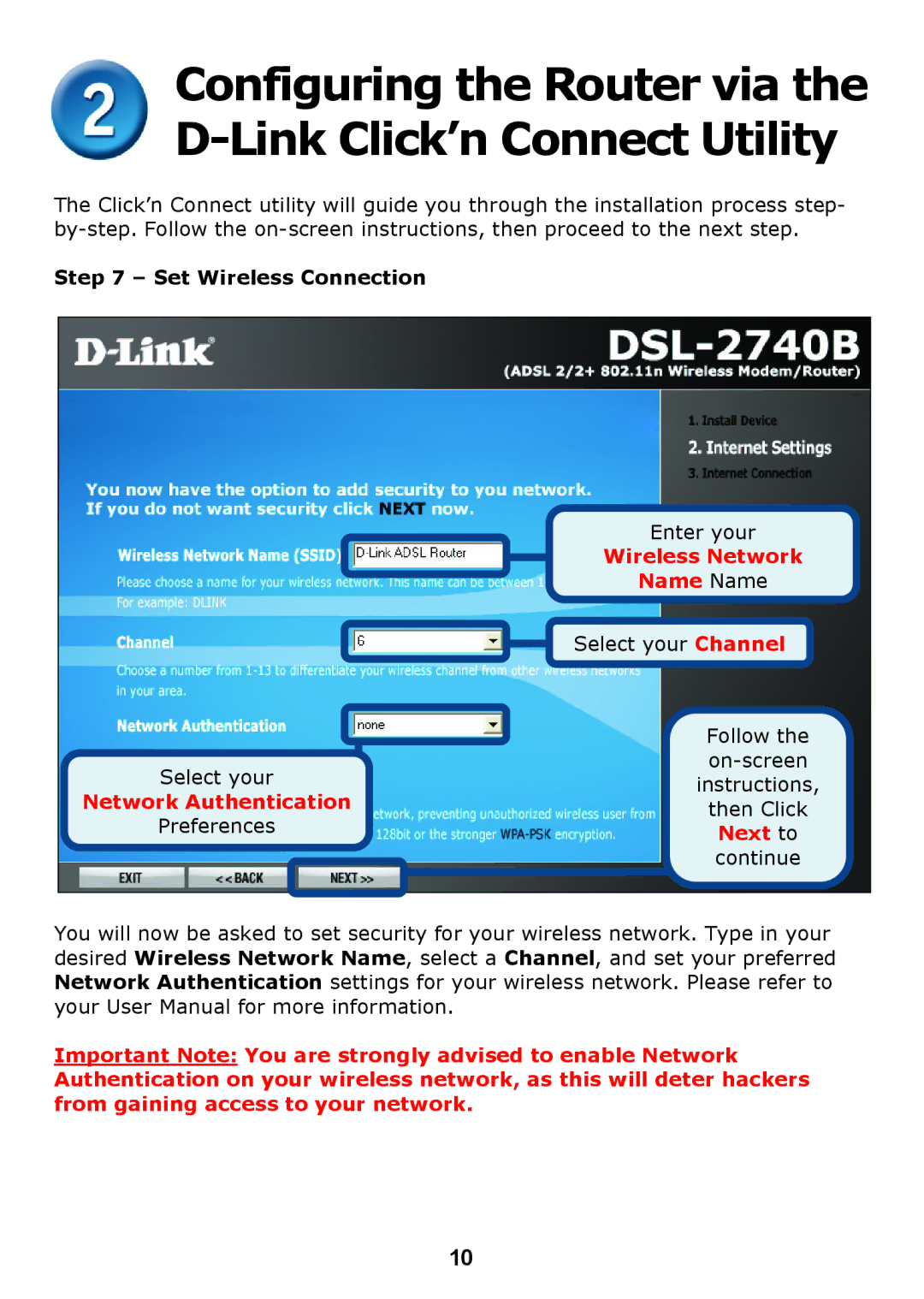Configuring the Router via the
The Click’n Connect utility will guide you through the installation process step-
Step 7 – Set Wireless Connection
|
|
|
|
| Enter your | |
|
|
|
|
| Wireless Network | |
|
|
|
|
| ||
|
|
|
|
| Name Name | |
|
|
|
|
| Select your Channel | |
|
|
|
|
| ||
|
|
|
|
|
| Follow the |
Select your |
|
|
|
|
| |
| ||||||
|
|
|
|
| instructions, | |
Network Authentication |
|
|
|
|
| |
|
|
|
|
| then Click | |
Preferences |
|
|
|
|
| |
|
|
|
|
| Next to | |
|
|
|
|
|
| |
|
|
|
|
|
| continue |
You will now be asked to set security for your wireless network. Type in your desired Wireless Network Name, select a Channel, and set your preferred Network Authentication settings for your wireless network. Please refer to your User Manual for more information.
Important Note: You are strongly advised to enable Network Authentication on your wireless network, as this will deter hackers from gaining access to your network.
10