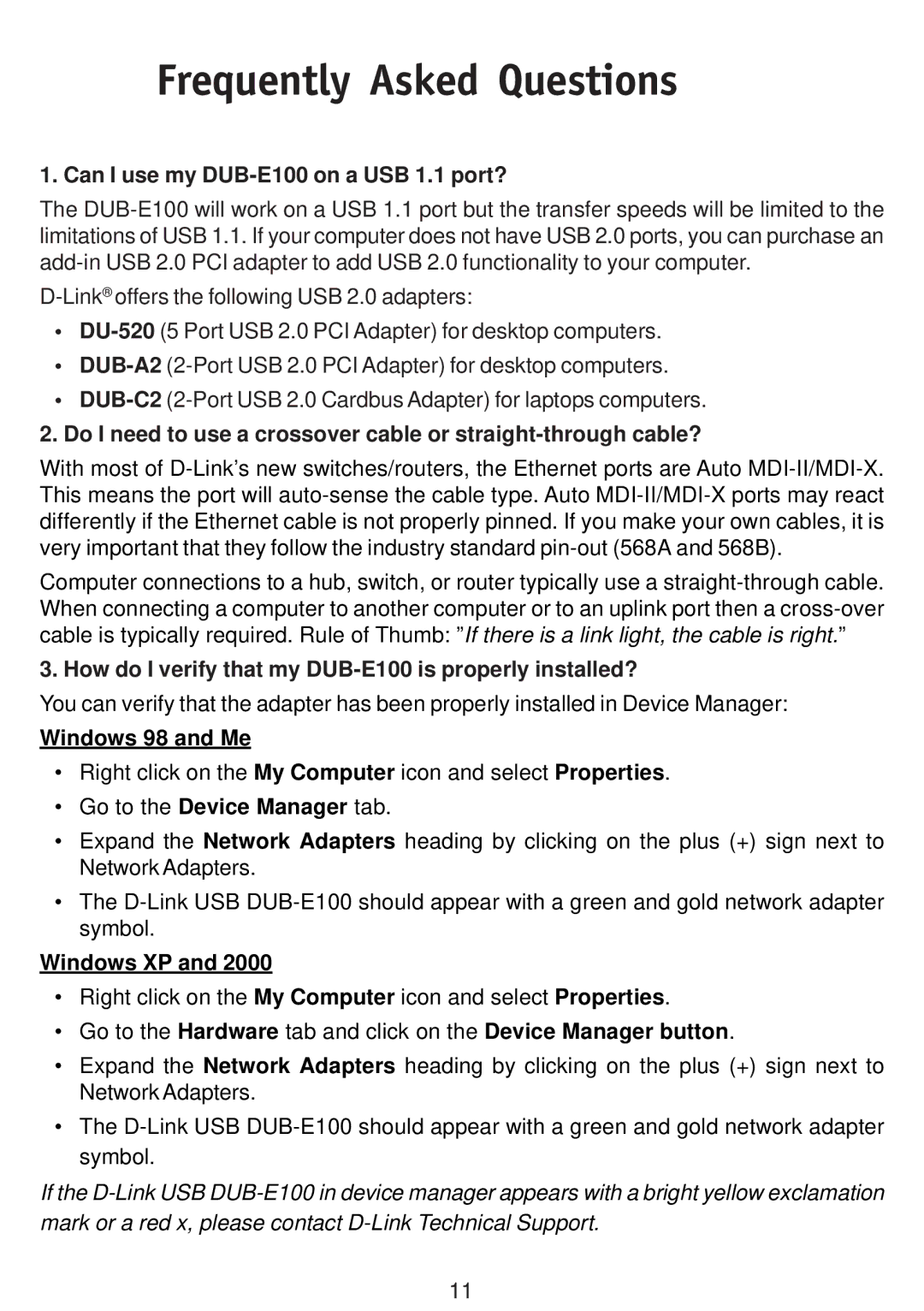Frequently Asked Questions
1. Can I use my DUB-E100 on a USB 1.1 port?
The DUB-E100 will work on a USB 1.1 port but the transfer speeds will be limited to the limitations of USB 1.1. If your computer does not have USB 2.0 ports, you can purchase an add-in USB 2.0 PCI adapter to add USB 2.0 functionality to your computer.
D-Link®offers the following USB 2.0 adapters:
•DU-520(5 Port USB 2.0 PCI Adapter) for desktop computers.
•DUB-A2(2-Port USB 2.0 PCI Adapter) for desktop computers.
•DUB-C2(2-Port USB 2.0 Cardbus Adapter) for laptops computers.
2.Do I need to use a crossover cable or straight-through cable?
With most of D-Link’s new switches/routers, the Ethernet ports are Auto MDI-II/MDI-X. This means the port will auto-sense the cable type. Auto MDI-II/MDI-X ports may react differently if the Ethernet cable is not properly pinned. If you make your own cables, it is very important that they follow the industry standard pin-out (568A and 568B).
Computer connections to a hub, switch, or router typically use a straight-through cable. When connecting a computer to another computer or to an uplink port then a cross-over cable is typically required. Rule of Thumb: ”If there is a link light, the cable is right.”
3. How do I verify that my DUB-E100 is properly installed?
You can verify that the adapter has been properly installed in Device Manager:
Windows 98 and Me
•Right click on the My Computer icon and select Properties.
•Go to the Device Manager tab.
•Expand the Network Adapters heading by clicking on the plus (+) sign next to Network Adapters.
•The D-Link USB DUB-E100 should appear with a green and gold network adapter symbol.
Windows XP and 2000
•Right click on the My Computer icon and select Properties.
•Go to the Hardware tab and click on the Device Manager button.
•Expand the Network Adapters heading by clicking on the plus (+) sign next to Network Adapters.
•The D-Link USB DUB-E100 should appear with a green and gold network adapter symbol.
If the D-Link USB DUB-E100 in device manager appears with a bright yellow exclamation mark or a red x, please contact D-Link Technical Support.