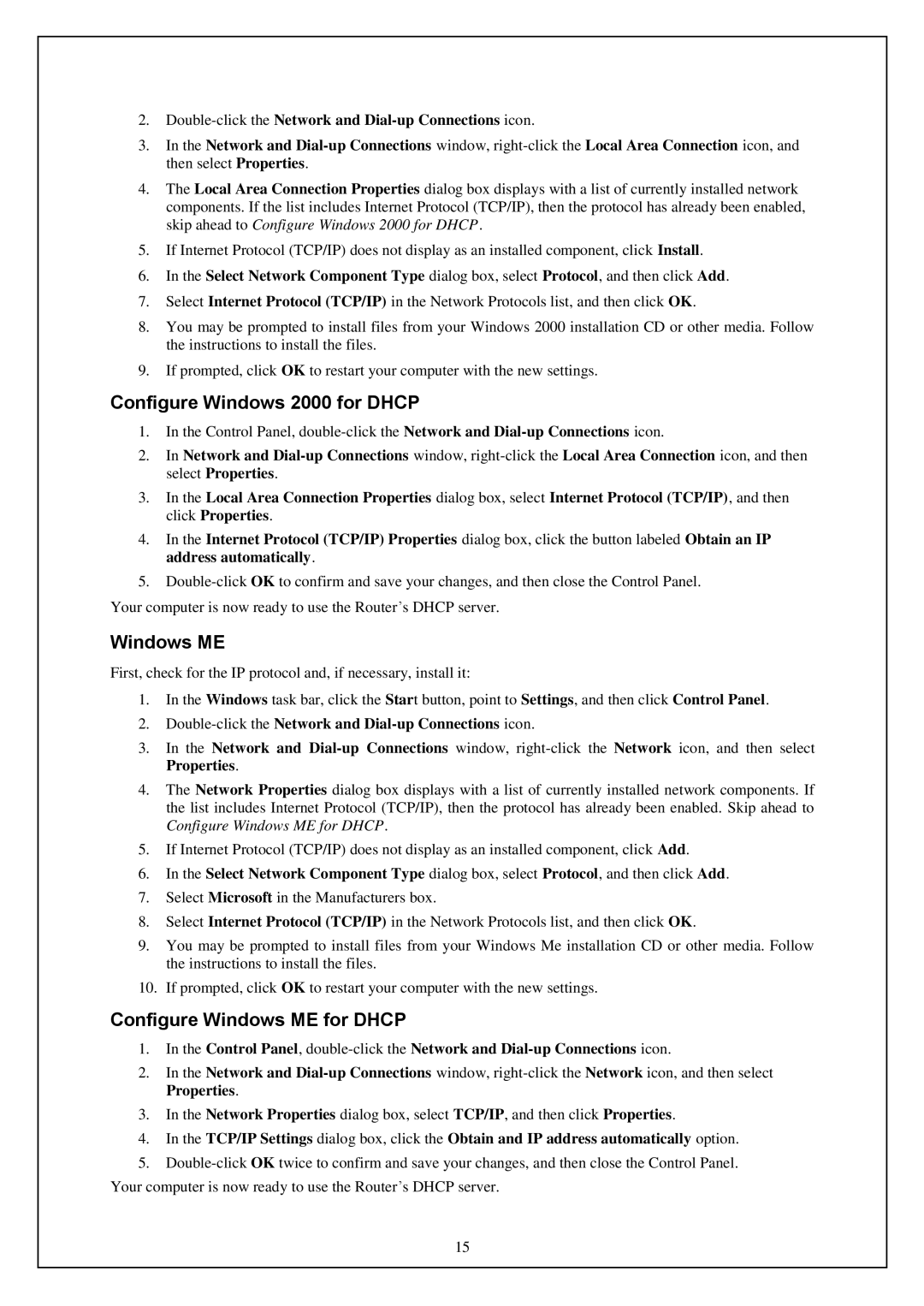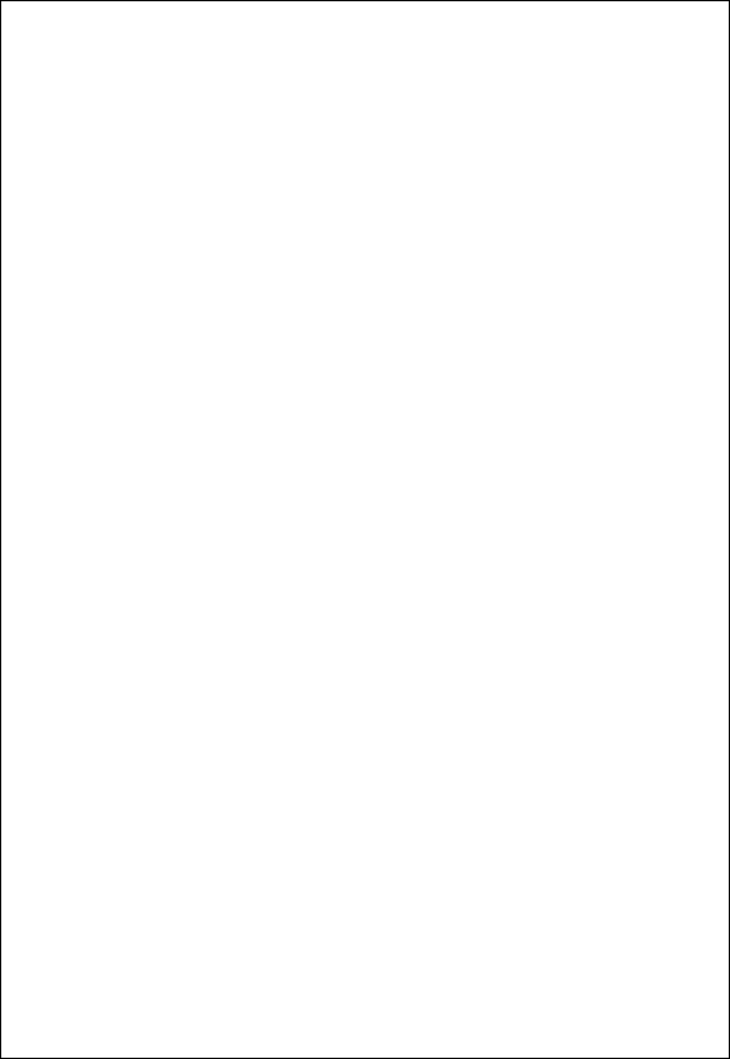
2.
3.In the Network and
4.The Local Area Connection Properties dialog box displays with a list of currently installed network components. If the list includes Internet Protocol (TCP/IP), then the protocol has already been enabled, skip ahead to Configure Windows 2000 for DHCP.
5.If Internet Protocol (TCP/IP) does not display as an installed component, click Install.
6.In the Select Network Component Type dialog box, select Protocol, and then click Add.
7.Select Internet Protocol (TCP/IP) in the Network Protocols list, and then click OK.
8.You may be prompted to install files from your Windows 2000 installation CD or other media. Follow the instructions to install the files.
9.If prompted, click OK to restart your computer with the new settings.
Configure Windows 2000 for DHCP
1.In the Control Panel,
2.In Network and
3.In the Local Area Connection Properties dialog box, select Internet Protocol (TCP/IP), and then click Properties.
4.In the Internet Protocol (TCP/IP) Properties dialog box, click the button labeled Obtain an IP address automatically.
5.
Your computer is now ready to use the Router’s DHCP server.
Windows ME
First, check for the IP protocol and, if necessary, install it:
1.In the Windows task bar, click the Start button, point to Settings, and then click Control Panel.
2.Double-click the Network and Dial-up Connections icon.
3.In the Network and
4.The Network Properties dialog box displays with a list of currently installed network components. If the list includes Internet Protocol (TCP/IP), then the protocol has already been enabled. Skip ahead to Configure Windows ME for DHCP.
5.If Internet Protocol (TCP/IP) does not display as an installed component, click Add.
6.In the Select Network Component Type dialog box, select Protocol, and then click Add.
7.Select Microsoft in the Manufacturers box.
8.Select Internet Protocol (TCP/IP) in the Network Protocols list, and then click OK.
9.You may be prompted to install files from your Windows Me installation CD or other media. Follow the instructions to install the files.
10.If prompted, click OK to restart your computer with the new settings.
Configure Windows ME for DHCP
1.In the Control Panel,
2.In the Network and
3.In the Network Properties dialog box, select TCP/IP, and then click Properties.
4.In the TCP/IP Settings dialog box, click the Obtain and IP address automatically option.
5.
15