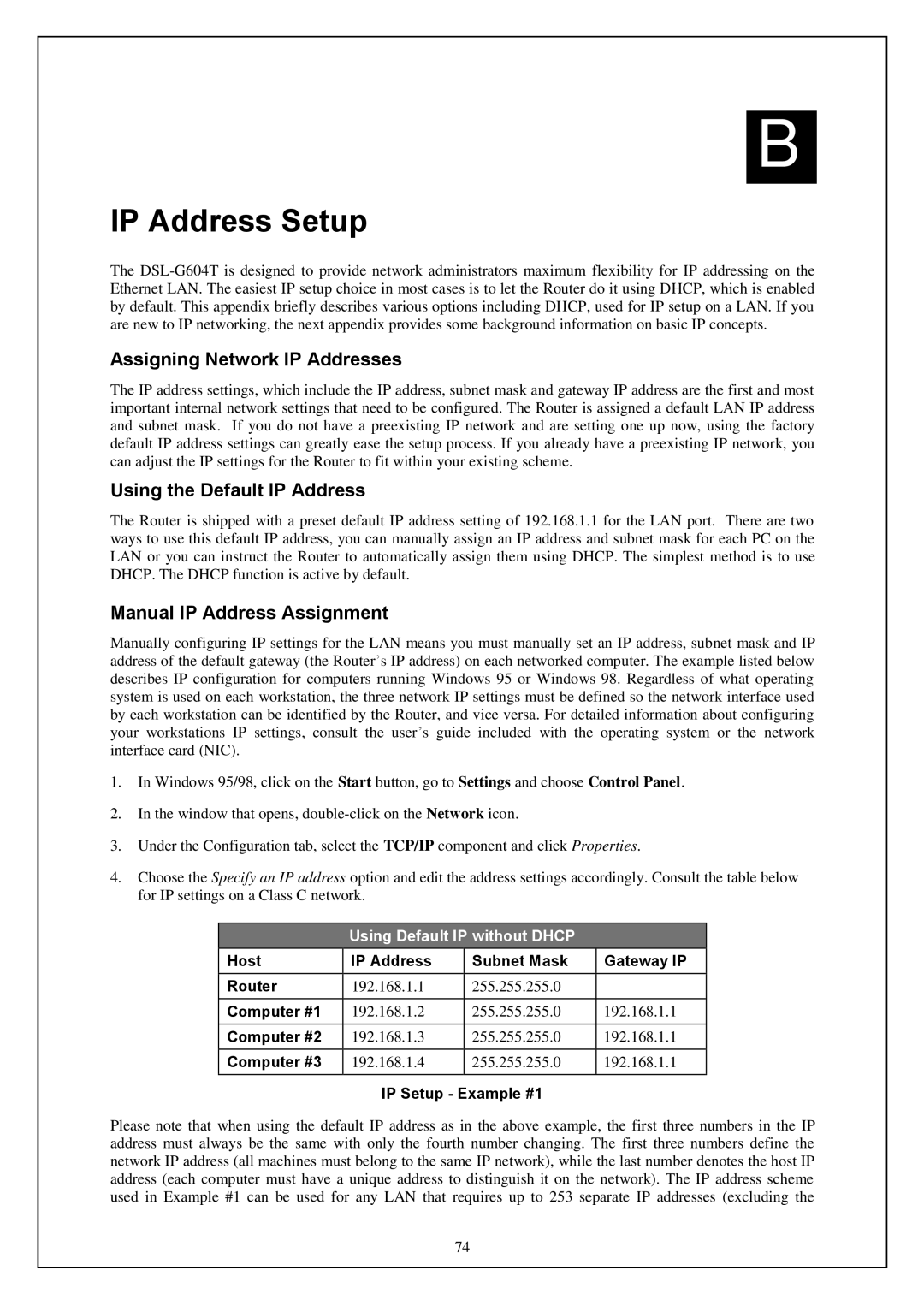B
IP Address Setup
The
Assigning Network IP Addresses
The IP address settings, which include the IP address, subnet mask and gateway IP address are the first and most important internal network settings that need to be configured. The Router is assigned a default LAN IP address and subnet mask. If you do not have a preexisting IP network and are setting one up now, using the factory default IP address settings can greatly ease the setup process. If you already have a preexisting IP network, you can adjust the IP settings for the Router to fit within your existing scheme.
Using the Default IP Address
The Router is shipped with a preset default IP address setting of 192.168.1.1 for the LAN port. There are two ways to use this default IP address, you can manually assign an IP address and subnet mask for each PC on the LAN or you can instruct the Router to automatically assign them using DHCP. The simplest method is to use DHCP. The DHCP function is active by default.
Manual IP Address Assignment
Manually configuring IP settings for the LAN means you must manually set an IP address, subnet mask and IP address of the default gateway (the Router’ s IP address) on each networked computer. The example listed below describes IP configuration for computers running Windows 95 or Windows 98. Regardless of what operating system is used on each workstation, the three network IP settings must be defined so the network interface used by each workstation can be identified by the Router, and vice versa. For detailed information about configuring your workstations IP settings, consult the user’s guide included with the operating system or the network interface card (NIC).
1.In Windows 95/98, click on the Start button, go to Settings and choose Control Panel.
2.In the window that opens,
3.Under the Configuration tab, select the TCP/IP component and click Properties.
4.Choose the Specify an IP address option and edit the address settings accordingly. Consult the table below for IP settings on a Class C network.
Using Default IP without DHCP
Host | IP Address | Subnet Mask | Gateway IP |
Router | 192.168.1.1 | 255.255.255.0 |
|
Computer #1 | 192.168.1.2 | 255.255.255.0 | 192.168.1.1 |
Computer #2 | 192.168.1.3 | 255.255.255.0 | 192.168.1.1 |
Computer #3 | 192.168.1.4 | 255.255.255.0 | 192.168.1.1 |
| IP Setup - Example #1 |
| |
Please note that when using the default IP address as in the above example, the first three numbers in the IP address must always be the same with only the fourth number changing. The first three numbers define the network IP address (all machines must belong to the same IP network), while the last number denotes the host IP address (each computer must have a unique address to distinguish it on the network). The IP address scheme used in Example #1 can be used for any LAN that requires up to 253 separate IP addresses (excluding the
74