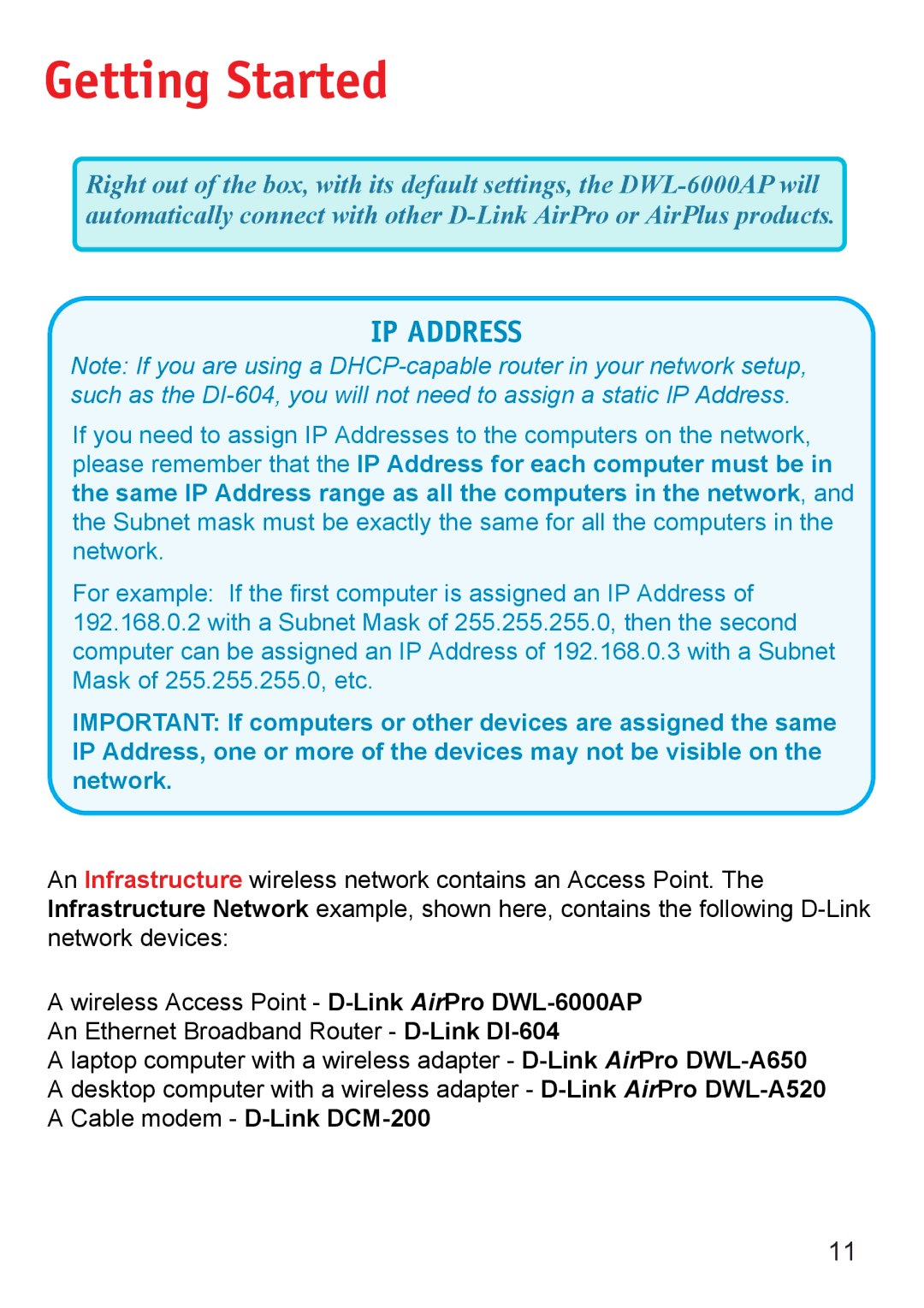Getting Started
Right out of the box, with its default settings, the
IP ADDRESS
Note: If you are using a
If you need to assign IP Addresses to the computers on the network, please remember that the IP Address for each computer must be in the same IP Address range as all the computers in the network, and the Subnet mask must be exactly the same for all the computers in the network.
For example: If the first computer is assigned an IP Address of 192.168.0.2 with a Subnet Mask of 255.255.255.0, then the second computer can be assigned an IP Address of 192.168.0.3 with a Subnet Mask of 255.255.255.0, etc.
IMPORTANT: If computers or other devices are assigned the same IP Address, one or more of the devices may not be visible on the network.
An Infrastructure wireless network contains an Access Point. The Infrastructure Network example, shown here, contains the following
Awireless Access Point -
A laptop computer with a wireless adapter -
11