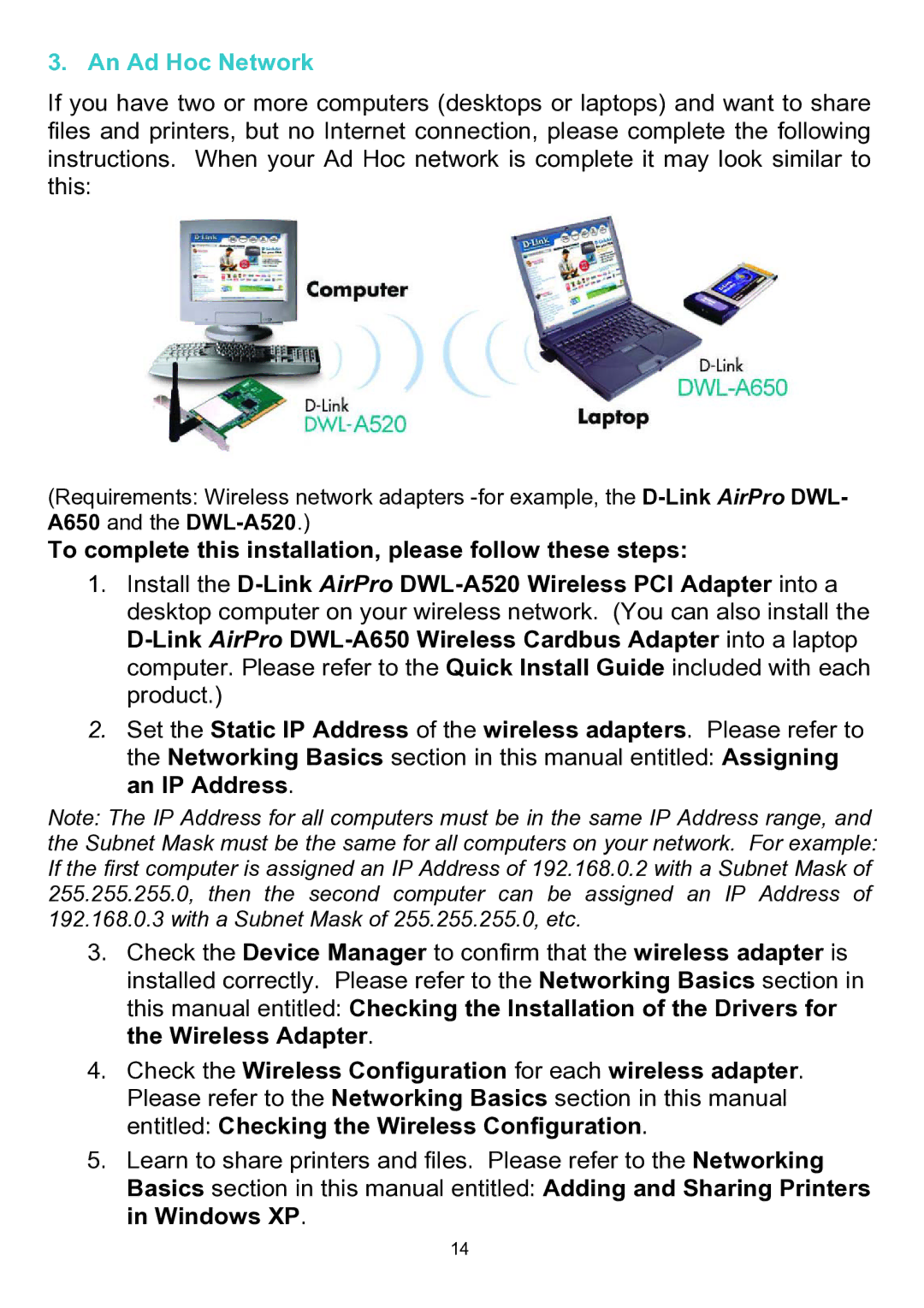3. An Ad Hoc Network
If you have two or more computers (desktops or laptops) and want to share files and printers, but no Internet connection, please complete the following instructions. When your Ad Hoc network is complete it may look similar to this:
(Requirements: Wireless network adapters
A650 and the
To complete this installation, please follow these steps:
1.Install the
2.Set the Static IP Address of the wireless adapters. Please refer to the Networking Basics section in this manual entitled: Assigning an IP Address.
Note: The IP Address for all computers must be in the same IP Address range, and the Subnet Mask must be the same for all computers on your network. For example: If the first computer is assigned an IP Address of 192.168.0.2 with a Subnet Mask of 255.255.255.0, then the second computer can be assigned an IP Address of 192.168.0.3 with a Subnet Mask of 255.255.255.0, etc.
3.Check the Device Manager to confirm that the wireless adapter is installed correctly. Please refer to the Networking Basics section in this manual entitled: Checking the Installation of the Drivers for the Wireless Adapter.
4.Check the Wireless Configuration for each wireless adapter. Please refer to the Networking Basics section in this manual entitled: Checking the Wireless Configuration.
5.Learn to share printers and files. Please refer to the Networking Basics section in this manual entitled: Adding and Sharing Printers in Windows XP.
14