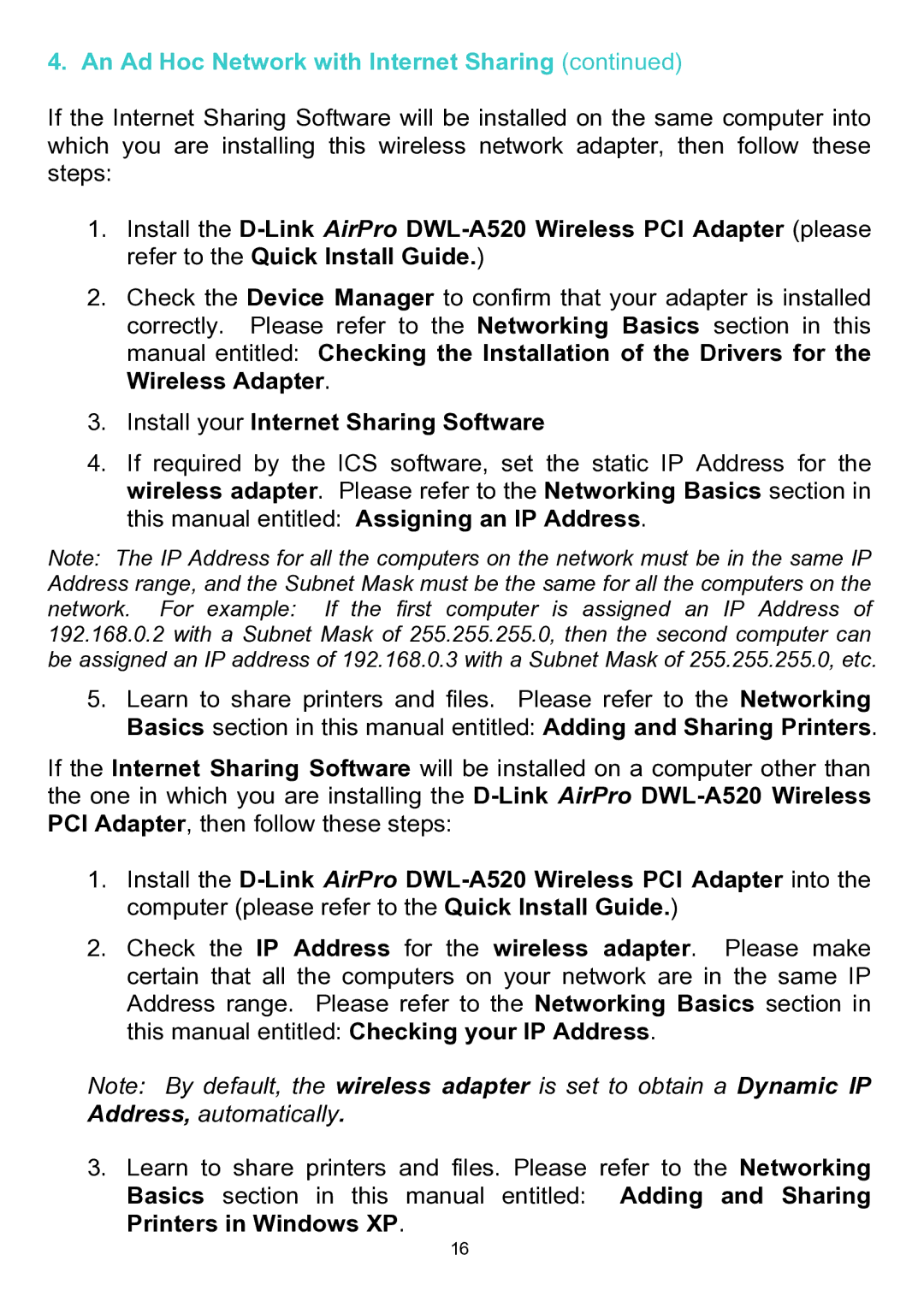4. An Ad Hoc Network with Internet Sharing (continued)
If the Internet Sharing Software will be installed on the same computer into which you are installing this wireless network adapter, then follow these steps:
1.Install the
2.Check the Device Manager to confirm that your adapter is installed correctly. Please refer to the Networking Basics section in this manual entitled: Checking the Installation of the Drivers for the Wireless Adapter.
3.Install your Internet Sharing Software
4.If required by the ICS software, set the static IP Address for the wireless adapter. Please refer to the Networking Basics section in this manual entitled: Assigning an IP Address.
Note: The IP Address for all the computers on the network must be in the same IP Address range, and the Subnet Mask must be the same for all the computers on the network. For example: If the first computer is assigned an IP Address of 192.168.0.2 with a Subnet Mask of 255.255.255.0, then the second computer can be assigned an IP address of 192.168.0.3 with a Subnet Mask of 255.255.255.0, etc.
5.Learn to share printers and files. Please refer to the Networking Basics section in this manual entitled: Adding and Sharing Printers.
If the Internet Sharing Software will be installed on a computer other than the one in which you are installing the
1.Install the
2.Check the IP Address for the wireless adapter. Please make certain that all the computers on your network are in the same IP Address range. Please refer to the Networking Basics section in this manual entitled: Checking your IP Address.
Note: By default, the wireless adapter is set to obtain a Dynamic IP Address, automatically.
3.Learn to share printers and files. Please refer to the Networking Basics section in this manual entitled: Adding and Sharing Printers in Windows XP.
16