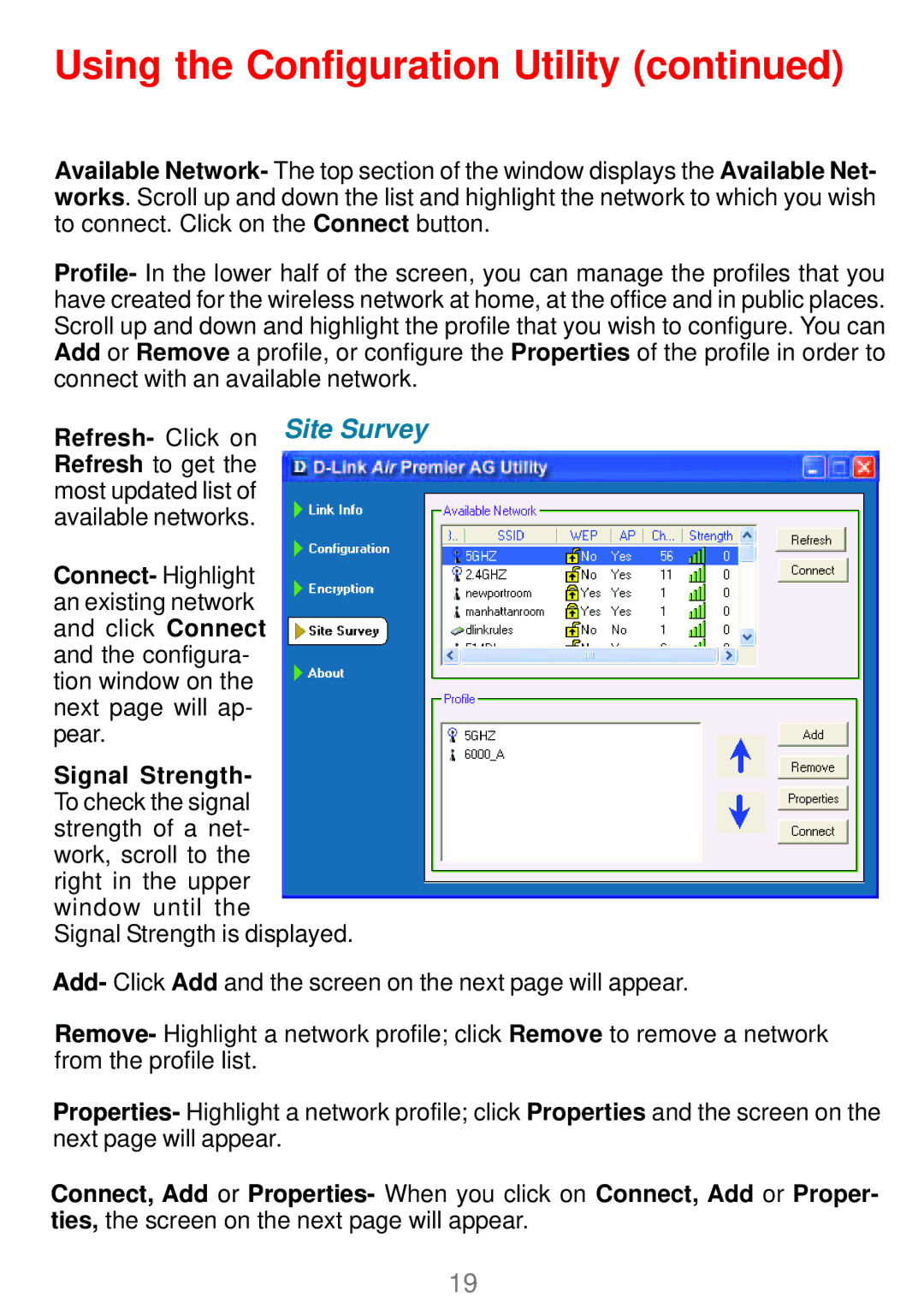Using the Configuration Utility (continued)
Available Network- The top section of the window displays the Available Net- works. Scroll up and down the list and highlight the network to which you wish to connect. Click on the Connect button.
Profile- In the lower half of the screen, you can manage the profiles that you have created for the wireless network at home, at the office and in public places. Scroll up and down and highlight the profile that you wish to configure. You can Add or Remove a profile, or configure the Properties of the profile in order to connect with an available network.
Refresh- Click on Site Survey
Refresh to get the most updated list of available networks.
Connect- Highlight an existing network and click Connect and the configura- tion window on the next page will ap- pear.
Signal Strength- To check the signal strength of a net- work, scroll to the right in the upper window until the
Signal Strength is displayed.
Add- Click Add and the screen on the next page will appear.
Remove- Highlight a network profile; click Remove to remove a network from the profile list.
Properties- Highlight a network profile; click Properties and the screen on the next page will appear.
Connect, Add or Properties- When you click on Connect, Add or Proper- ties, the screen on the next page will appear.
19