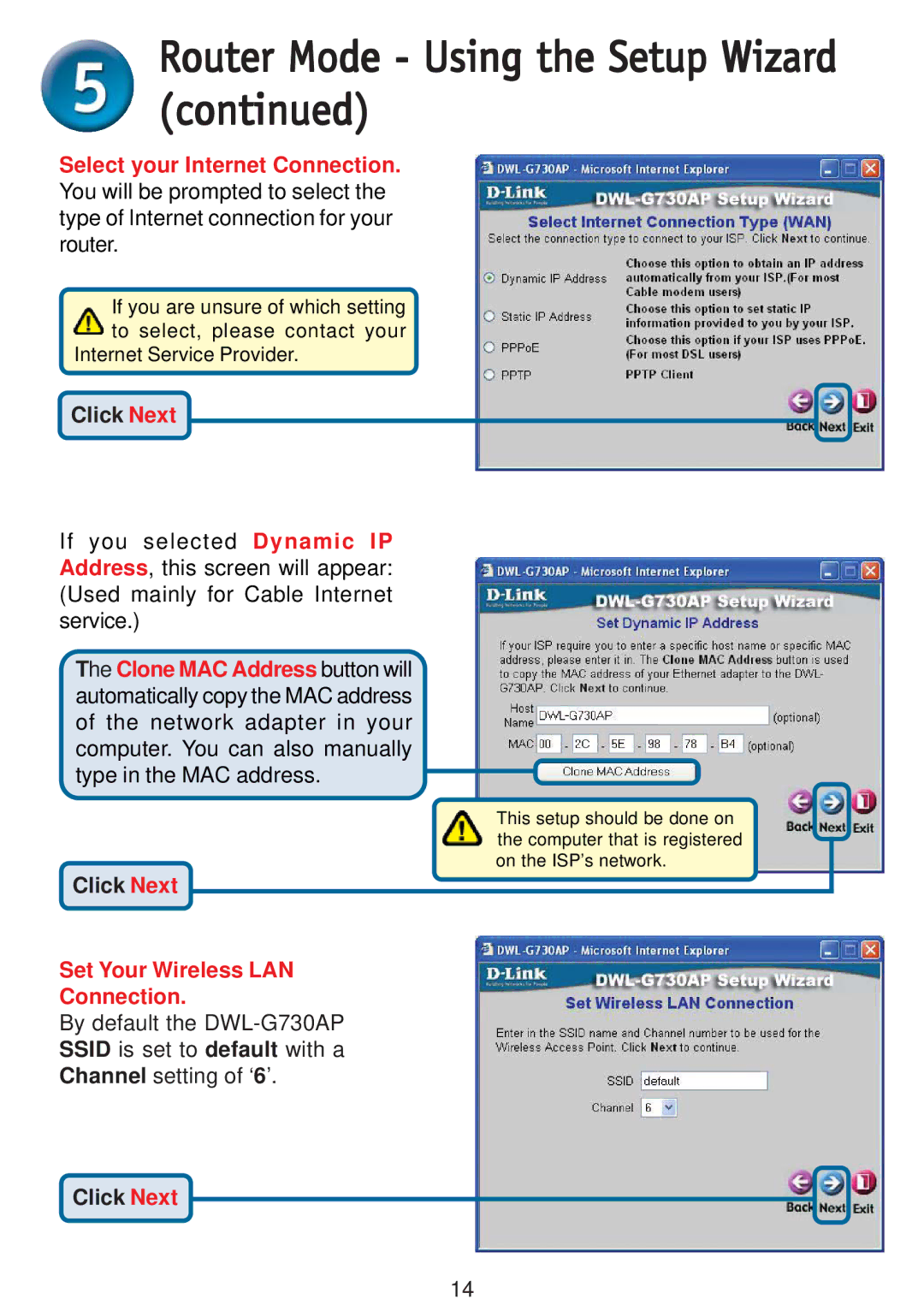Router Mode - Using the Setup Wizard (continued)
Select your Internet Connection. You will be prompted to select the type of Internet connection for your router.
If you are unsure of which setting to select, please contact your
Internet Service Provider.
Click Next
If you selected Dynamic IP Address, this screen will appear: (Used mainly for Cable Internet service.)
The Clone MAC Address button will automatically copy the MAC address of the network adapter in your computer. You can also manually type in the MAC address.
Click Next
This setup should be done on the computer that is registered on the ISP’s network.
Set Your Wireless LAN Connection.
By default the
Click Next
14