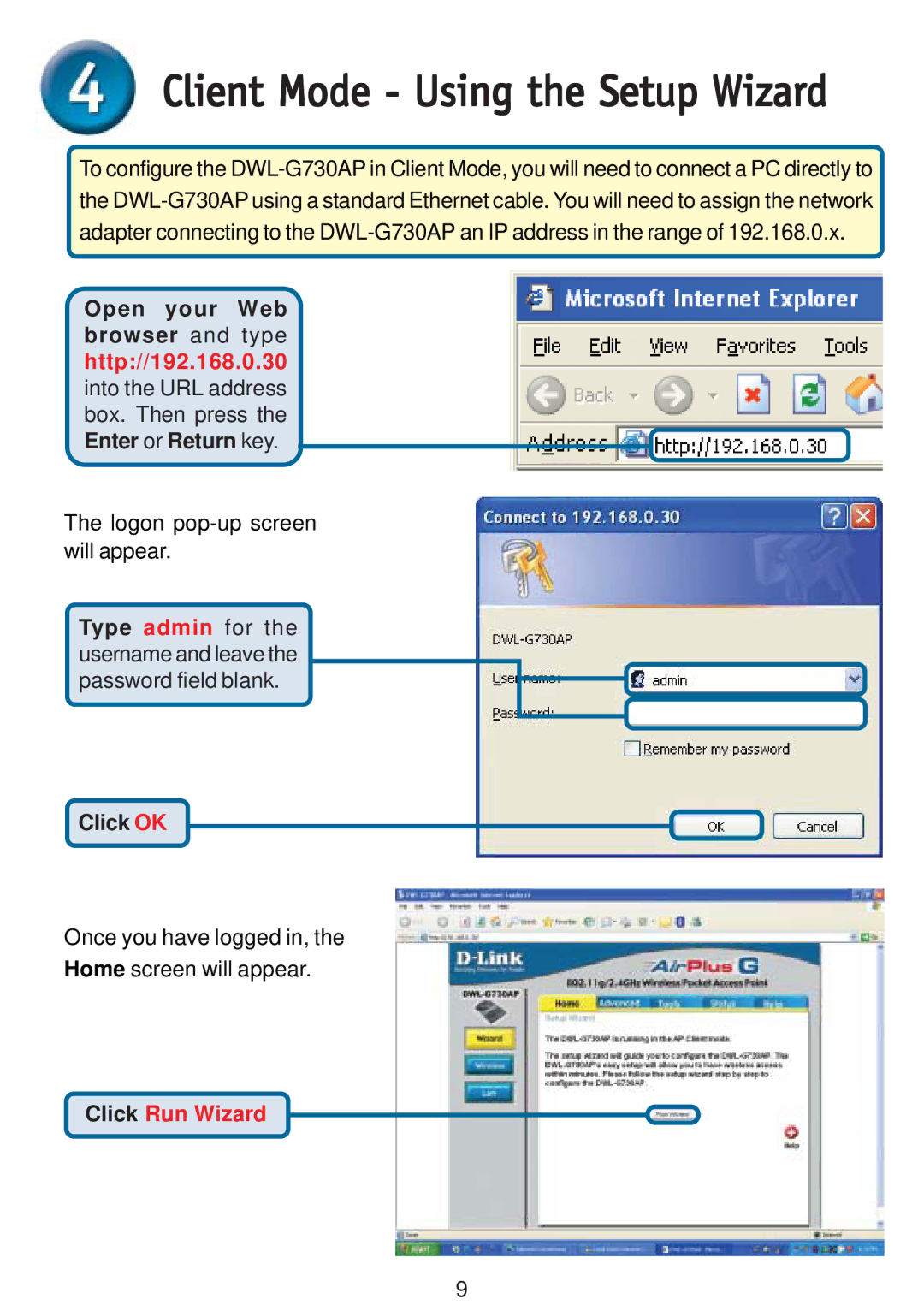Client Mode - Using the Setup Wizard
Client Mode - Using the Setup Wizard
To configure the
Open your Web browser and type http://192.168.0.30 into the URL address box. Then press the Enter or Return key.
The logon
Type admin for the username and leave the password field blank.
Click OK
Once you have logged in, the
Home screen will appear.
Click Run Wizard
9