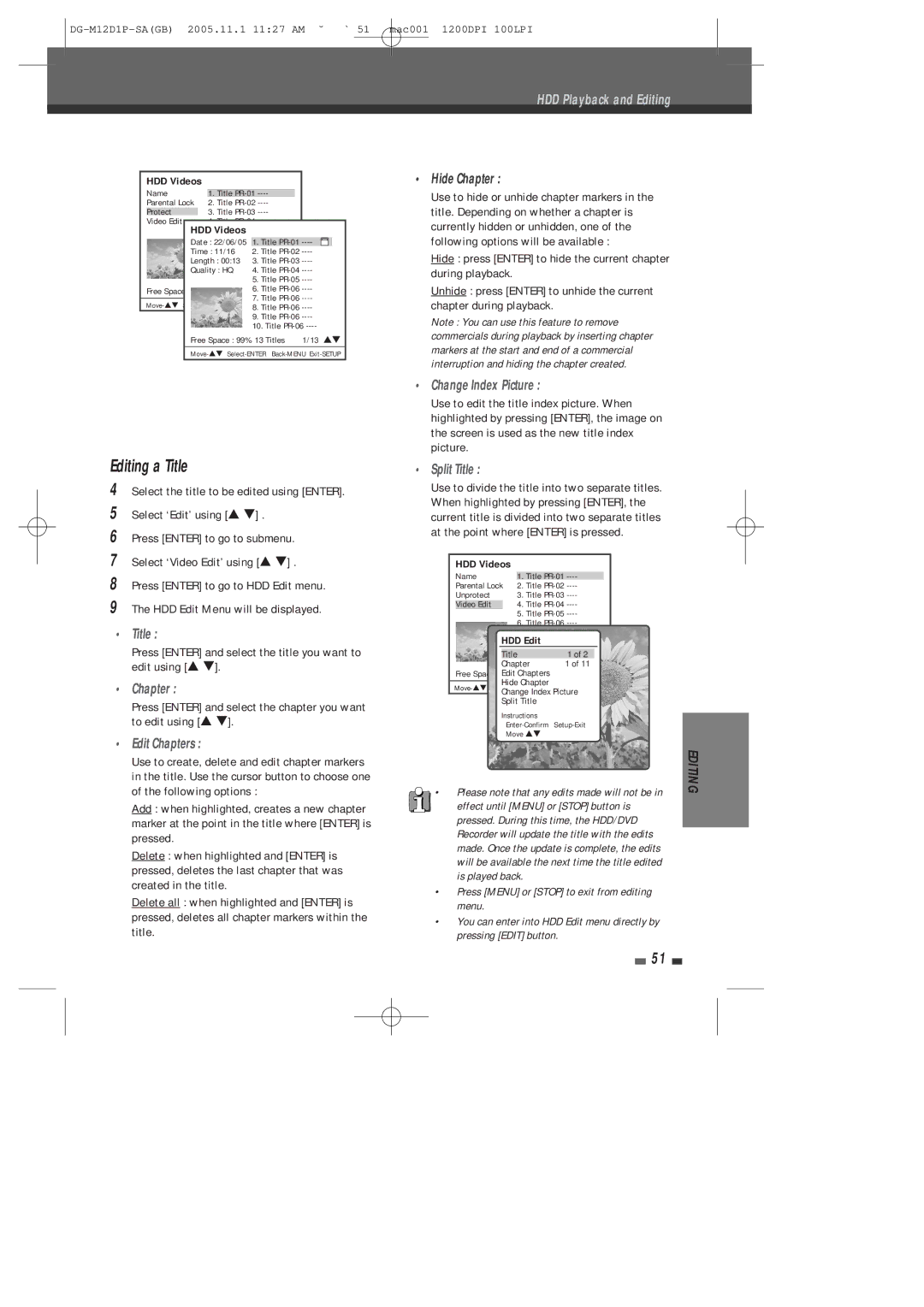HDD Playback and Editing
HDD Videos |
|
|
|
|
|
| |||
Name |
|
|
|
|
| ||||
1. Title |
|
|
| ||||||
Parental Lock | 2. Title |
|
|
|
| ||||
| Protect |
|
|
|
| ||||
Video Edit |
|
|
|
| |||||
|
| ||||||||
|
| HDD Videos |
|
|
|
|
| ||
|
| Date : 22/06/05 |
| ||||||
|
| Time : 11/16 | 2. Title | ||||||
|
| Length : 00:13 | 3. Title | ||||||
|
| Quality : HQ | 4. Title | ||||||
|
|
|
|
| 5. Title | ||||
Free Space |
| 6. Title | |||||||
|
|
|
|
| 7. Title | ||||
| |||||||||
| 8. Title | ||||||||
|
|
|
|
| |||||
|
|
|
|
| 10. Title | ||||
Free Space : 99% 13 Titles 1/13 É
Editing a Title
4Select the title to be edited using [ENTER].
5Select ‘Edit’ using [É ] .
6Press [ENTER] to go to submenu.
7Select ‘Video Edit’ using [É ] .
8Press [ENTER] to go to HDD Edit menu.
9The HDD Edit Menu will be displayed.
•Title :
Press [ENTER] and select the title you want to edit using [É ].
•Chapter :
Press [ENTER] and select the chapter you want to edit using [É ].
•Edit Chapters :
Use to create, delete and edit chapter markers in the title. Use the cursor button to choose one of the following options :
Add : when highlighted, creates a new chapter marker at the point in the title where [ENTER] is pressed.
Delete : when highlighted and [ENTER] is pressed, deletes the last chapter that was created in the title.
Delete all : when highlighted and [ENTER] is pressed, deletes all chapter markers within the title.
•Hide Chapter :
Use to hide or unhide chapter markers in the title. Depending on whether a chapter is currently hidden or unhidden, one of the following options will be available :
Hide : press [ENTER] to hide the current chapter during playback.
Unhide : press [ENTER] to unhide the current chapter during playback.
Note : You can use this feature to remove commercials during playback by inserting chapter markers at the start and end of a commercial interruption and hiding the chapter created.
•Change Index Picture :
Use to edit the title index picture. When highlighted by pressing [ENTER], the image on the screen is used as the new title index picture.
•Split Title :
Use to divide the title into two separate titles. When highlighted by pressing [ENTER], the current title is divided into two separate titles at the point where [ENTER] is pressed.
HDD Videos
Name | 1. Title | |
Parental Lock | 2. Title | |
Unprotect | 3. Title | |
Video Edit |
| |
5.Title
6.Title
7.Title
HDD8.EditTitle
| 9. Title | |
| Title | 1 of 2 |
| 10. Title | |
| Chapter | 1 of 11 |
Free Space : 99%Edit Chapters13 Titles | 1/13 É | |
Hide Chapter
Change Index Picture
Split Title
Instructions
Move É
•Please note that any edits made will not be in effect until [MENU] or [STOP] button is pressed. During this time, the HDD/DVD Recorder will update the title with the edits made. Once the update is complete, the edits will be available the next time the title edited is played back.
•Press [MENU] or [STOP] to exit from editing menu.
•You can enter into HDD Edit menu directly by pressing [EDIT] button.
51
EDITING