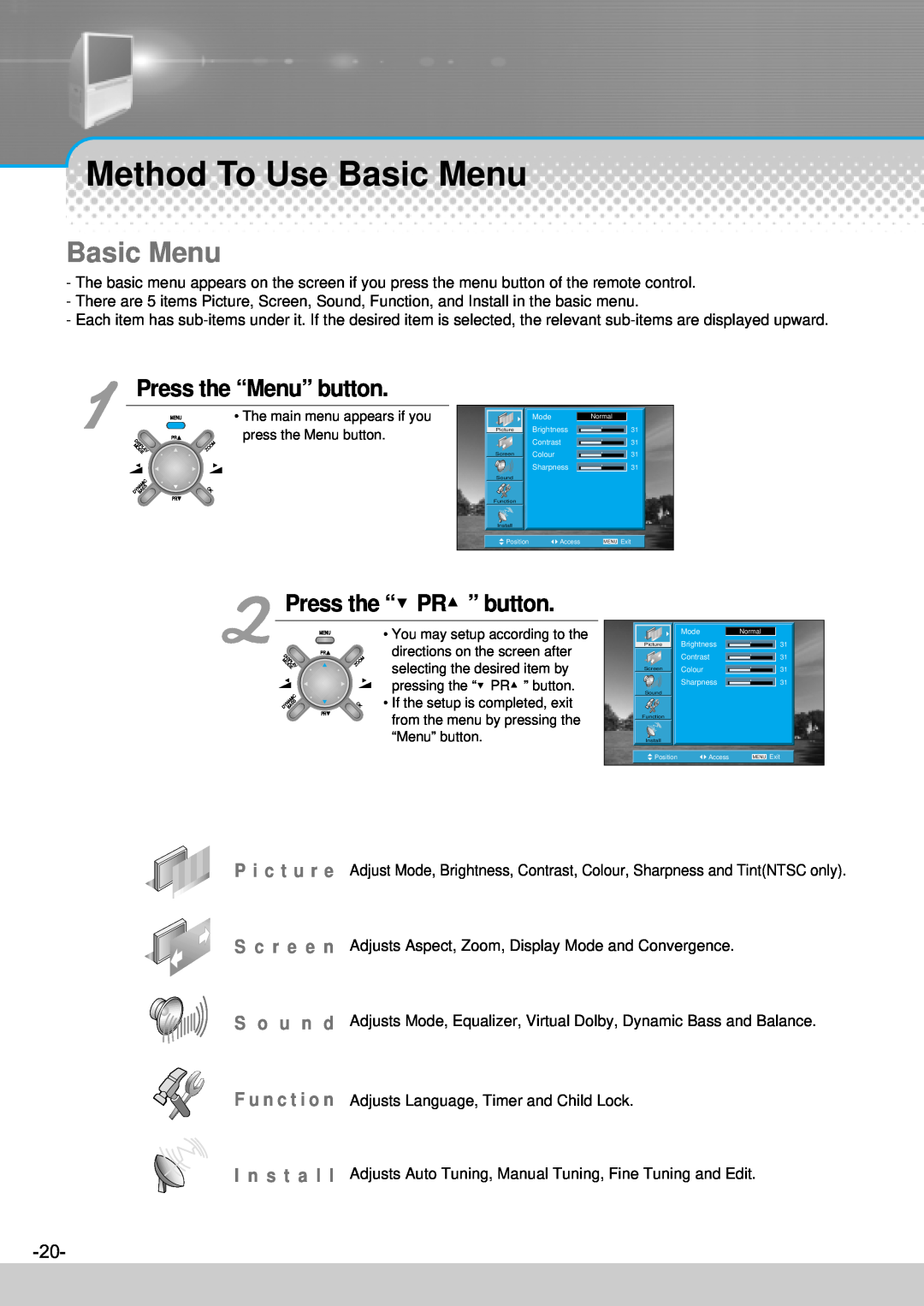INSTRUCTION MANUAL
REAR PROJECTION TV
DJ - 4710 DJ - 4720 DJ - 4710E / 5510E DJ - 4720E / 5520E
P/N48586113E203-R0
PROJECTION TV
IMPORTANT SAFEGUARDS
17. Damage Requiring Service
12. Power Lines
18. Replacement Parts
19. Safety Check
parts inside. Refer to qualified service personnel for repair
Do not put volatile substance-such as
Please keep the users manual in a safe place for future reference
substance, or
benzene, naphtha- near the product since it
Make Sure of Auxiliary Parts
This product has advantages as follows
Information for setting up the TV
OPTIONAL ADJUSTMENT OF SOUND
Installation and Maintenance
Table of Contents
Basic Guide
Application Guide
Indoor Antenna Connection
Antenna Connection
WHEN THE IMAGE IS NOT CLEAR
WHEN USING THE COMBINING ADAPTER
When a coaxial cable is used
CTV Antenna Connection
When a feeder cable is used
ANT/CABLE
Single Antenna Connection
Outdoor Antenna Connection
Separate Antenna Connection
VHF Antenna UHF Antenna ANT/CABLE
Connecting with an External Source
Video Connection
Connecting with SCART VIDEO
Camcorder & Video Game Connection
Watching the Camcorder Recording on TV
Video game
DVD Connection Component Video Method
External Input Connection Source
Cable TV Broadcasting Connection
Cable TV Broadcasting Station
Antenna Input Connection
Front Panel
Name of Each Part
Rear Panel
Side and Rear Panel
Side Panel
Y Cb Cr
Parts of the remote controller
When the TV screen image is unclear
Page Down Blue Yellow Size Cancel Index Mix
BATTERY INSTALLATION
Page Up Red Green
Basic Menu
Press the “Menu” button
Press the “PR” button
P i c t u r e S c r e e n S o u n d F u n c t i o n I n s t a l l
On/Off, Number, Mute, Recall
To Watch TV
When pressing the Program button
Press the “ON/OFF” button of the front of the set
Press the “Power” button for turning the TV off
Adjust volume
TO Watch TV
Press the “ON/OFF” button
Auto Tuning
Setting Up TV Stations
Repeatedly press the Menu button to select the Install menu
Select the “Auto Tuning”
Select the country you require with “VOL” button
Press the VOL button to display the Auto tuning menu
Press the OK button
Please wait until the Edit menu appears
Deleting the program positions
Edit
Moving the program positions
Skipping the Programs
Access OK Store MENU Exit
Manual tuning
Manual Tuning
Pr Change
Press the “VOL” buttons
Searching for channels in the Edit menu
You can also search a channel in the Edit menu
Fine tuning
Move the selection bar to Fine tuning and press the
Fine Tuning
When watching video, Camcorder, DVD, Cable TV
Selection of Input Signal
Press the “ AV” button
Cautions in menu setup
Screen Adjustment
When setting up various screen modes
Press the “Picture” button
Adjust Contrast, Colour, and Sharpness in the same manner
When adjusting the screen to taste
Select “Picture” by pressing the “Menu” button
Select the item desired to adjust and press the “VOL” button
Adjustment of Screen Size
Press the “Aspect” and “Zoom” button
The AUTO screen operates when power is turned on firstly
Convergence
Adjustment of Colour Match
Select “Screen”
Select “Convergence”
Convergence
Press the Menu button to return to normal TV viewing
Still
Setup of Child Lock
Press the “Lock” button
Still of Main Screen
When selecting various sound modes
Sound Adjust
Press the “Sound Mode” button
SOUND
To adjust the audio equalizer
When adjusting sound to taste
Select “Sound” by pressing the “Menu” button
Select items desired to adjust and press the “VOL ” button
Select Virtual Dolby Mode
Select Dynamic bass Mode
Select Balance Mode
Press the “ ” button
Multi-Sound and Stereo
Mono Sound Selection
Language Selection for bilingual broadcast
Adjustment of Time
Adjustment of Time
Select “Timer”
Select “Function” by pressing the “Menu” button
Automatic clock setting and correction
Setting the Time
Setting the Wake up time / Program
Adjustment of Time
Press “Timer” for selection
Setup of Off-time
Press the “Menu” button if time setup is completed
Select the “Function” after pressing the “Menu” button
Choosing Set Amounts of Minutes Before Sleep Time
Press the “SLEEP” button
Adjust sleep time with sleep button on the remote control
Selection of Language
Selection of Language
Press the menu button and select “Function”
Select “Language” by pressing “VOL” button
Teletext
Symptoms and Solutions
Troubleshooting
Standard of Product