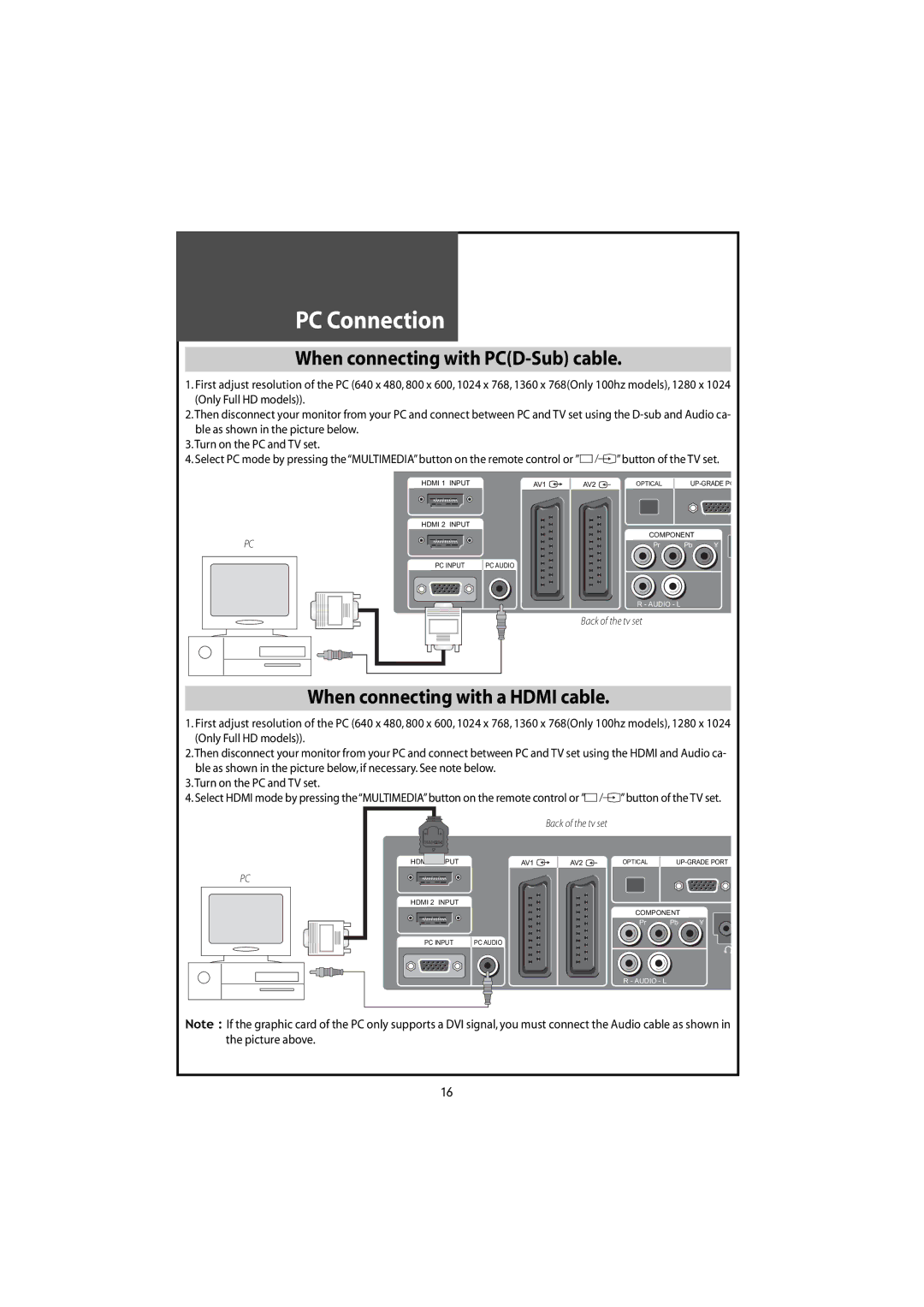LCD Television
Risk of Electric Shock Do not Open
Safeguards
Power Lines
Damage Requiring Service
Replacement Parts
Safety Check
Do not put any object that Containswater-forexample
Page
Table of contents
Supplied Accessories
Antenna Connection
Indoor Antenna Connection
CTV Antenna Connection
Separate Antenna Connection VHF Antenna
Outdoor Antenna Connection
UHF Antenna
Connecting with Scartvideo
Connecting with an External Source
Video Connection
Camcorder &Video Game Connection
Watching a Camcorder Recording onTV or playing aVideo Game
When connecting with a S-VHS cable and RCA cable
When connecting with a component cable or Euro Scart cable
DVD player connection
When connecting with a Scart cable
Connection
When connecting with a Hdmi cable
When connecting with PCD-Sub cable
PC Connection
Multi input resolution available in Lcdtv 100Hz
PCD-Sub Component Standard
External Input Connection Source
CableTV Broadcasting Connection
Antenna Input Connection
Connect with
Name of Each Part
Front Panel DLT-42U1 / DLT-46U1 / DLT-42U2
Front / Side Panel DLT-42G1
② Menu Button Use this button to enter and exit the Menu
Side and Rear Panel
Rear Panel
Parts Remote Controller
Recall The present modesTV,Video,Component,PC and Sig- nal
Parts of the Remote Controller
Inserting Batteries into the Remote Control Unit
MethodTo Use Basic Menu
Basic Menu
On/Off,Number,Mute,Recall
ToWatchTV
To checkTV operation status
Power
Setting UpTV Stations
AutoTuning
Select theAutoTuning
Select the country you require with the/but- ton
Manual tuning
Setup
Searching for channels in the Setup menu
Edit
Selection of AV Multimedia Input Signal
When watching video,Camcorder,DVD,CableTV with AV
When connecting PC,STB,DVD with Multimedia
Hdmi & PC mode
Screen Adjustment
When setting up various screen modes
Select and adjust each item Move to the Picture menu
When adjusting the screen to taste
You can adjust all items by pressing the /but- ton
Adjustment of Screen Size inTV and AV mode
Adjustment of the screen in the PC mode
PIP & POP mode
Main/Sub
Sound Adjustment
When selecting various sound modes
Sound mode selects what you want
Sound status changes as follows
Button on the Remote Control
When adjusting sound to taste
/button
Multi-Sound and Stereo
Mono Sound Selection
Selection of Language
Selection of Language
Language changes as follows
Russian Bulgarian Czech,Russian,Bulgarian and Danish
Adjustment ofTime
Adjustment ofTime
It is a convenient method to wake you up in the morn- ing
Ing settings
Set will turn off after the time you select
Other Functions
Teletext
AnalogueTeletext
Press theTEXTbutton
Pressing theS-CODEbutton , - - appears
Symbols description
DVB menu
DVB Menu
About the information on the banner
Yes
Channel List
ITV Channel five
Favourites
Now / Next EPG
Guides
Select each sub-menus
List Schedule EPG
Timeline Schedule EPG
Timers
Start End Date 18/07/2005 Mode weekly
Settings
Configuration
Select each sub-menu
Change Banner time Off 1 sec 2sec 4sec 8sec
Installation
Language
Common Interface
Zcas
Troubleshooting
Symptoms and Solutions
PC mode
Symptom Check items
No SIGNALap
Appears on Optimum condition for Lcdtv Screen
Standard of Product
DLT-42U1/G1FH DLT-46U1FH

![]()
![]() ”button of theTV set.
”button of theTV set.![]()
![]() ”button of theTV set.
”button of theTV set.