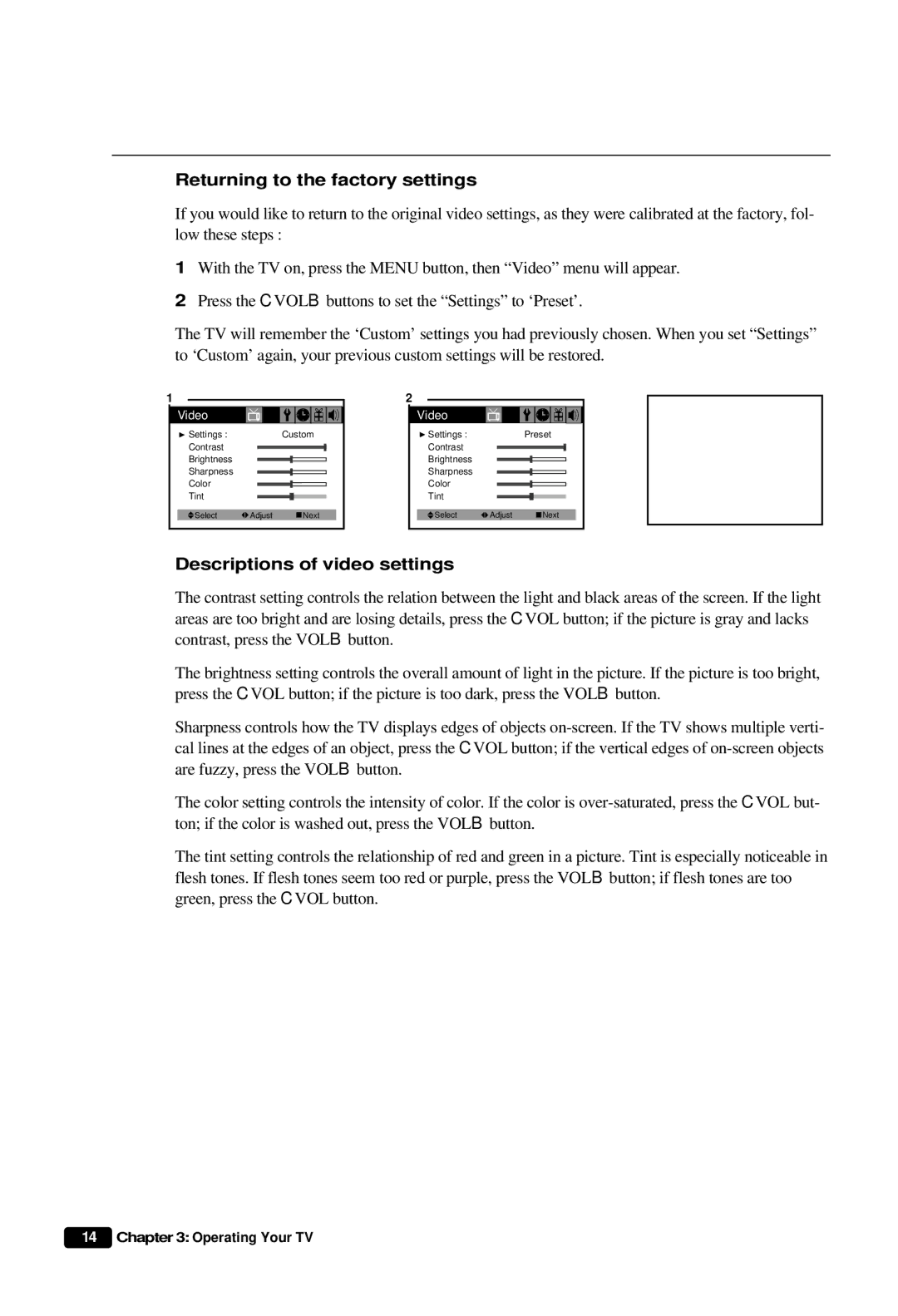Returning to the factory settings
If you would like to return to the original video settings, as they were calibrated at the factory, fol- low these steps :
1With the TV on, press the MENU button, then “Video” menu will appear.
2Press the CVOLB buttons to set the “Settings” to ‘Preset’.
The TV will remember the ‘Custom’ settings you had previously chosen. When you set “Settings” to ‘Custom’ again, your previous custom settings will be restored.
1 |
| 2 |
|
Video | Video |
Settings : | Custom | Settings : | Preset |
Contrast | Contrast |
Brightness | Brightness |
Sharpness | Sharpness |
Color | Color |
Tint | Tint |
Select | Adjust | Next |
| Select | Adjust | Next |
Descriptions of video settings
The contrast setting controls the relation between the light and black areas of the screen. If the light areas are too bright and are losing details, press the CVOL button; if the picture is gray and lacks contrast, press the VOLB button.
The brightness setting controls the overall amount of light in the picture. If the picture is too bright, press the CVOL button; if the picture is too dark, press the VOLB button.
Sharpness controls how the TV displays edges of objects
The color setting controls the intensity of color. If the color is
The tint setting controls the relationship of red and green in a picture. Tint is especially noticeable in flesh tones. If flesh tones seem too red or purple, press the VOLB button; if flesh tones are too green, press the CVOL button.
14 Chapter 3: Operating Your TV