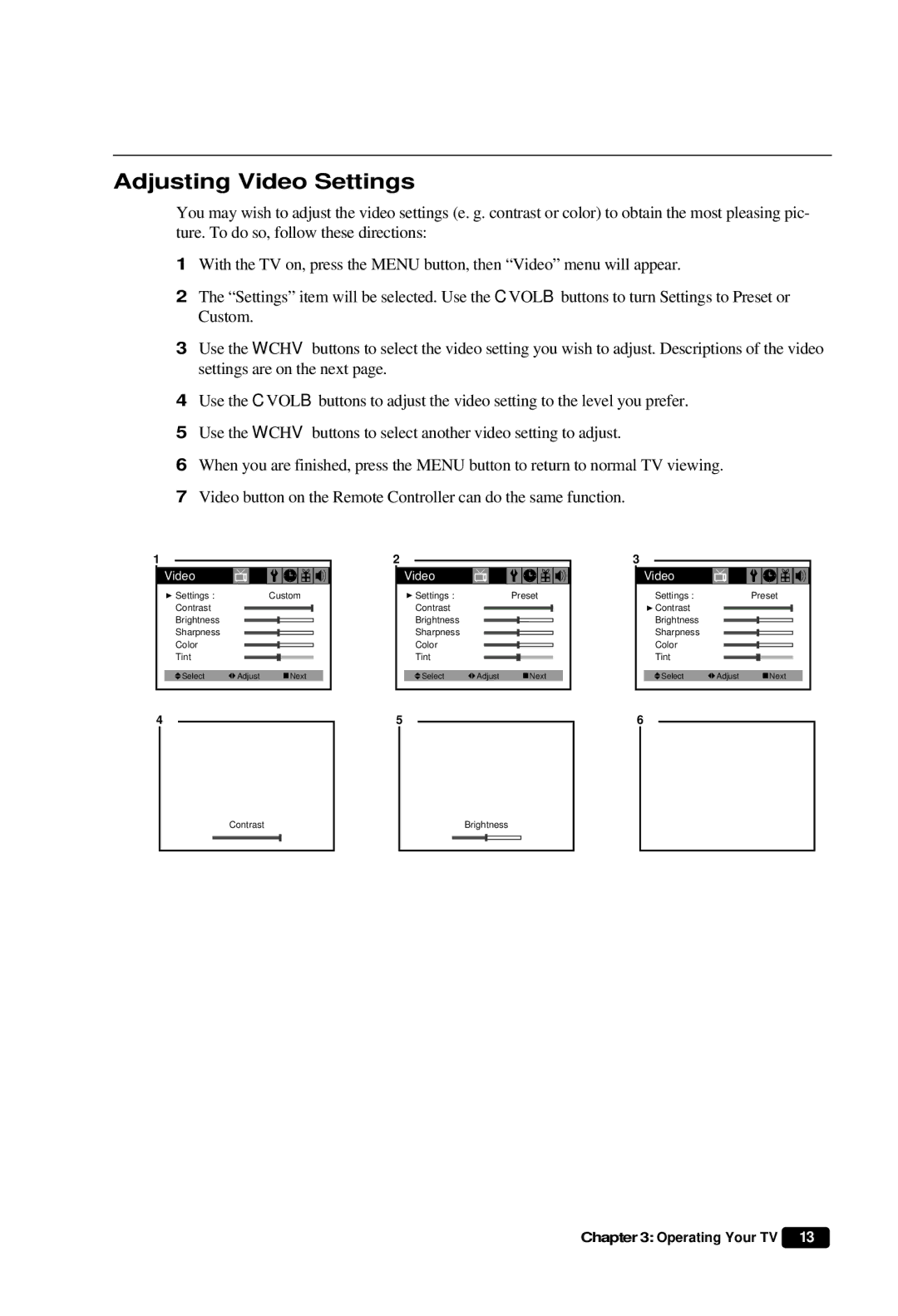Adjusting Video Settings
You may wish to adjust the video settings (e. g. contrast or color) to obtain the most pleasing pic- ture. To do so, follow these directions:
1With the TV on, press the MENU button, then “Video” menu will appear.
2The “Settings” item will be selected. Use the CVOLB buttons to turn Settings to Preset or Custom.
3Use the WCHV buttons to select the video setting you wish to adjust. Descriptions of the video settings are on the next page.
4Use the CVOLB buttons to adjust the video setting to the level you prefer.
5Use the WCHV buttons to select another video setting to adjust.
6When you are finished, press the MENU button to return to normal TV viewing.
7Video button on the Remote Controller can do the same function.
1 |
| 2 |
| 3 |
|
|
Video | Video | Video |
Settings : |
|
| Custom |
| Settings : |
|
| Preset | Settings : |
|
| Preset | |||||||||||||
Contrast |
|
|
|
|
|
|
|
| Contrast |
|
|
|
|
|
|
|
| Contrast |
|
|
|
|
|
|
|
Brightness |
|
|
|
|
|
|
|
| Brightness |
|
|
|
|
|
|
|
| Brightness |
|
|
|
|
|
|
|
Sharpness |
|
|
|
|
|
|
|
| Sharpness |
|
|
|
|
|
|
|
| Sharpness |
|
|
|
|
|
|
|
Color |
|
|
|
|
|
|
|
| Color |
|
|
|
|
|
|
|
| Color |
|
|
|
|
|
|
|
|
|
|
|
|
|
|
|
|
|
|
|
|
|
|
|
|
|
|
|
|
|
| |||
Tint |
|
|
|
|
|
|
|
| Tint |
|
|
|
|
|
|
|
| Tint |
|
|
|
|
|
|
|
|
|
|
|
|
|
|
|
|
|
|
|
|
|
|
|
|
|
|
|
|
|
|
|
|
|
Select | Adjust |
|
| Next |
| Select | Adjust |
|
| Next |
| Select | Adjust |
|
| Next | |||||||||
4
5
6
Contrast
Brightness
Chapter 3: Operating Your TV 13