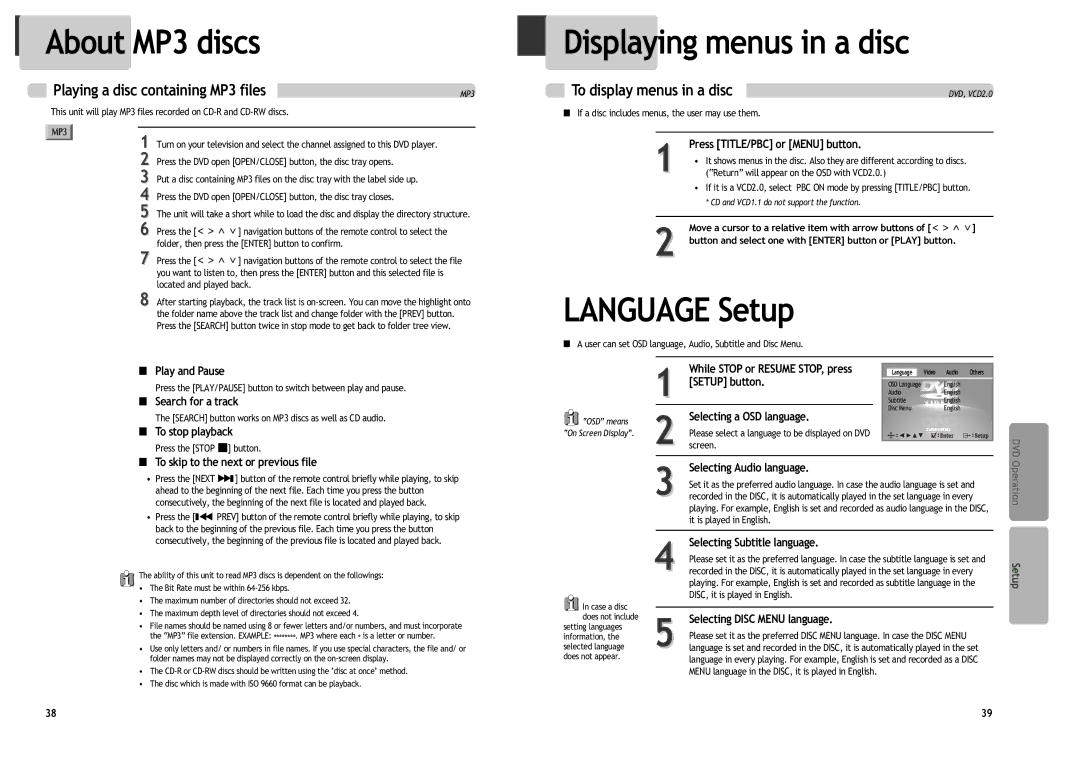DV6T844N, DV6T534N, DV6T834N, DV6T844B, DV6T544B specifications
The Daewoo DV6T series represents a range of innovative washing machines designed for enhanced efficiency and superior cleaning performance. Among the models in this series, the DV6T834B, DV6T534B, DV6T544N, DV6T544B, and DV6T844B stand out for their combination of advanced technology, user-friendly features, and durability.Starting with the DV6T834B, this model incorporates a large capacity drum that can accommodate sizable laundry loads, making it ideal for families or individuals with diverse washing needs. The machine features an energy-efficient inverter motor that operates quietly and reduces energy consumption, thus saving on electricity bills. Its advanced washing programs, including quick wash and eco-friendly cycles, provide users with flexibility depending on their laundry requirements.
The DV6T534B model is particularly focused on space efficiency without compromising on performance. This compact washing machine is perfect for apartments or smaller homes, maximizing laundry space while still delivering powerful cleaning capabilities. The model comes equipped with a digital display that simplifies cycle selection and timing, enhancing user convenience.
Moving on to the DV6T544N, this model boasts a sleek design and offers smart connectivity features. Users can control the washing machine remotely through a mobile app, allowing them to monitor and adjust settings from anywhere. Its special stain removal technology ensures that tough stains are effectively treated, providing users peace of mind when dealing with challenging laundry.
The DV6T544B is similar in many ways but introduces additional customization options with its adjustable spin speed settings and temperature controls. This allows users to tailor each wash cycle to the fabric types and levels of dirt, optimizing cleaning performance while protecting delicate items.
Lastly, the DV6T844B stands out with its larger capacity and high-tech features, catering to larger households. It includes an eco-wash option that promises lower water usage without sacrificing cleaning quality. The self-cleaning drum feature further ensures that the machine remains hygienic and maintains its performance over time.
In summary, the Daewoo DV6T series provides a variety of washing machines equipped with features such as energy-efficient motors, smart connectivity, customized wash settings, and innovative stain removal technologies, ensuring efficient and effective laundry solutions for every user.