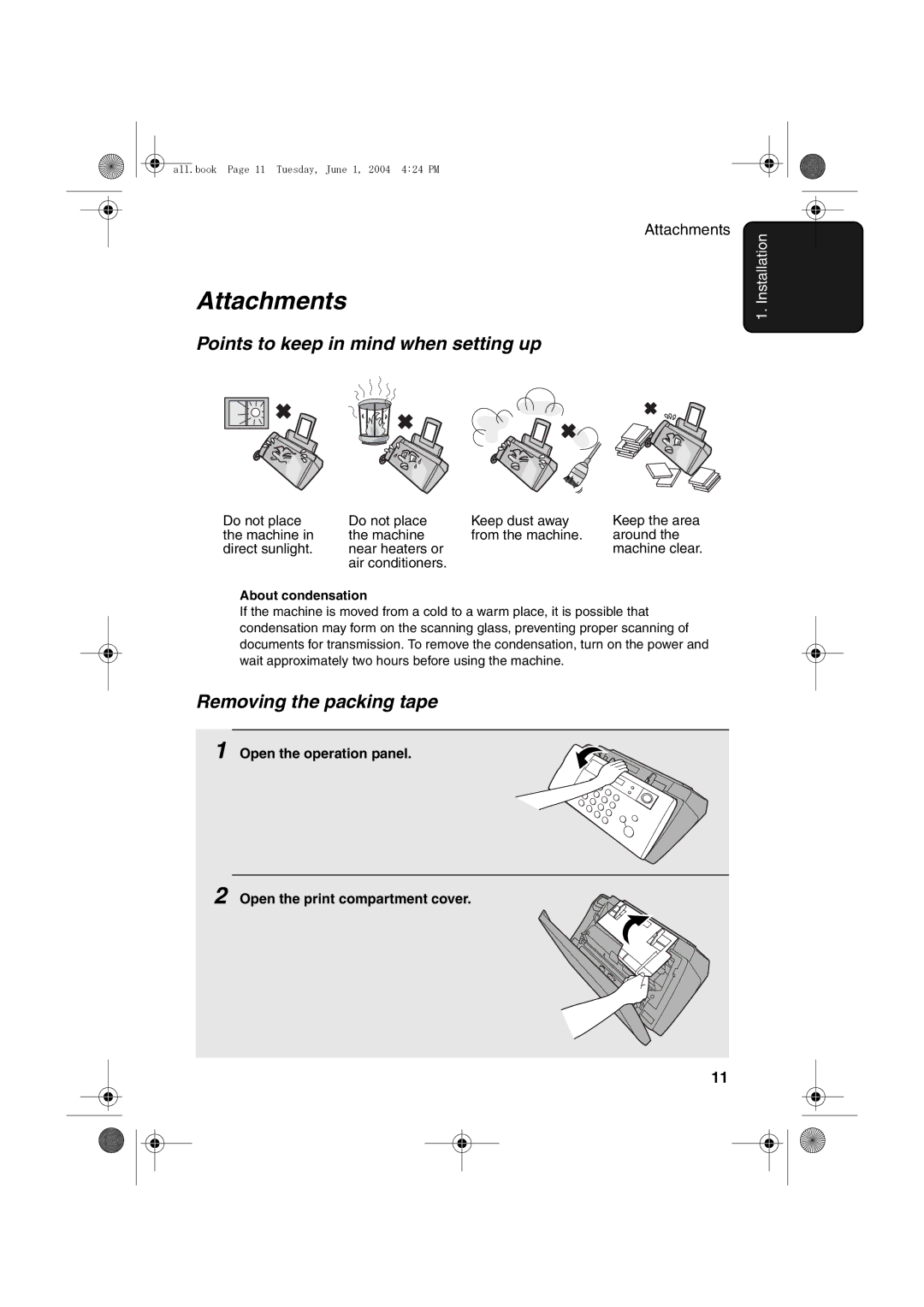UX-B30
Aviso
Quick48
01!AB7
Applicable telephone line
Introduction
Automatic document feeder Input document size
Important safety information
All.book Page 4 Tuesday, June 1, 2004 424 PM
Table of Contents
Making Copies Answering Machine Connection
Look at the Operation Panel
Hold key
Function key
Number keys
Poll key
Monitoring phone conversations
Unpacking Checklist
Installation
Open the operation panel Open the print compartment cover
Points to keep in mind when setting up
Attachments
Removing the packing tape
Connecting the handset
Attaching the paper tray
Loading Printing Paper
Connecting the Power Cord
Installing the Print Cartridge
Replacement cartridge Sharp UX-C70B
Print cartridge yield at 4% coverage Initial cartridge
Make sure the handset is on its cradle
When this has happened, press Patrone
Holder return to its home position
Press Patrone to make the print cartridge
Align Cartridge =PRINT,2=SET
Press once
Quality modeusing more/less ink
Press
Press once and twice
High-quality fax print setting fast/slow printing of faxes
Connecting the Telephone Line Cord
Other devices
Germany
Switzerland, Austria
Enter your fax number by pressing the number keys max digits
Entering Your Name and Fax Number
Example Sharp = 7777 44 2 777
Setting the Date and Time
Press once and once
Enter a two-digit number for the day 01 to Example the 5th
Press to start the clock
Enter the year four digits Example
Setting the Reception Mode
TEL/FAX mode
Mode
Press
Setting the reception mode
Select Long Time if your PBX Line is a high-speed line
Flash Select Setting for PBX
Select Short Time if your PBX
Line is a normal telephone line
Press once and 3 times
Setting the Display Language
Press To select
Volume Adjustment
Desired volume level
Speaker
Ringer
If you selected Ringer OFF OK ? to
Turn off the ringer, press
End beep off
Error beep off
Press To turn on the error beep or
To turn off the error beep
Press To turn on the key tone or
Key tone off
Press To turn on the end beep or
To turn off the end beep
Size and weight
Sending Faxes
Transmittable Documents
Adjust the document guides to the width of your document
Loading the Document
Other restrictions
Removing a document from the feeder
Adjusting the Resolution and Contrast
Resolution settings
Contrast settings
One or more times until Desired resolution and contrast
Settings appear in the display
Load the documents
Changing the default resolution
Press To set the default resolution
To FINE, or To set it to Standard
Sending a Fax by Normal Dialling
When you hear the fax tone, press . Replace the handset
Sending a Fax by Automatic Dialling
Storing fax and phone numbers for automatic dialling
Enter FAX #
All.book Page 46 Tuesday, June 1, 2004 424 PM
Press for Edit or for Clear
Editing and clearing auto-dial numbers
Using an auto-dial number
Make the desired changes to the name
If you are sending a fax, load the documents
Sending a fax by Direct Keypad Dialling
Correct, press
Redial
Automatic redialling
Dialling begins
Error Correction Mode
Press To select YES, or
Select no
Dial the receiving machine and send the fax
To set the resolution and/or contrast
Batch Page Numbering
Load the documents Press Once
Broadcasting sending a fax to multiple destinations
Sending a Fax From Memory
Memory transmission
When you are ready to begin transmission, press
If the memory becomes full
Receiving Faxes
Using TEL/FAX Mode
Using A.M. Mode
Pseudo Ring Duration for Tel/Fax Mode
Enter a number as follows for the desired duration
Changing the number of rings
Using FAX Mode
Using TEL Mode
Using TEL Mode
After speaking. Press before Sender presses their Start key
Answering with the fax’s handset
Display shows Receiving
Then replace the handset
Phone goes dead
Putting a call on hold
Stiller Faxempfang
Optional Reception Settings
Fax Signal Receive
Press To turn on the function, or
Changing the number for remote fax activation
Enter the desired number any number
From 0 to
Reception Ratio
Press To select AUTO, or
Select 100%
Substitute Reception to Memory
Example Two Copies each Three originals
Select any of the following copy settings as needed
Making Copies
Load the documents face down. Maximum of 10 sheets
When you are ready to begin copying, press
Copy Cut-off
If Memory is Full appears
Press To turn on high-quality copy
High-quality copy setting fast/slow printing of copies
Preparations
Using the Answering Machine Connection
Set the reception mode to A.M
Answering Machine Connection
Set your answering machine to auto answer
How answering machine mode operates
Quiet Detect Time
Optional A.M. Mode Settings
Quiet Start
Or enter 00 to turn off the function
For the number of seconds of the delay
Quiet Detect Start Time
Enter a 2-digit number from 01 to
On A.M.Failure
To turn off Caller ID, press
Caller ID Requires Subscription to Service
Special Functions
Press YES to turn on Caller ID
Display messages
How Caller ID operates
Voice call
Press when you have finished viewing the list
Viewing the Caller ID list
Fax
To delete calls from the Caller ID list
Priority Call
Press to store or clear the number
Blocking voice calls
Press and then press to return to the date and time display
Blocking Reception of Unwanted Faxes
Press Abruf
Polling Requesting a Fax Transmission
PBX operations
Making enquiry calls
Transferring calls
Press to print the list
Printing Lists
Help List
Setup List
Telephone Number List
Caller-ID List
Headings in the Transaction Report
Transaction Report
Press a number from To select the condition for printing
Transaction Report print condition
Then pull the roller to the left and out of the machine
Maintenance
Cleaning the Machine
Cleaning the scanning glass and rollers
Replace the white roller, inserting the right end first
If the scanning glass is difficult to clean
Cleaning the housing
Cleaning the paper feed roller
Aligning the print cartridge
Improving Print Quality
Cleaning the print cartridge nozzles
All.book Page 94 Tuesday, June 1, 2004 424 PM
Wiping the print nozzles and contacts
About the lithium battery
Cleaning the cartridge holder
Problem Solution
Troubleshooting
Problems and Solutions
Line error
Dialling and transmission problems
Reception and copying problems
Answering machine connection
General problems
Press Start KEY
Messages and Signals
102
Printer Error
Audible signals
Clearing Paper Jams
Clearing a jammed document
Open the operation panel Gently remove the document
Clearing jammed printing paper
Sending Faxes
Quick Reference Guide
Envoi de télécopies
Guide de référence rapide
108
Index
109
All.book Page 110 Tuesday, June 1, 2004 424 PM
Sharp Electronics Schweiz AG