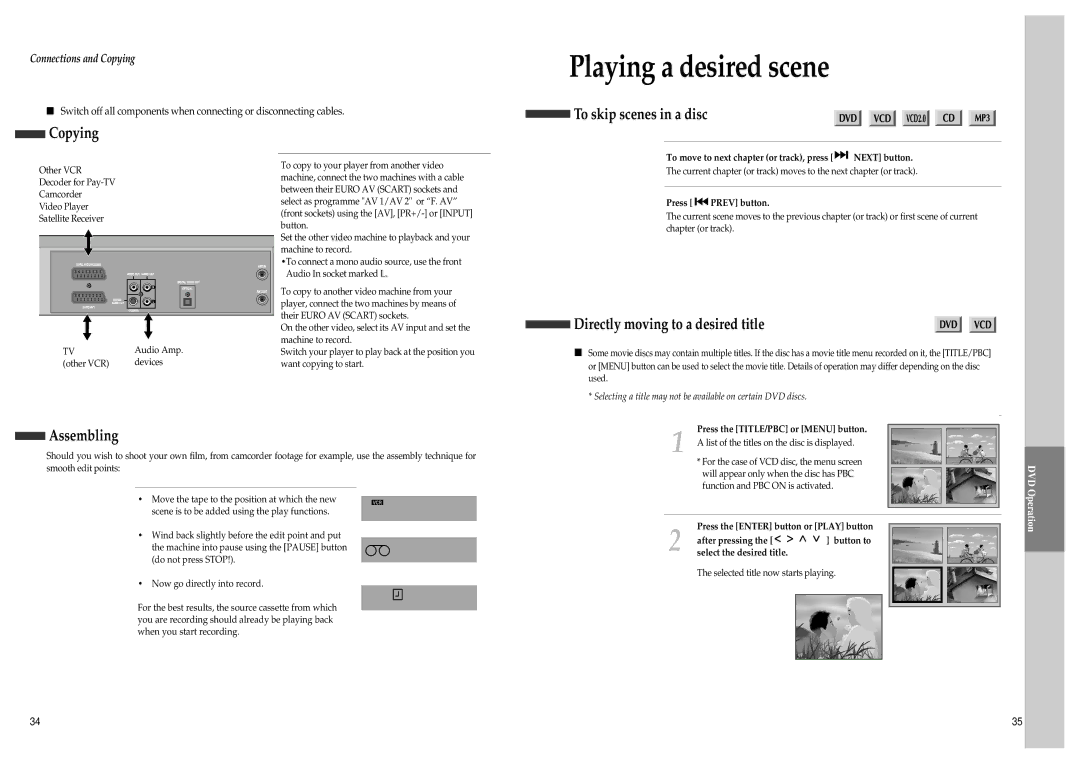Connections and Copying
■Switch off all components when connecting or disconnecting cables.
Playing a desired scene
To skip scenes in a disc
Copying
Other VCR
Decoder for
Camcorder
Video Player
Satellite Receiver
TV | Audio Amp. |
(other VCR) | devices |
To copy to your player from another video machine, connect the two machines with a cable between their EURO AV (SCART) sockets and select as programme "AV 1/AV 2" or “F. AV” (front sockets) using the [AV],
Set the other video machine to playback and your machine to record.
•To connect a mono audio source, use the front Audio In socket marked L.
To copy to another video machine from your player, connect the two machines by means of their EURO AV (SCART) sockets.
On the other video, select its AV input and set the machine to record.
Switch your player to play back at the position you want copying to start.
To move to next chapter (or track), press [ ![]()
![]() NEXT] button.
NEXT] button.
The current chapter (or track) moves to the next chapter (or track).
Press [ 
 PREV] button.
PREV] button.
The current scene moves to the previous chapter (or track) or first scene of current chapter (or track).
Directly moving to a desired title
■Some movie discs may contain multiple titles. If the disc has a movie title menu recorded on it, the [TITLE/PBC] or [MENU] button can be used to select the movie title. Details of operation may differ depending on the disc used.
*Selecting a title may not be available on certain DVD discs.
Assembling
Should you wish to shoot your own film, from camcorder footage for example, use the assembly technique for smooth edit points:
•Move the tape to the position at which the new scene is to be added using the play functions.
•Wind back slightly before the edit point and put the machine into pause using the [PAUSE] button (do not press STOP!).
•Now go directly into record.
For the best results, the source cassette from which you are recording should already be playing back when you start recording.
1 | Press the [TITLE/PBC] or [MENU] button. |
A list of the titles on the disc is displayed. | |
| * For the case of VCD disc, the menu screen |
| will appear only when the disc has PBC |
| function and PBC ON is activated. |
2 | Press the [ENTER] button or [PLAY] button | |
after pressing the [ | ] button to | |
select the desired title. |
| |
The selected title now starts playing.
DVD Operation
34 | 35 |