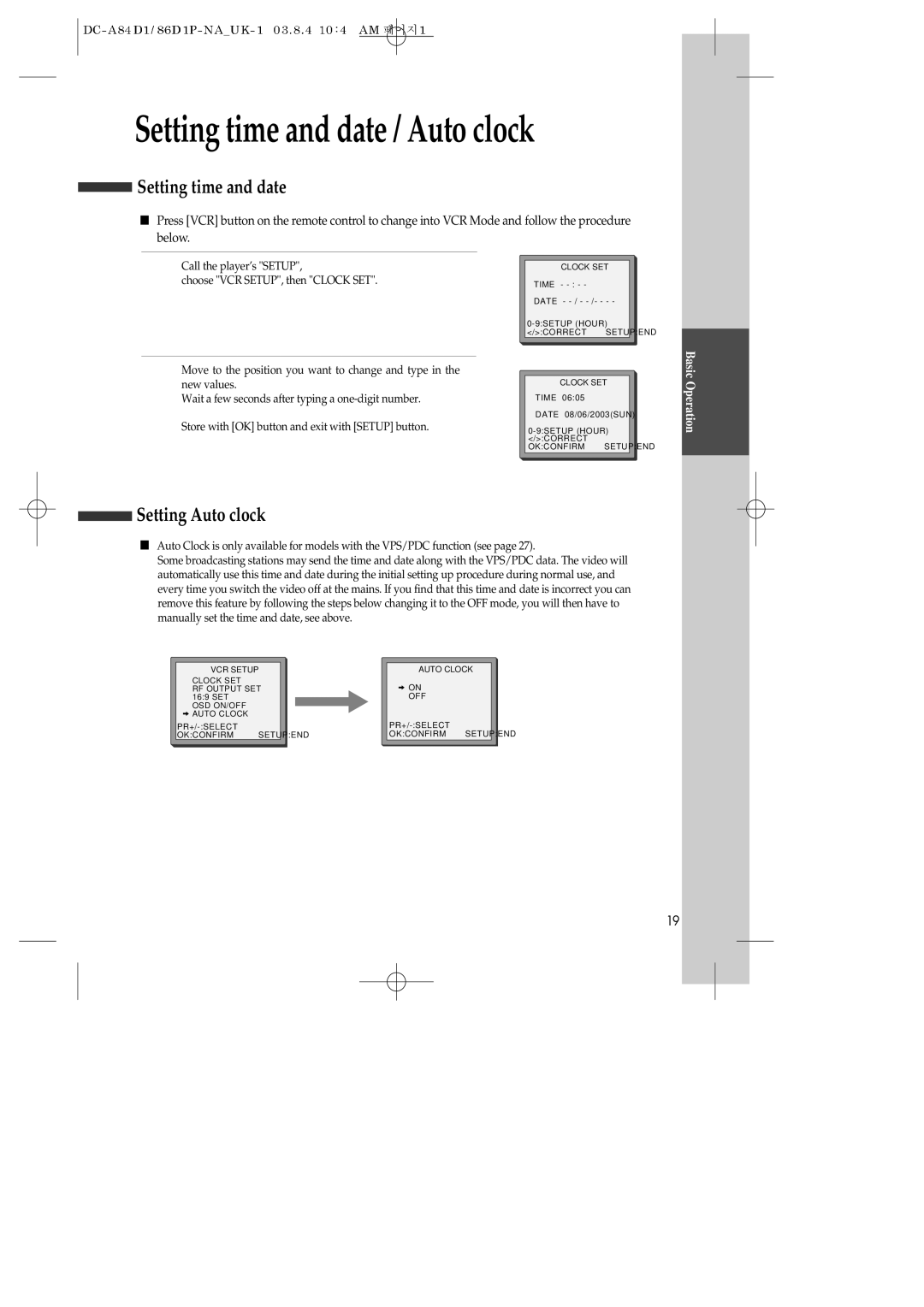DVD-VIDEO Player
Contents
Defeated. Avoid direct exposure to beam
Important Safeguards
Important for Laser Products
Important Safeguards
If the unit has been exposed to rain or water
If the unit has been dropped or the cabinet has
3D sound 3D sound effect using 2 speakers
DVD, VCD, CD, CD-RMP3, CD-RW, VHS
Screen zoom function DVD/VCD
For Pan and Scan, 43 for Letter Box, and 169 for Wide
Read Carefully before Using
Not in use
Moving
Copyright
Identification of Controls
Operation Display Window
Power Cord
Main body Rear Panel
Accessories
Instructions in using Remote
Remote Control
+ DVD Subtitle Select button
Setting up your player
Option 1 Connecting your player through RF lead
Option 2 Connecting your player through a scart lead
Television 230V~, 50/60 Hz
Satellite
Television
230V~ Aerial 50/60 Hz
Connecting your player to the Hi-Fi system
Option
230V~
Hi-Fi Aerial
How to connect your player to a camcorder
How to connect
To make VCR tape to tape recordings
VCR
Connecting Dolby Digital Amp with Digital Audio Out Jack
2nd scart socket
2nd scart socket
2nd scart
Input only
Initial Installation
Setting up the player
OK for Auto SET
But use the optimum CH number first
Setting Auto clock
Setting time and date / Auto clock
Setting time and date
To Select Operation Mode or External Input
Output Select
OSD On Screen Display on & OFF
To Select DVD
DVD Playback
VCR Playback
To Enjoy Another TV Channel or DVD during recording
Recording
To Record With VCR
One Touch timer Recording OTR
To Copy From DVD To Videotape
Insert the desired DVD disc
Press REC button during playing of DVD
Call the video’s SETUP, choose PR Preset Select Manual SET
Tuning in New Stations
Tuning
Station names
Sorting programme locations
Clearing programme locations
If it isnt displayed
Switch your player off
Timer Recording
Timer recording using VideoPlus SD-9500P&SD-9800P only
Normal timer recording
Timer Review changing and erasing
Accessing counter zero position
Resetting the counter to zero
More Functions
Clock / counter display
16 9 Wide Screen Format Playing back / Recording
Child lock
Cassettes
169 Set
Choice of sound output SD-9500P&SD-9800P only
Hi-Fi system SD-9500P&SD-9800P only
What you can listen to SD-9500P&SD-9800P only
Connections and Copying
Copying
Assembling
Directly moving to a desired title
Playing a desired scene
To skip scenes in a disc
After completing setting, press Play button
Playing a programmed order
Repeating a defined period
Program button
Repeating a defined period from a to B
Searching VCD, CD and MP3 with a track or track time
Search button one time
If you want to search with a track time, press
Search button twice
Confirming the current Play mode on screen
Confirming the current DVD disc mode
Confirming the current SVCD/VCD2.0 disc mode
While in Play mode, press the Display button
Confirming the current VCD, CD, MP3, Jpeg disc mode
If you want to adjust Sound Fields, press the 3D Button
Selecting an audio language
Selecting a subtitle language
Selecting 3D Audio
Using a zoom function
Selecting Zoom and Multi Angle
Different Angle
User can enlarge the current screen about 2 or 4 times
About MP3, Jpeg discs
Playing a disc containing MP3, Jpeg files
Select the file to listen to or view
Displaying menus in a disc
To display menus in a disc
If a disc includes menus, the user may use them
Press the Menu button
Language Setup
Video Setup
Audio Setup
Other Setups
Terms related with DVD
About DVD
Playable Disc
Cleaning Disc
Handling Disc
What is dew condensation symptom?
How to use a head cleaner
Basic information about VCR and Videotape
Terms related with VCR
Before suspecting a fault VCR
Symptom Checks
Before suspecting a fault VCR
Before suspecting a fault DVD
Recorder does not play
VIDEO-CD
Specifications
DVD Audio output standards
Your 1ST Year MANUFACTURER’S Guarantee
Affix Stamp Here Daewoo Guarantee Department