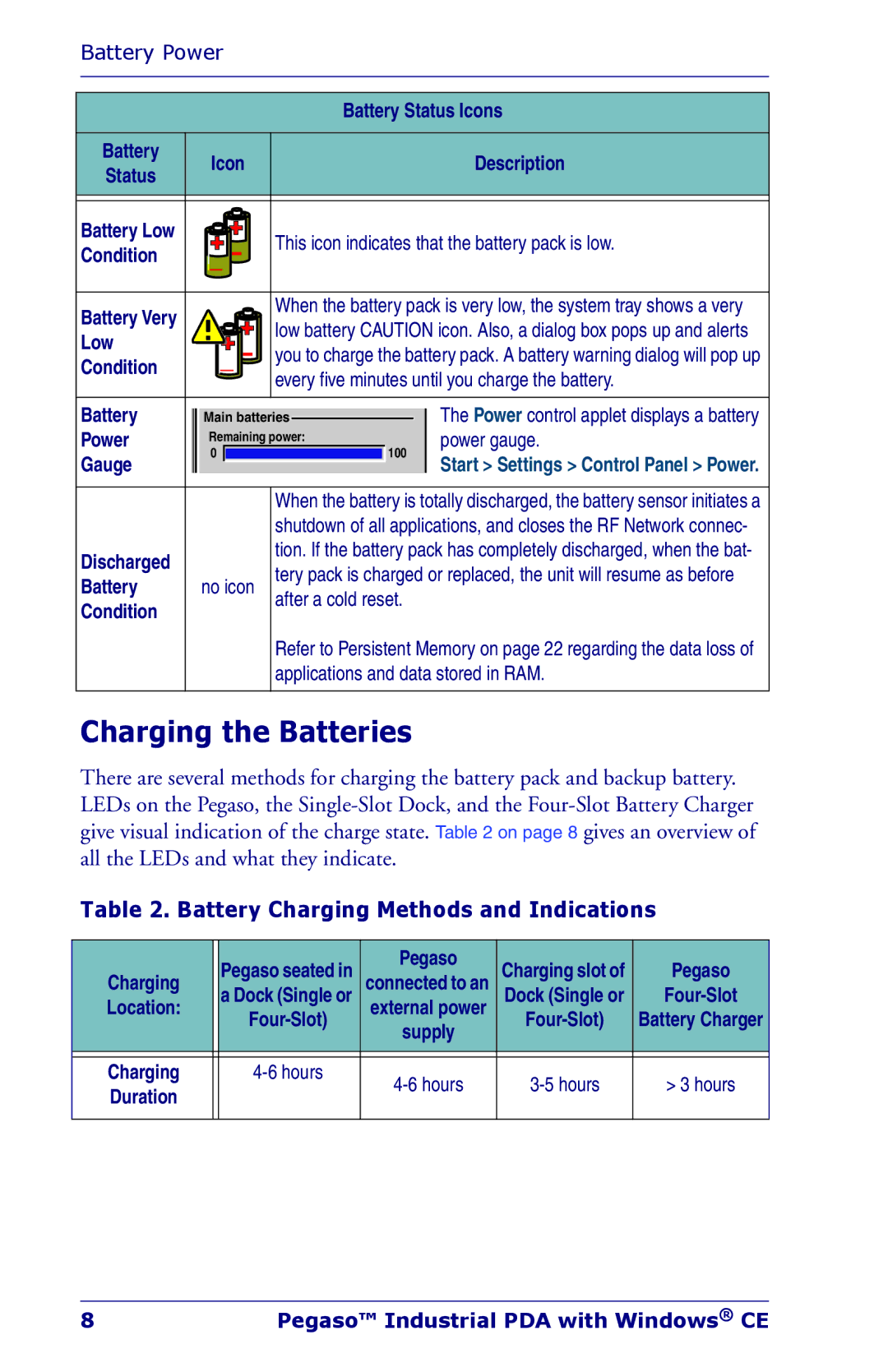NWGQ7 2Z78 specifications
The Datalogic Scanning NWGQ7 2Z78 is an innovative imaging scanner designed to meet the diverse scanning needs of various industries such as retail, logistics, and manufacturing. This device stands out with its impressive feature set and advanced technologies that streamline operations and enhance productivity.One of the key features of the NWGQ7 2Z78 is its high-performance scanning capabilities. It utilizes a state-of-the-art 2D imaging technology that enables quick and accurate scanning of barcodes, including damaged or poorly printed codes, in both 1D and 2D formats. This versatility allows businesses to operate efficiently, as the scanner can handle a wide range of barcode applications.
The NWGQ7 is also designed for ease of use. Its ergonomic design ensures user comfort during extended scanning sessions, reducing fatigue and increasing operational efficiency. The lightweight construction and compact form factor make it easy to handle, while the intuitive interface allows for quick training of staff, ensuring minimal downtime during onboarding.
In terms of connectivity, the NWGQ7 2Z78 is equipped with multiple options, including USB, RS232, and keyboard wedge interfaces. This adaptability ensures compatibility with various systems and setups, whether in a fixed station or mobile use case. Additionally, the scanner supports batch mode operation, enabling users to collect data without immediate connectivity to a host system, further enhancing flexibility.
Another notable characteristic of the NWGQ7 is its robust build quality, featuring IP54 sealing which protects it from dust and moisture. This durability is essential for the often harsh working environments of warehouses and retail settings, ensuring that the scanner remains operational under challenging conditions.
The NWGQ7 2Z78 also integrates advanced imaging technology, such as Datalogic's decode algorithms, which provide rapid and accurate data capture. This technology minimizes errors and enhances speed, essential for environments where efficiency is paramount. Furthermore, it supports the capture of additional information like images and signatures, expanding the scope of data collection for businesses.
In summary, the Datalogic Scanning NWGQ7 2Z78 emerges as a versatile and reliable scanning solution, combining high-speed performance with durability and user-friendly features. Its advanced technologies and robust design make it an excellent option for businesses seeking improved operational efficiency in their scanning processes.