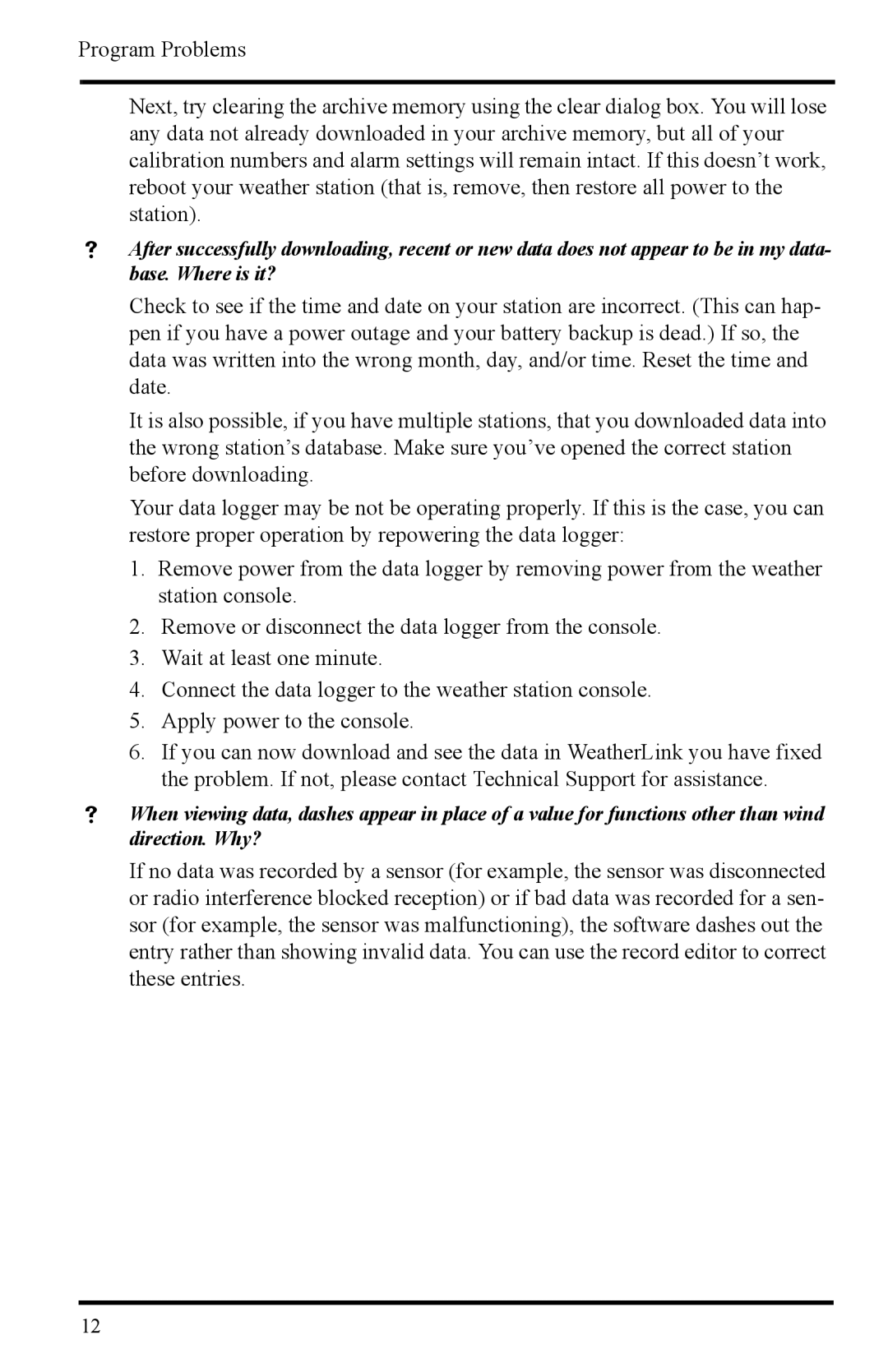Program Problems
Next, try clearing the archive memory using the clear dialog box. You will lose any data not already downloaded in your archive memory, but all of your calibration numbers and alarm settings will remain intact. If this doesn’t work, reboot your weather station (that is, remove, then restore all power to the station).
After successfully downloading, recent or new data does not appear to be in my data- base. Where is it?
Check to see if the time and date on your station are incorrect. (This can hap- pen if you have a power outage and your battery backup is dead.) If so, the data was written into the wrong month, day, and/or time. Reset the time and date.
It is also possible, if you have multiple stations, that you downloaded data into the wrong station’s database. Make sure you’ve opened the correct station before downloading.
Your data logger may be not be operating properly. If this is the case, you can restore proper operation by repowering the data logger:
1.Remove power from the data logger by removing power from the weather station console.
2.Remove or disconnect the data logger from the console.
3.Wait at least one minute.
4.Connect the data logger to the weather station console.
5.Apply power to the console.
6.If you can now download and see the data in WeatherLink you have fixed the problem. If not, please contact Technical Support for assistance.
When viewing data, dashes appear in place of a value for functions other than wind direction. Why?
If no data was recorded by a sensor (for example, the sensor was disconnected or radio interference blocked reception) or if bad data was recorded for a sen- sor (for example, the sensor was malfunctioning), the software dashes out the entry rather than showing invalid data. You can use the record editor to correct these entries.
12