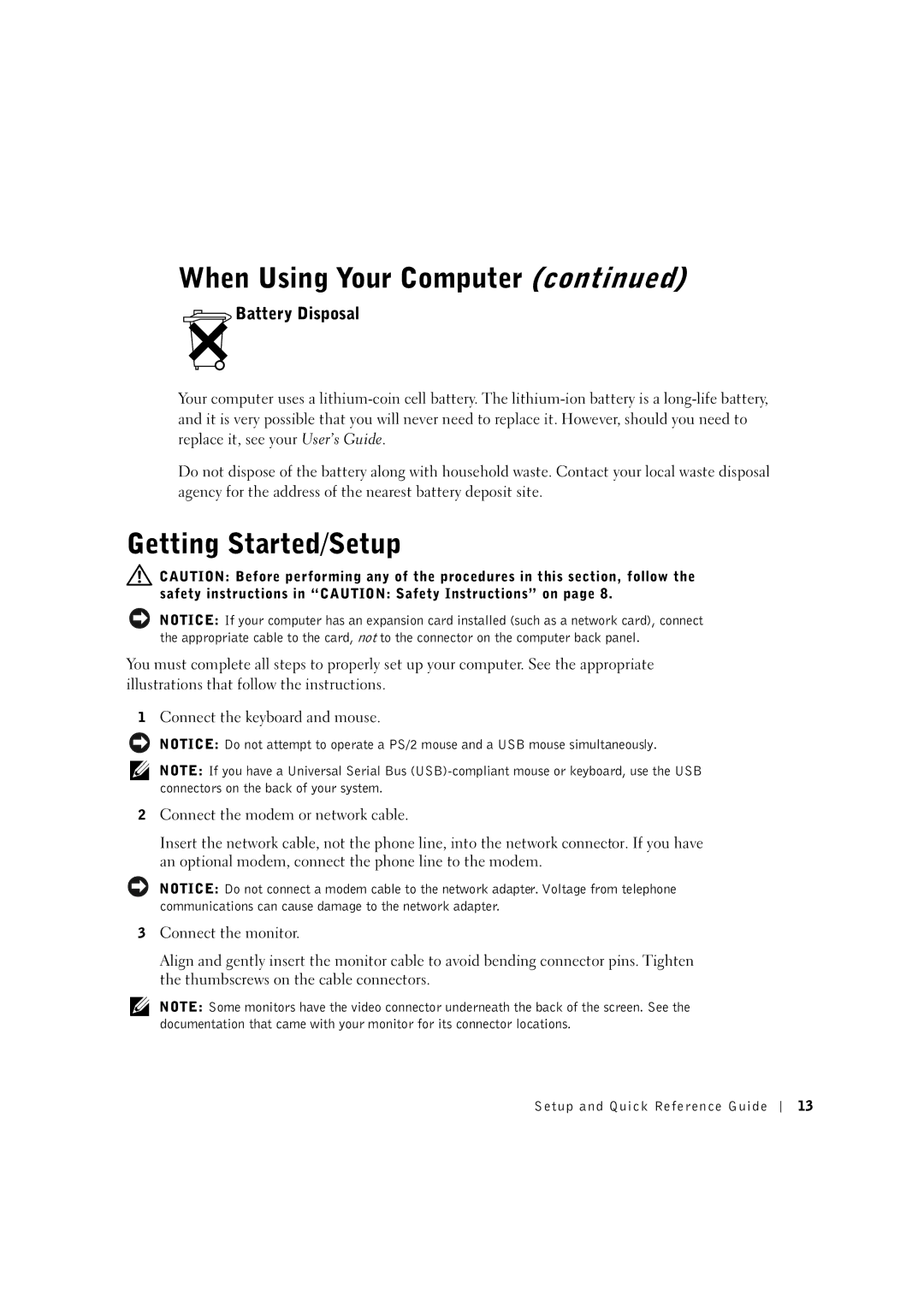When Using Your Computer (continued)
 Battery Disposal
Battery Disposal
Your computer uses a
Do not dispose of the battery along with household waste. Contact your local waste disposal agency for the address of the nearest battery deposit site.
Getting Started/Setup
![]() CAUTION: Before performing any of the procedures in this section, follow the safety instructions in “CAUTION: Safety Instructions” on page 8.
CAUTION: Before performing any of the procedures in this section, follow the safety instructions in “CAUTION: Safety Instructions” on page 8.
NOTICE: If your computer has an expansion card installed (such as a network card), connect the appropriate cable to the card, not to the connector on the computer back panel.
You must complete all steps to properly set up your computer. See the appropriate illustrations that follow the instructions.
1Connect the keyboard and mouse.
NOTICE: Do not attempt to operate a PS/2 mouse and a USB mouse simultaneously.
NOTE: If you have a Universal Serial Bus
2Connect the modem or network cable.
Insert the network cable, not the phone line, into the network connector. If you have an optional modem, connect the phone line to the modem.
NOTICE: Do not connect a modem cable to the network adapter. Voltage from telephone communications can cause damage to the network adapter.
3Connect the monitor.
Align and gently insert the monitor cable to avoid bending connector pins. Tighten the thumbscrews on the cable connectors.
NOTE: Some monitors have the video connector underneath the back of the screen. See the documentation that came with your monitor for its connector locations.
Setup and Quick Reference Guide
13