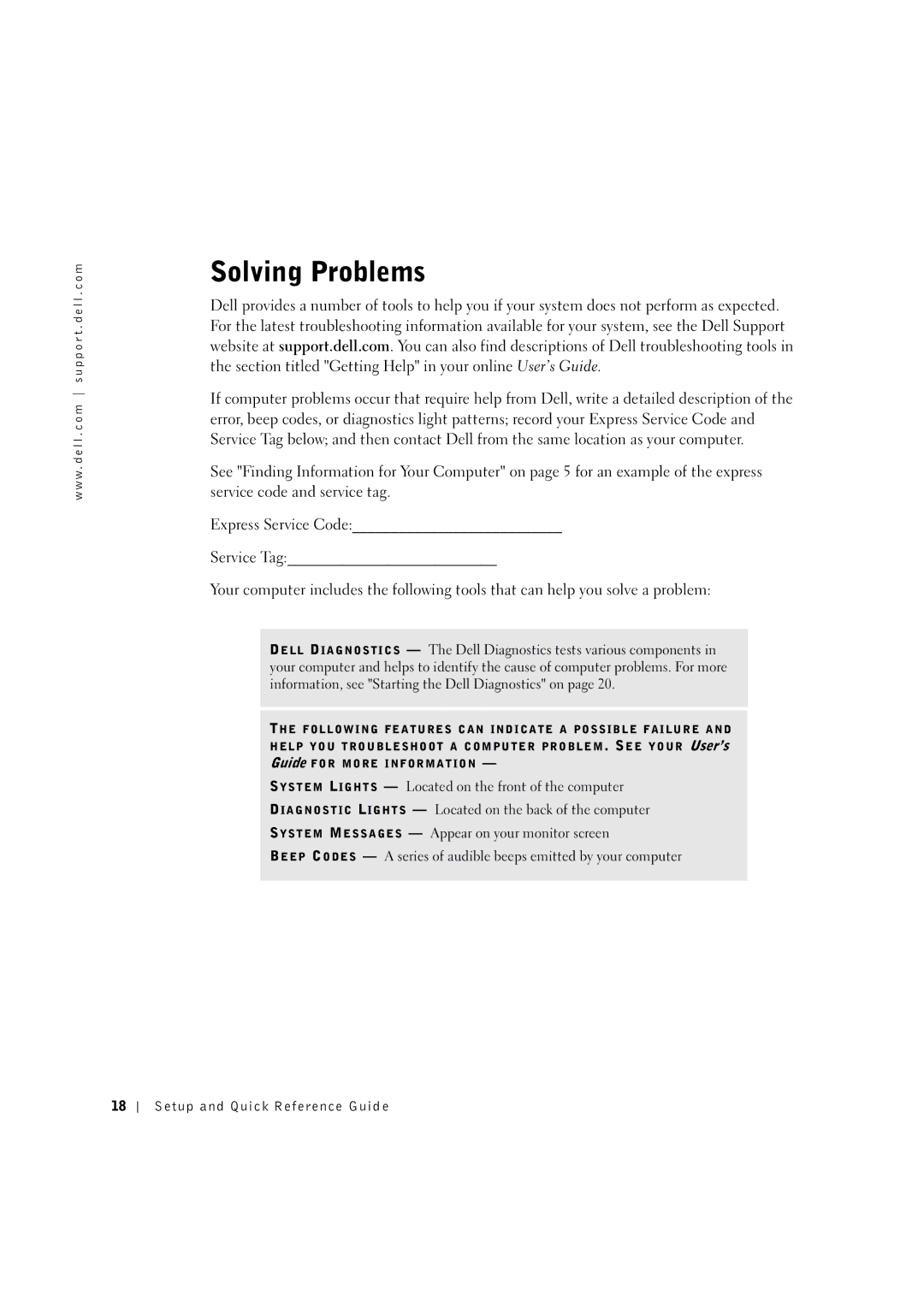w w w . d e l l . c o m s u p p o r t . d e l l . c o m
Solving Problems
Dell provides a number of tools to help you if your system does not perform as expected. For the latest troubleshooting information available for your system, see the Dell Support website at support.dell.com. You can also find descriptions of Dell troubleshooting tools in the section titled "Getting Help" in your online User’s Guide.
If computer problems occur that require help from Dell, write a detailed description of the error, beep codes, or diagnostics light patterns; record your Express Service Code and Service Tag below; and then contact Dell from the same location as your computer.
See "Finding Information for Your Computer" on page 5 for an example of the express service code and service tag.
Express Service Code:___________________________
Service Tag:___________________________
Your computer includes the following tools that can help you solve a problem:
DELL DIAGNOSTICS — The Dell Diagnostics tests various components in your computer and helps to identify the cause of computer problems. For more information, see "Starting the Dell Diagnostics" on page 20.
THE FOLLOWING FEATURES CAN INDICATE A POSSIBLE FAILURE AND HELP YOU TROUBLESHOOT A COMPUTER PROBLEM. SEE YOUR User’s Guide FOR MORE INFORMATION —
SYSTEM LIGHTS — Located on the front of the computer
DIAGNOSTIC LIGHTS — Located on the back of the computer
SYSTEM MESSAGES — Appear on your monitor screen
BEEP CODES — A series of audible beeps emitted by your computer
18