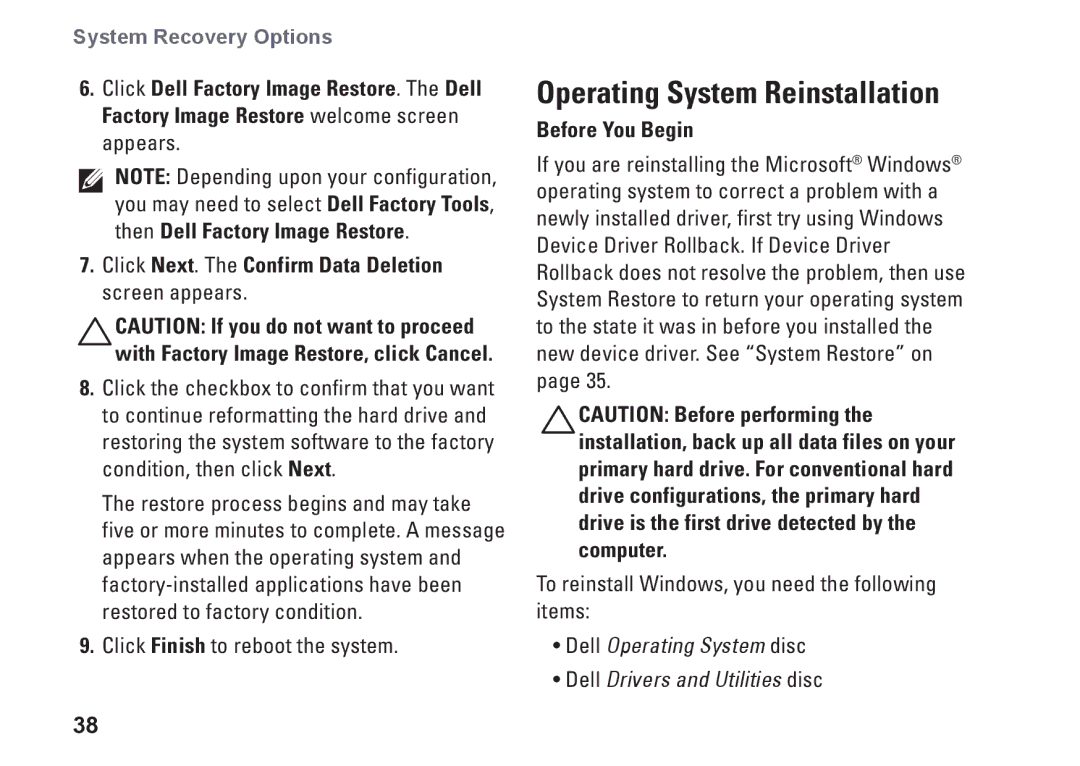535, 0F970NA00, 545, 537, 546 specifications
The Dell F970N series, including models 546, 537, 545, and 0F970NA00, represents a collection of high-performance devices designed for users seeking reliability and efficiency in their computing tasks. These models are particularly well-suited for demanding applications and are ideal for both professional and personal use.One of the standout features of the Dell F970N series is its robust processing power. Equipped with advanced processors, these devices ensure smooth multitasking and quick response times. Users can seamlessly run multiple applications, stream high-definition videos, and tackle intensive workloads without experiencing lag, thanks to the efficient architecture optimally designed for performance.
Another notable characteristic is the high-definition display. The F970N models feature vibrant displays that offer excellent color accuracy and clarity. Whether you’re working on graphic design projects or enjoying multimedia content, the visual experience is enhanced, making it suitable for creative professionals and casual users alike. The screens are engineered to reduce glare, allowing for comfortable viewing over extended periods.
In terms of storage and memory, the Dell F970N series provides a variety of configuration options to meet different user needs. With ample RAM and fast SSD storage, users can expect quick boot-up times and rapid data access, significantly improving overall productivity. The flexibility in storage options also allows users to choose the capacity that best fits their requirements, making it easy to manage large files and applications.
Connectivity is another critical aspect of the F970N series. These models come equipped with multiple ports, including USB-C and HDMI, facilitating easy connection to peripherals and external displays. This feature enhances usability, whether for presentations, data transfer, or connecting to various devices.
Additionally, Dell has integrated advanced thermal management technology into the F970N series, which helps maintain optimal performance by preventing overheating during prolonged use. This innovation ensures reliability and longevity, providing users with a device they can depend on for years to come.
Lastly, security features are thoughtfully implemented in the Dell F970N models. With options for biometric security and trusted platform module (TPM) capabilities, users can rest assured that their data is protected from unauthorized access.
In summary, the Dell F970N series, including models 546, 537, 545, and 0F970NA00, combines powerful performance, stunning displays, ample storage options, versatile connectivity, advanced thermal management, and robust security measures. These characteristics make it an excellent choice for users looking to enhance their productivity and enjoy a premium computing experience.