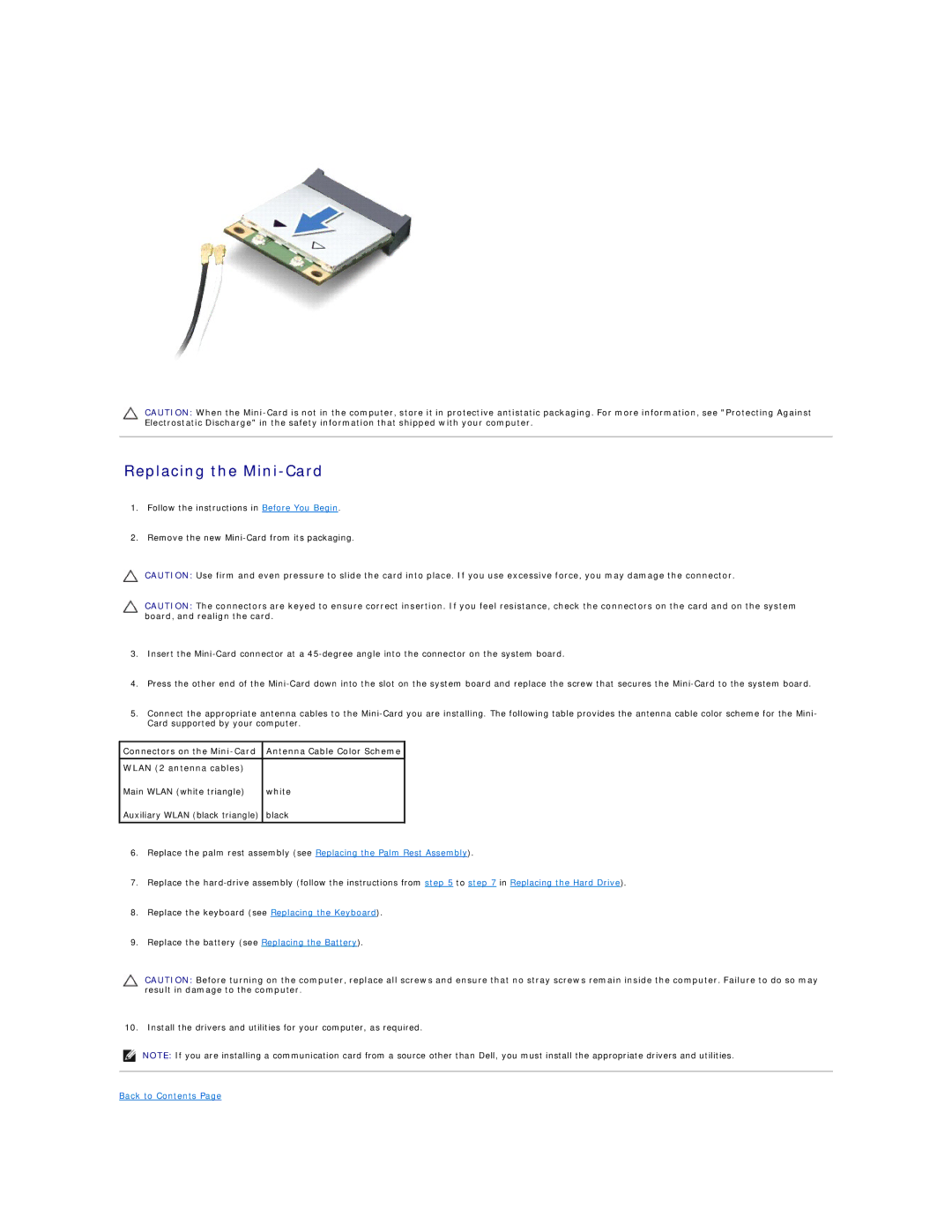CAUTION: When the
Replacing the Mini-Card
1.Follow the instructions in Before You Begin.
2.Remove the new
CAUTION: Use firm and even pressure to slide the card into place. If you use excessive force, you may damage the connector.
CAUTION: The connectors are keyed to ensure correct insertion. If you feel resistance, check the connectors on the card and on the system board, and realign the card.
3.Insert the
4.Press the other end of the
5.Connect the appropriate antenna cables to the
Connectors on the | Antenna Cable Color Scheme |
|
|
WLAN (2 antenna cables) |
|
Main WLAN (white triangle) | white |
Auxiliary WLAN (black triangle) | black |
6.Replace the palm rest assembly (see Replacing the Palm Rest Assembly).
7.Replace the
8.Replace the keyboard (see Replacing the Keyboard).
9.Replace the battery (see Replacing the Battery).
CAUTION: Before turning on the computer, replace all screws and ensure that no stray screws remain inside the computer. Failure to do so may result in damage to the computer.
10. Install the drivers and utilities for your computer, as required.
NOTE: If you are installing a communication card from a source other than Dell, you must install the appropriate drivers and utilities.