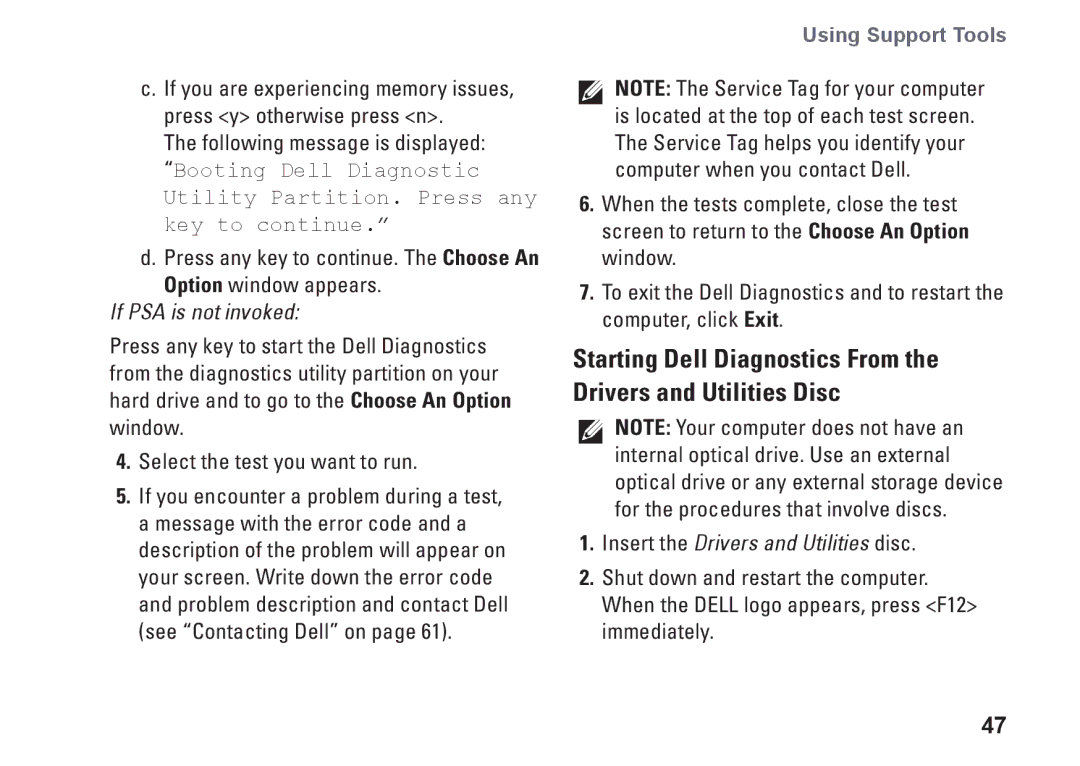c.If you are experiencing memory issues, press <y> otherwise press <n>.
The following message is displayed: “Booting Dell Diagnostic Utility Partition. Press any key to continue.”
d.Press any key to continue. The Choose An Option window appears.
If PSA is not invoked:
Press any key to start the Dell Diagnostics from the diagnostics utility partition on your hard drive and to go to the Choose An Option window.
4.Select the test you want to run.
5.If you encounter a problem during a test, a message with the error code and a description of the problem will appear on your screen. Write down the error code and problem description and contact Dell (see “Contacting Dell” on page 61).
Using Support Tools
NOTE: The Service Tag for your computer is located at the top of each test screen. The Service Tag helps you identify your computer when you contact Dell.
6.When the tests complete, close the test screen to return to the Choose An Option window.
7.To exit the Dell Diagnostics and to restart the computer, click Exit.
Starting Dell Diagnostics From the Drivers and Utilities Disc
NOTE: Your computer does not have an internal optical drive. Use an external optical drive or any external storage device for the procedures that involve discs.
1.Insert the Drivers and Utilities disc.
2.Shut down and restart the computer. When the DELL logo appears, press <F12> immediately.
47