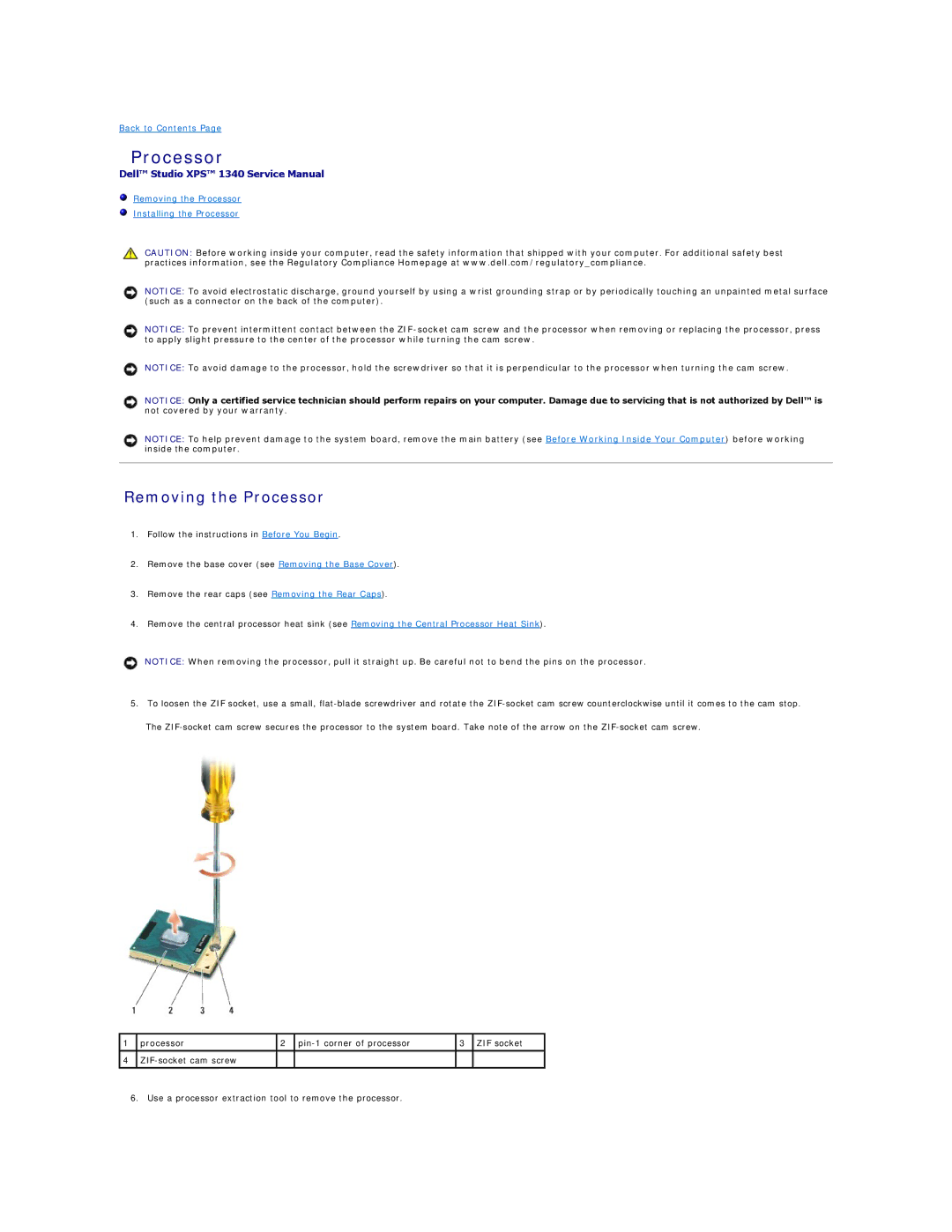Back to Contents Page
Processor
Dell™ Studio XPS™ 1340 Service Manual
Removing the Processor
Installing the Processor
CAUTION: Before working inside your computer, read the safety information that shipped with your computer. For additional safety best practices information, see the Regulatory Compliance Homepage at www.dell.com/regulatory_compliance.
NOTICE: To avoid electrostatic discharge, ground yourself by using a wrist grounding strap or by periodically touching an unpainted metal surface (such as a connector on the back of the computer).
NOTICE: To prevent intermittent contact between the
NOTICE: To avoid damage to the processor, hold the screwdriver so that it is perpendicular to the processor when turning the cam screw.
NOTICE: Only a certified service technician should perform repairs on your computer. Damage due to servicing that is not authorized by Dell™ is not covered by your warranty.
NOTICE: To help prevent damage to the system board, remove the main battery (see Before Working Inside Your Computer) before working inside the computer.
Removing the Processor
1.Follow the instructions in Before You Begin.
2.Remove the base cover (see Removing the Base Cover).
3.Remove the rear caps (see Removing the Rear Caps).
4.Remove the central processor heat sink (see Removing the Central Processor Heat Sink).
NOTICE: When removing the processor, pull it straight up. Be careful not to bend the pins on the processor.
5.To loosen the ZIF socket, use a small,
The
1 processor | 2 | 3 ZIF socket |
4
6.Use a processor extraction tool to remove the processor.