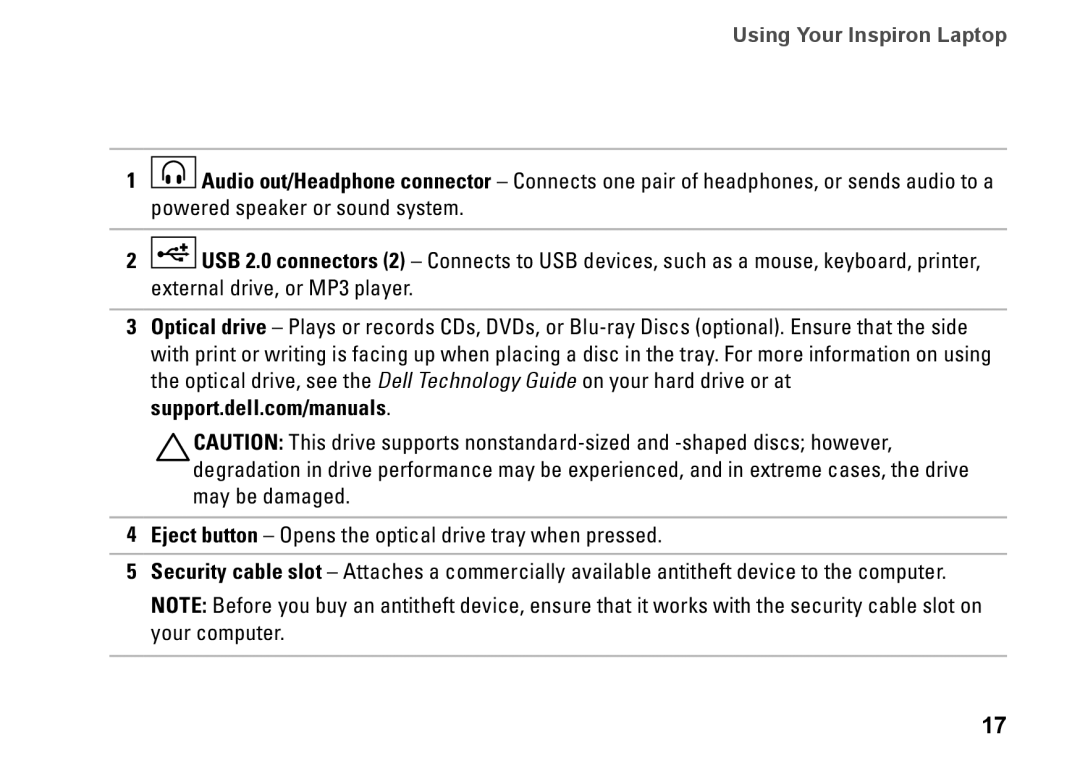Using Your Inspiron Laptop
1![]() Audio out/Headphone connector – Connects one pair of headphones, or sends audio to a powered speaker or sound system.
Audio out/Headphone connector – Connects one pair of headphones, or sends audio to a powered speaker or sound system.
2![]() USB 2.0 connectors (2) – Connects to USB devices, such as a mouse, keyboard, printer, external drive, or MP3 player.
USB 2.0 connectors (2) – Connects to USB devices, such as a mouse, keyboard, printer, external drive, or MP3 player.
3Optical drive – Plays or records CDs, DVDs, or
CAUTION: This drive supports
4Eject button – Opens the optical drive tray when pressed.
5Security cable slot – Attaches a commercially available antitheft device to the computer.
NOTE: Before you buy an antitheft device, ensure that it works with the security cable slot on your computer.
17