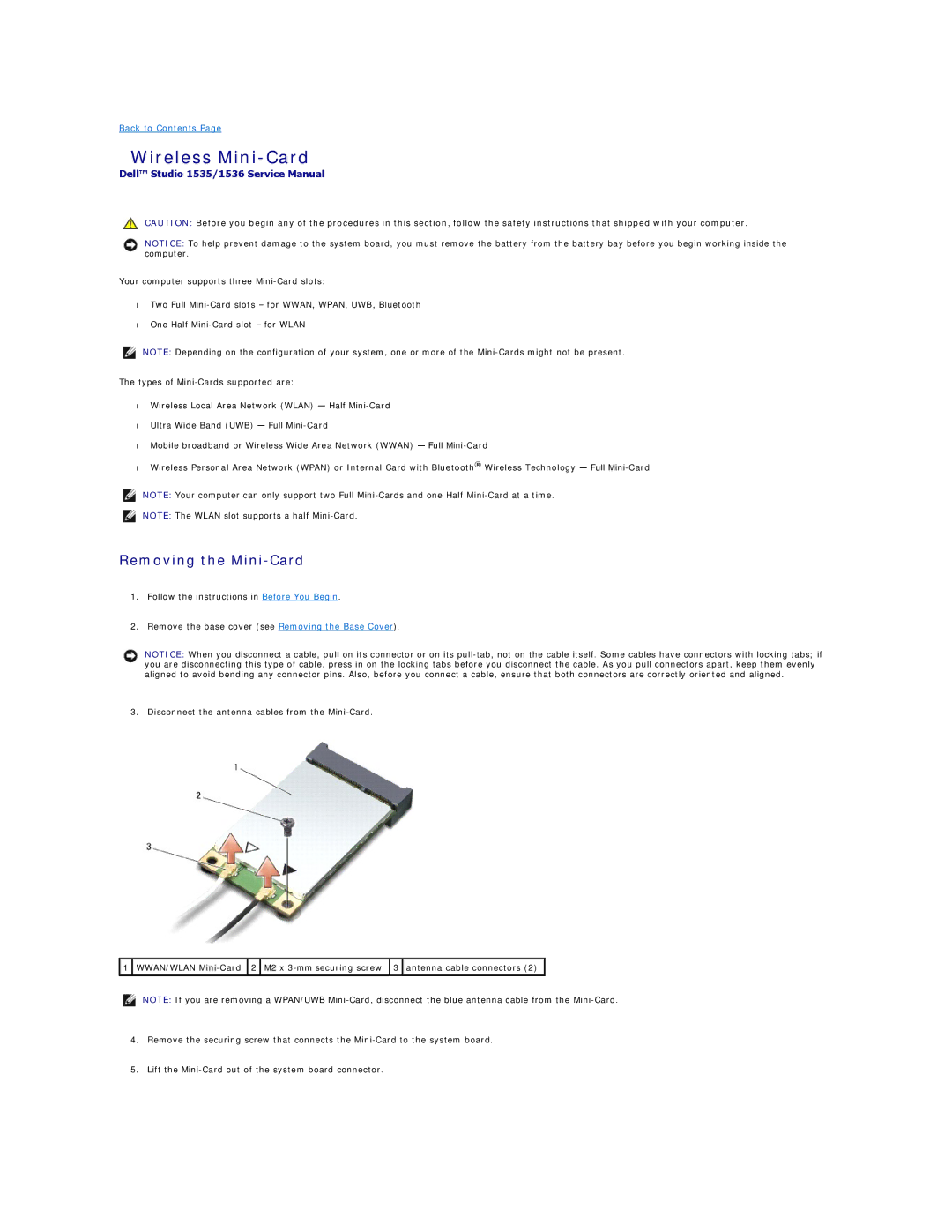Back to Contents Page
Wireless Mini-Card
Dell™ Studio 1535/1536 Service Manual
CAUTION: Before you begin any of the procedures in this section, follow the safety instructions that shipped with your computer.
NOTICE: To help prevent damage to the system board, you must remove the battery from the battery bay before you begin working inside the computer.
Your computer supports three
•Two Full
•One Half
NOTE: Depending on the configuration of your system, one or more of the
The types of
•Wireless Local Area Network (WLAN) — Half
•Ultra Wide Band (UWB) — Full
•Mobile broadband or Wireless Wide Area Network (WWAN) — Full
•Wireless Personal Area Network (WPAN) or Internal Card with Bluetooth® Wireless Technology — Full
NOTE: Your computer can only support two Full
NOTE: The WLAN slot supports a half
Removing the Mini-Card
1.Follow the instructions in Before You Begin.
2.Remove the base cover (see Removing the Base Cover).
NOTICE: When you disconnect a cable, pull on its connector or on its
3. Disconnect the antenna cables from the
![]() 1
1 ![]() WWAN/WLAN
WWAN/WLAN ![]() 2
2 ![]() M2 x
M2 x ![]() 3
3 ![]() antenna cable connectors (2)
antenna cable connectors (2)
NOTE: If you are removing a WPAN/UWB
4.Remove the securing screw that connects the
5.Lift the