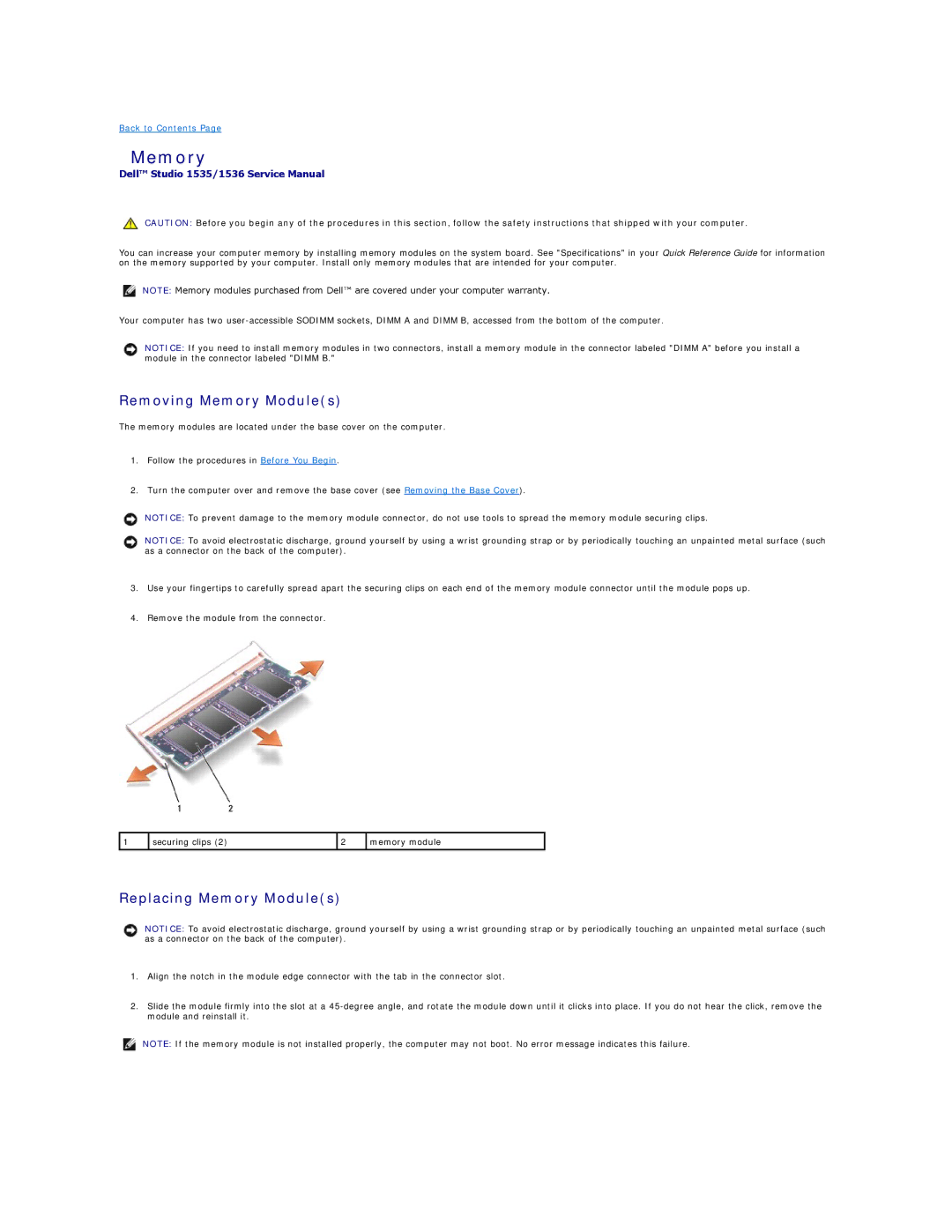Back to Contents Page
Memory
Dell™ Studio 1535/1536 Service Manual
CAUTION: Before you begin any of the procedures in this section, follow the safety instructions that shipped with your computer.
You can increase your computer memory by installing memory modules on the system board. See "Specifications" in your Quick Reference Guide for information on the memory supported by your computer. Install only memory modules that are intended for your computer.
NOTE: Memory modules purchased from Dell™ are covered under your computer warranty.
Your computer has two
NOTICE: If you need to install memory modules in two connectors, install a memory module in the connector labeled "DIMM A" before you install a module in the connector labeled "DIMM B."
Removing Memory Module(s)
The memory modules are located under the base cover on the computer.
1.Follow the procedures in Before You Begin.
2.Turn the computer over and remove the base cover (see Removing the Base Cover).
NOTICE: To prevent damage to the memory module connector, do not use tools to spread the memory module securing clips.
NOTICE: To avoid electrostatic discharge, ground yourself by using a wrist grounding strap or by periodically touching an unpainted metal surface (such as a connector on the back of the computer).
3.Use your fingertips to carefully spread apart the securing clips on each end of the memory module connector until the module pops up.
4.Remove the module from the connector.
1 | securing clips (2) | 2 | memory module |
|
|
|
|
Replacing Memory Module(s)
NOTICE: To avoid electrostatic discharge, ground yourself by using a wrist grounding strap or by periodically touching an unpainted metal surface (such as a connector on the back of the computer).
1.Align the notch in the module edge connector with the tab in the connector slot.
2.Slide the module firmly into the slot at a
NOTE: If the memory module is not installed properly, the computer may not boot. No error message indicates this failure.