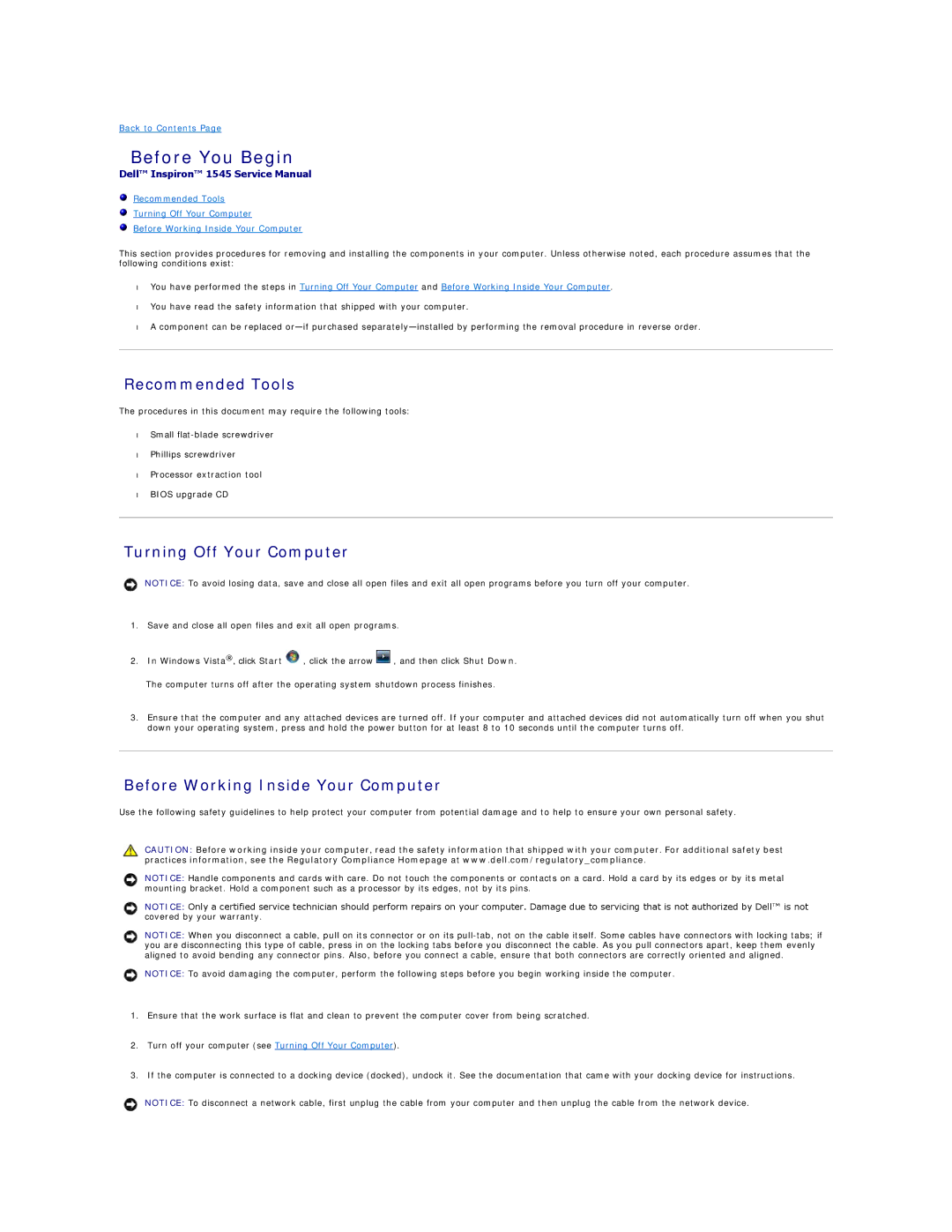1545 specifications
The Dell Inspiron 1545, specifically the model I1545-3232OBK, is a versatile laptop that gained popularity for its balance of performance, portability, and affordability. This device is part of the Inspiron series, which is well-known for catering to everyday computing needs, making it suitable for both students and professionals.One of the standout features of the Dell 1545 is its 15.6-inch LCD display, which offers a native resolution of 1366 x 768 pixels. This ensures that users can enjoy a clear and vibrant visual experience, whether they are watching videos, browsing the web, or working on documents. The laptop also comes with an integrated webcam and microphone, making it convenient for video conferencing and online communication.
Powering the Inspiron 1545 is typically an Intel Core 2 Duo processor. This dual-core CPU provides a good balance between performance and power efficiency, allowing users to multitask smoothly and run various applications without significant slowdowns. Depending on the specific configuration, memory options typically range from 2GB to 4GB of DDR2 or DDR3 RAM, which facilitates effective multitasking.
Storage options on the Dell 1545 include a hard drive with capacities that can reach up to 320GB. This is generally sufficient for storing documents, media files, and software applications. The inclusion of a DVD drive allows users to play movies or install software from physical media, a feature that is becoming less common in many modern laptops.
In terms of connectivity, the Inspiron 1545 is equipped with a variety of ports, including USB 2.0 ports, an HDMI output, an Ethernet port, and a built-in Wi-Fi adapter, ensuring that users can easily connect to networks and peripheral devices. The laptop also features a standard 6-cell battery that provides reasonable power duration for daily computing tasks.
The design of the Dell Inspiron 1545 is another highlight, with a sleek and professional appearance. It is lightweight enough for portable use and has a durable build that can withstand daily wear and tear. With its overall affordability, the Dell I1545-3232OBK remains a solid choice for individuals seeking a dependable laptop for everyday use.