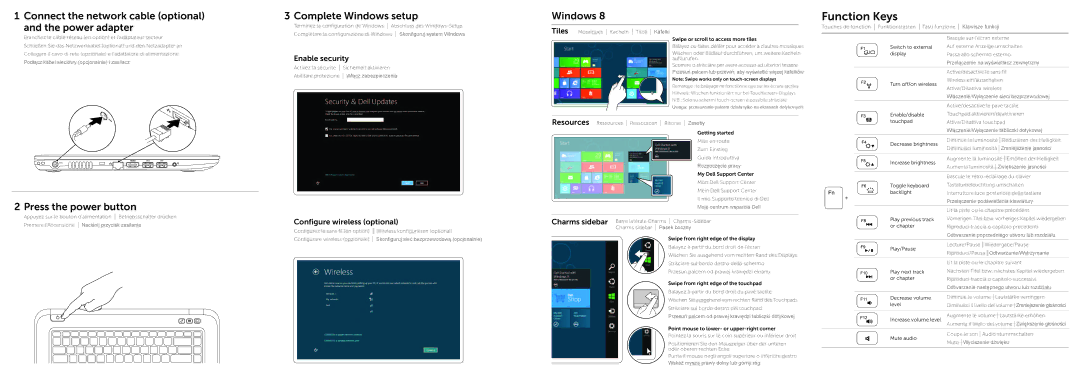15Z specifications
The Dell 15Z is a sleek and sophisticated laptop designed for users who seek a powerful performance in a portable form factor. As part of Dell's Inspiron series, the 15Z stands out with its blend of style and functionality, making it suitable for both personal and professional use.One of the key features of the Dell 15Z is its lightweight design. Weighing in at approximately four pounds, the laptop ensures easy portability without compromising on performance. Users can comfortably carry it around for meetings or while traveling, making it an excellent choice for on-the-go professionals and students alike.
At the heart of the Dell 15Z is its robust processing capabilities. Equipped with Intel's latest processors, the laptop delivers impressive performance whether you're multitasking, streaming videos, or running resource-intensive applications. With options for up to 16GB of RAM, users can enjoy smooth performance even during demanding tasks.
The 15Z also boasts a vibrant 15.6-inch display. With options for Full HD resolution, the laptop delivers stunning visuals that enhance the viewing experience. Whether watching movies, editing photos, or browsing the web, users will appreciate the clarity and sharpness of the screen. Additionally, the anti-glare technology makes it easier to use in various lighting conditions.
Storage options are plentiful with the Dell 15Z. Users can choose between traditional hard disk drives (HDD) for extensive storage or solid-state drives (SSD) for quicker data access and enhanced speed. This flexibility ensures that users can customize their device based on their specific needs, whether for storage capacity or performance.
Another distinguishing feature of the Dell 15Z is its connectivity options. With multiple USB ports, HDMI output, and an SD card reader, it's easy to connect external devices, transfer files, and expand usability. Integrated Wi-Fi and Bluetooth functionalities also allow for seamless wireless connectivity.
In terms of build quality, Dell has focused on creating a durable chassis that can withstand daily wear and tear. The keyboard is designed for comfortable typing, while the touchpad offers precision control for navigation.
In conclusion, the Dell 15Z is an impressive laptop that caters to a wide range of users. Its combination of lightweight design, robust processing power, vibrant display, and customizable storage options makes it an attractive choice for those looking for a versatile and reliable laptop for everyday use. With Dell's reputation for quality and innovation, the 15Z continues to be a solid contender in the competitive laptop market.