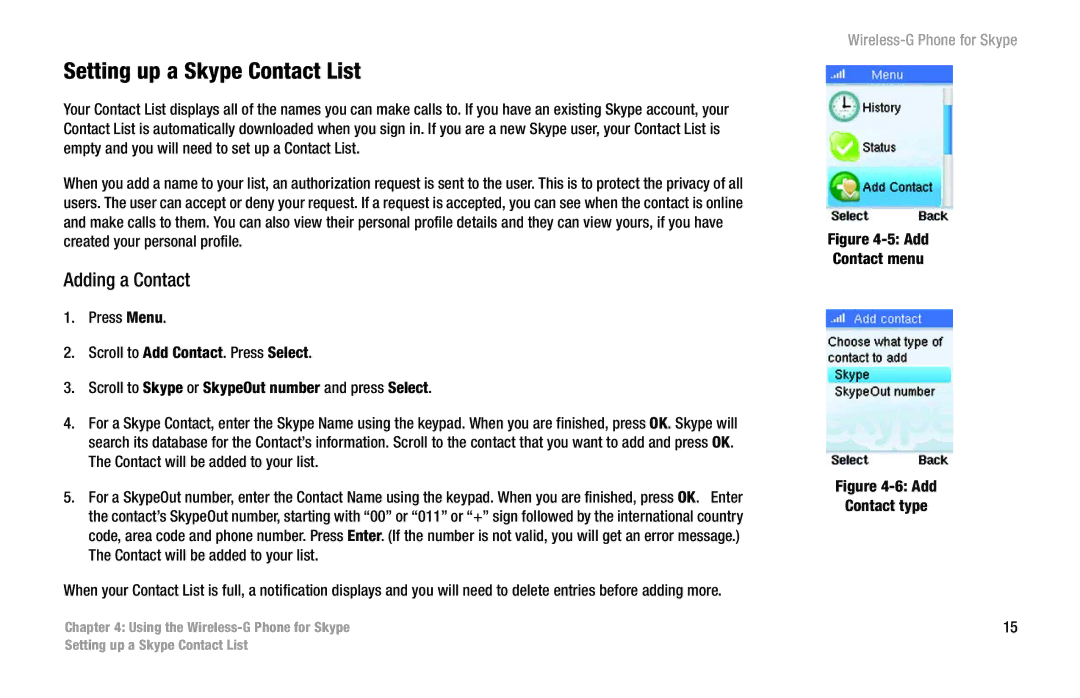Setting up a Skype Contact List
Your Contact List displays all of the names you can make calls to. If you have an existing Skype account, your Contact List is automatically downloaded when you sign in. If you are a new Skype user, your Contact List is empty and you will need to set up a Contact List.
When you add a name to your list, an authorization request is sent to the user. This is to protect the privacy of all users. The user can accept or deny your request. If a request is accepted, you can see when the contact is online and make calls to them. You can also view their personal profile details and they can view yours, if you have created your personal profile.
Adding a Contact
1.Press Menu.
2.Scroll to Add Contact. Press Select.
3.Scroll to Skype or SkypeOut number and press Select.
4.For a Skype Contact, enter the Skype Name using the keypad. When you are finished, press OK. Skype will search its database for the Contact’s information. Scroll to the contact that you want to add and press OK. The Contact will be added to your list.
5.For a SkypeOut number, enter the Contact Name using the keypad. When you are finished, press OK. Enter the contact’s SkypeOut number, starting with “00” or “011” or “+” sign followed by the international country code, area code and phone number. Press Enter. (If the number is not valid, you will get an error message.) The Contact will be added to your list.
When your Contact List is full, a notification displays and you will need to delete entries before adding more.
Chapter 4: Using the
Figure 4-5: Add
Contact menu
Figure 4-6: Add
Contact type
15
Setting up a Skype Contact List