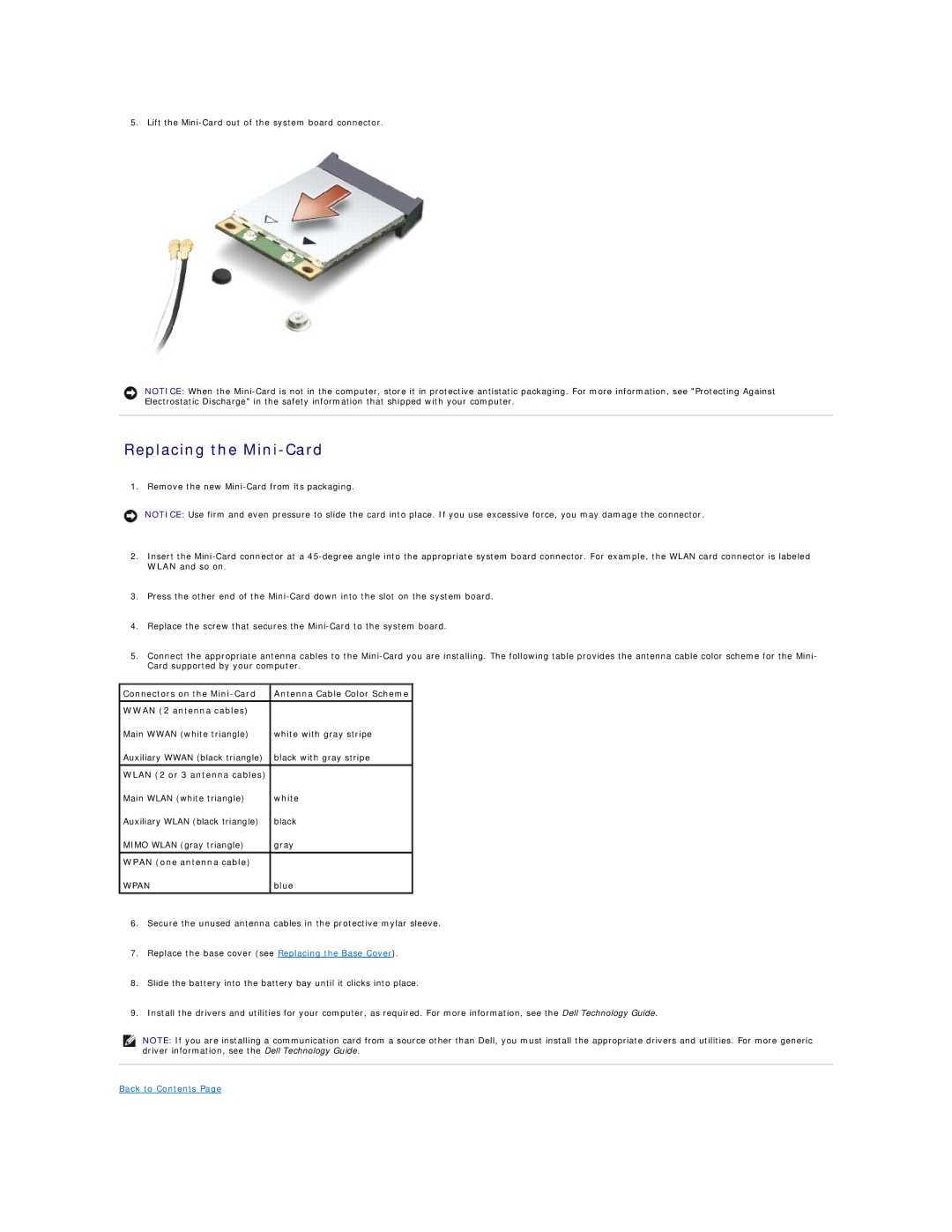5. Lift the
NOTICE: When the
Replacing the Mini-Card
1. Remove the new
NOTICE: Use firm and even pressure to slide the card into place. If you use excessive force, you may damage the connector.
2.Insert the
3.Press the other end of the
4.Replace the screw that secures the
5.Connect the appropriate antenna cables to the
Connectors on the | Antenna Cable Color Scheme |
WWAN (2 antenna cables) |
|
Main WWAN (white triangle) | white with gray stripe |
Auxiliary WWAN (black triangle) | black with gray stripe |
|
|
WLAN (2 or 3 antenna cables) |
|
Main WLAN (white triangle) | white |
Auxiliary WLAN (black triangle) | black |
MIMO WLAN (gray triangle) | gray |
|
|
WPAN (one antenna cable) |
|
WPAN
blue
6.Secure the unused antenna cables in the protective mylar sleeve.
7.Replace the base cover (see Replacing the Base Cover).
8.Slide the battery into the battery bay until it clicks into place.
9.Install the drivers and utilities for your computer, as required. For more information, see the Dell Technology Guide.
NOTE: If you are installing a communication card from a source other than Dell, you must install the appropriate drivers and utilities. For more generic driver information, see the Dell Technology Guide.