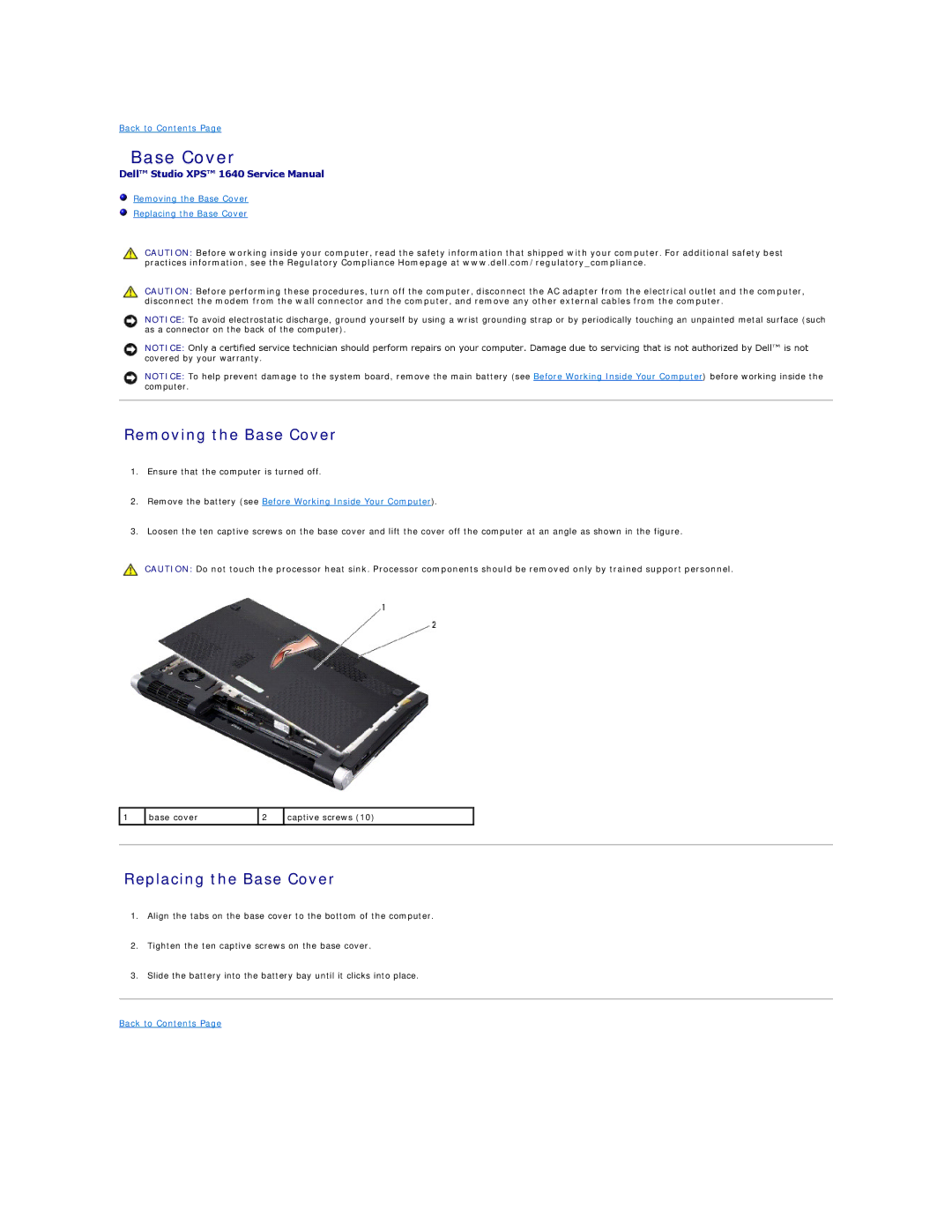Back to Contents Page
Base Cover
Dell™ Studio XPS™ 1640 Service Manual
Removing the Base Cover
Replacing the Base Cover
CAUTION: Before working inside your computer, read the safety information that shipped with your computer. For additional safety best practices information, see the Regulatory Compliance Homepage at www.dell.com/regulatory_compliance.
CAUTION: Before performing these procedures, turn off the computer, disconnect the AC adapter from the electrical outlet and the computer, disconnect the modem from the wall connector and the computer, and remove any other external cables from the computer.
NOTICE: To avoid electrostatic discharge, ground yourself by using a wrist grounding strap or by periodically touching an unpainted metal surface (such as a connector on the back of the computer).
NOTICE: Only a certified service technician should perform repairs on your computer. Damage due to servicing that is not authorized by Dell™ is not covered by your warranty.
NOTICE: To help prevent damage to the system board, remove the main battery (see Before Working Inside Your Computer) before working inside the computer.
Removing the Base Cover
1.Ensure that the computer is turned off.
2.Remove the battery (see Before Working Inside Your Computer).
3.Loosen the ten captive screws on the base cover and lift the cover off the computer at an angle as shown in the figure.
CAUTION: Do not touch the processor heat sink. Processor components should be removed only by trained support personnel.
1 | base cover | 2 | captive screws (10) |
|
|
|
|
|
|
|
|
|
|
|
Replacing the Base Cover
1.Align the tabs on the base cover to the bottom of the computer.
2.Tighten the ten captive screws on the base cover.
3.Slide the battery into the battery bay until it clicks into place.