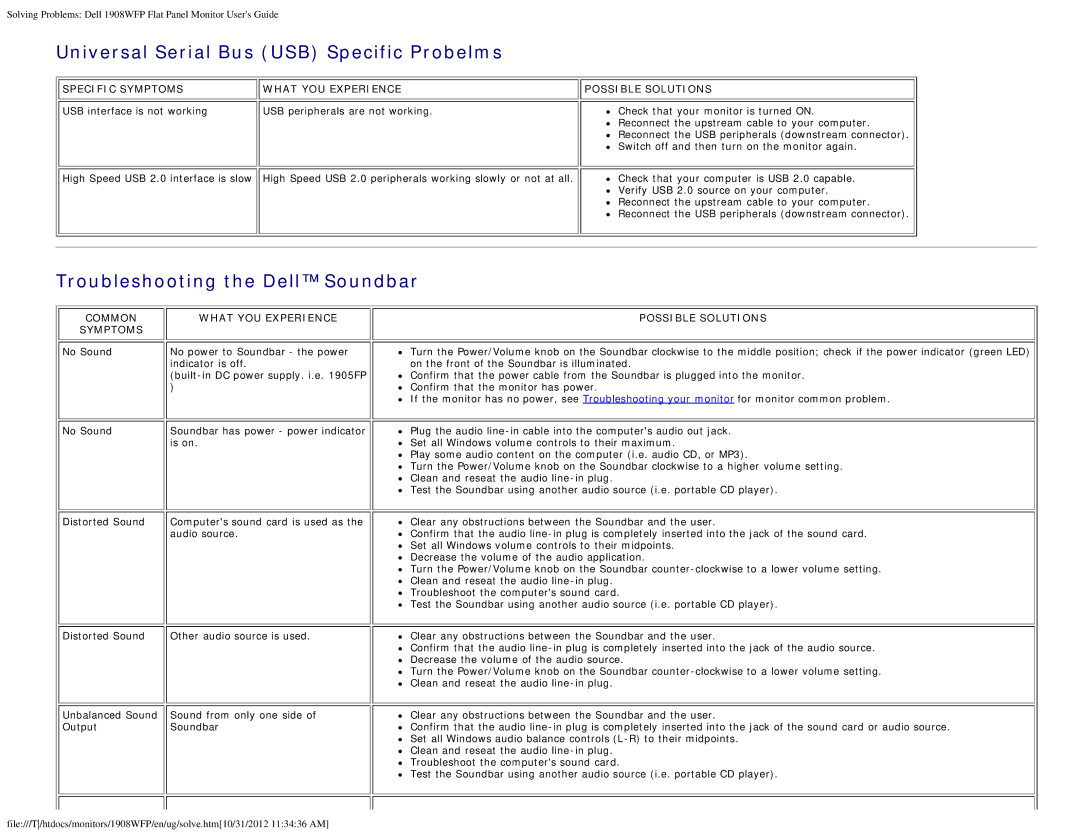1908WFP specifications
The Dell 1908WFP is a 19-inch widescreen LCD monitor that has gained popularity for its impressive display quality and versatile features. A notable choice for both home and office environments, it is designed to meet the needs of users who require a reliable and efficient display for productivity and multimedia applications.One of the standout features of the Dell 1908WFP is its resolution. It supports a native resolution of 1440 x 900 pixels, which is ideal for viewing documents, spreadsheets, and graphics. The widescreen format provides a spacious workspace, allowing users to multitask effectively. With a 16:10 aspect ratio, it is particularly well-suited for watching movies and playing games, providing a more immersive experience compared to traditional 4:3 monitors.
The monitor utilizes a fast response time of 5 milliseconds, which minimizes motion blur, making it a solid choice for gamers and those who watch fast-paced videos. Coupled with a brightness level of 300 cd/m² and a contrast ratio of 1000:1, the Dell 1908WFP delivers vibrant colors and sharp images, ensuring that even the smallest details are rendered clearly.
In terms of connectivity, the Dell 1908WFP offers several options, including VGA and DVI-D ports, which provide compatibility with various devices such as computers, laptops, and gaming consoles. The addition of USB hubs enhances connectivity further, allowing users to plug in peripheral devices without hassle.
The ergonomic design of the monitor is another significant feature. It includes tilt adjustments, enabling users to set the display to their preferred viewing angle for enhanced comfort during long working or gaming sessions. The sleek, professional design fits well in any environment, whether it be a modern office or a stylish home setup.
The Dell 1908WFP is also notable for its energy-efficient technologies, helping to reduce power consumption without sacrificing performance. It meets various environmental standards, making it a more sustainable choice for users who are conscious of their carbon footprint.
In summary, the Dell 1908WFP is a versatile 19-inch widescreen monitor that delivers excellent display quality, a range of connectivity options, ergonomic features, and energy efficiency. It remains a reliable choice for users looking for a balance between performance, functionality, and environmental responsibility. Whether for work or leisure, the Dell 1908WFP stands out as a solid investment in display technology.