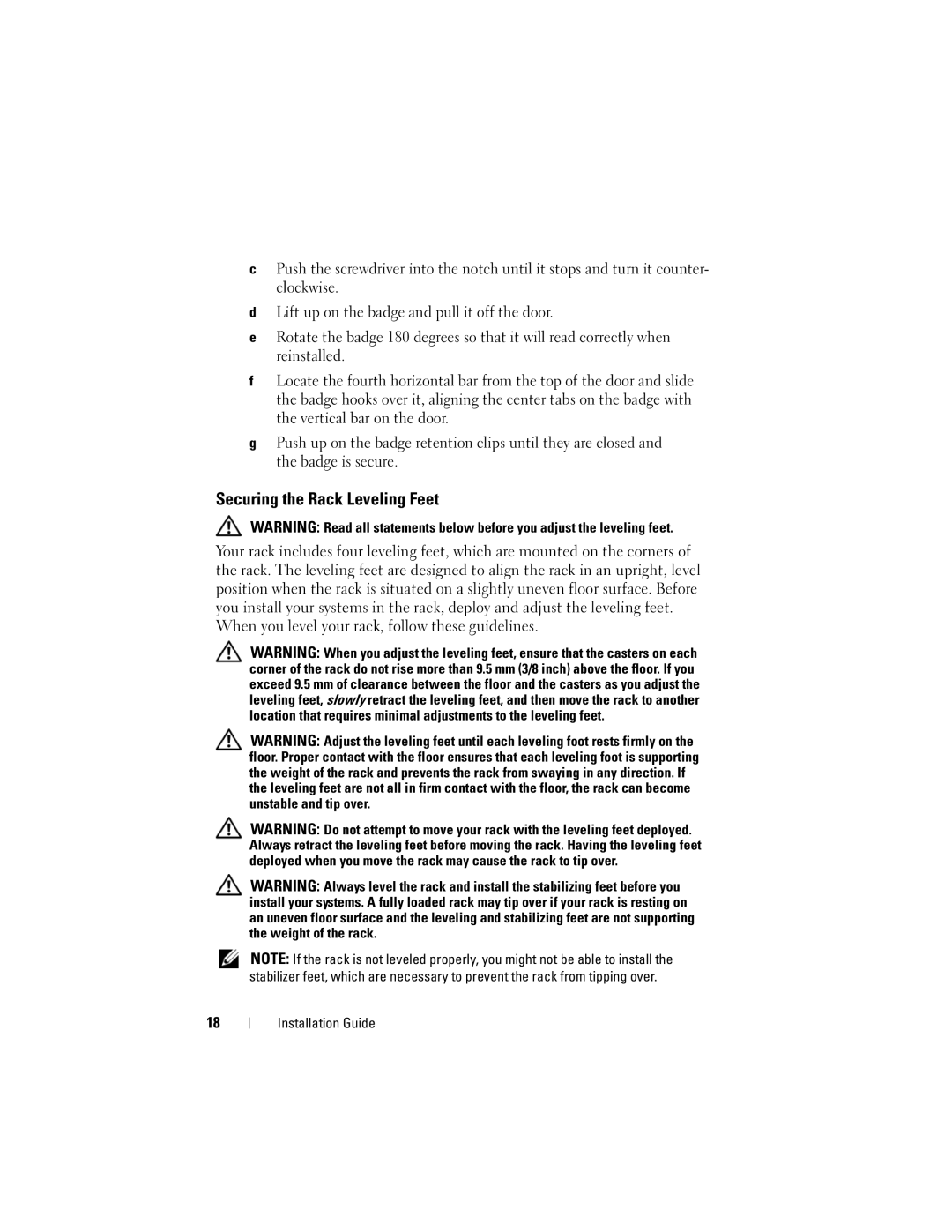2420 specifications
The Dell 2420 is a high-performance monitor designed to enhance productivity and provide an exceptional viewing experience. With its sleek design and a host of features, the Dell 2420 has become a popular choice among professionals and consumers alike.One of the standout features of the Dell 2420 is its impressive 24-inch display. The monitor offers a Full HD resolution of 1920 x 1080 pixels, delivering sharp and vibrant images. This resolution is ideal for a range of activities, from graphic design and video editing to gaming and general productivity tasks. The monitor employs an advanced LED backlighting technology, which not only improves energy efficiency but also enhances the richness of colors, providing a more immersive visual experience.
The Dell 2420 also integrates an IPS (In-Plane Switching) panel, which is known for its wide viewing angles. This technology allows users to view the screen from various angles without experiencing significant color distortion or losing contrast. Whether working collaboratively in a meeting room or simply watching a video, users can expect consistent color accuracy and clarity from any position.
In terms of connectivity, the Dell 2420 offers a range of options. It is equipped with multiple ports, including VGA, DVI, and HDMI. This versatility allows users to connect various devices such as laptops, desktops, and gaming consoles seamlessly. Additionally, the monitor features built-in speakers, which provide decent audio output without the need for external speakers, making it convenient for video conferencing or casual media consumption.
Adjustability is another key characteristic of the Dell 2420. The monitor comes with a sturdy stand that allows users to easily adjust the height, tilt, and swivel, enhancing ergonomics and comfort during prolonged use. This customizable setup helps reduce strain on the neck and eyes, contributing to a more productive working environment.
In conclusion, the Dell 2420 combines performance, versatility, and ergonomic features, making it a compelling choice for various users. With its striking display quality, wide connectivity options, and adaptable design, it stands out as a monitor that meets the demands of modern computing. Whether for professional use or casual enjoyment, the Dell 2420 ensures a rich and engaging visual experience.