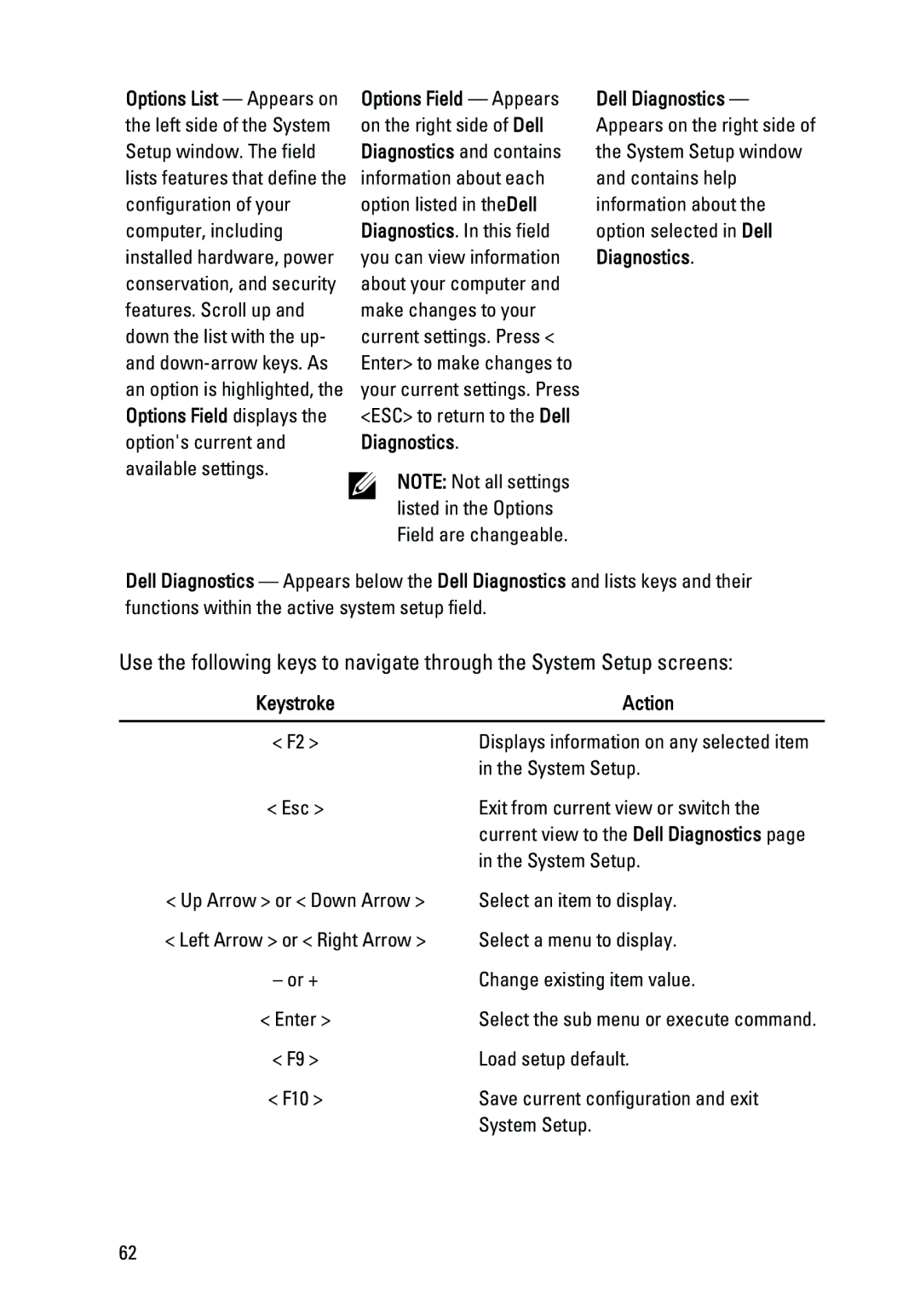Options List — Appears on the left side of the System Setup window. The field lists features that define the configuration of your computer, including installed hardware, power conservation, and security features. Scroll up and down the list with the up- and
Options Field — Appears on the right side of Dell Diagnostics and contains information about each option listed in theDell Diagnostics. In this field you can view information about your computer and make changes to your current settings. Press < Enter> to make changes to your current settings. Press <ESC> to return to the Dell Diagnostics.
NOTE: Not all settings listed in the Options Field are changeable.
Dell Diagnostics — Appears on the right side of the System Setup window and contains help information about the option selected in Dell Diagnostics.
Dell Diagnostics — Appears below the Dell Diagnostics and lists keys and their functions within the active system setup field.
Use the following keys to navigate through the System Setup screens:
Keystroke | Action |
|
|
< F2 > | Displays information on any selected item |
| in the System Setup. |
< Esc > | Exit from current view or switch the |
| current view to the Dell Diagnostics page |
| in the System Setup. |
< Up Arrow > or < Down Arrow > | Select an item to display. |
< Left Arrow > or < Right Arrow > | Select a menu to display. |
– or + | Change existing item value. |
< Enter > | Select the sub menu or execute command. |
< F9 > | Load setup default. |
< F10 > | Save current configuration and exit |
| System Setup. |
62