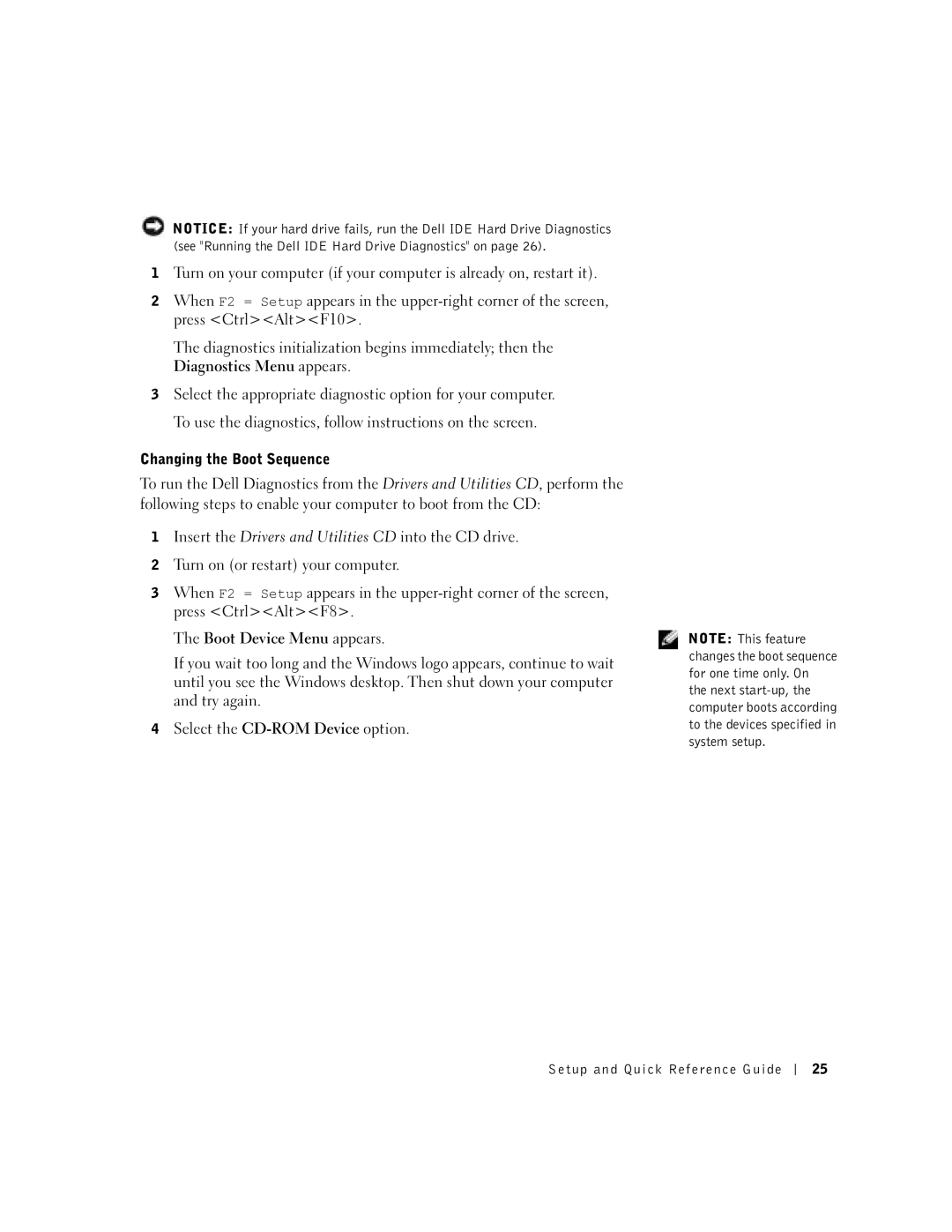NOTICE: If your hard drive fails, run the Dell IDE Hard Drive Diagnostics (see "Running the Dell IDE Hard Drive Diagnostics" on page 26).
1Turn on your computer (if your computer is already on, restart it).
2When F2 = Setup appears in the
The diagnostics initialization begins immediately; then the Diagnostics Menu appears.
3Select the appropriate diagnostic option for your computer. To use the diagnostics, follow instructions on the screen.
Changing the Boot Sequence
To run the Dell Diagnostics from the Drivers and Utilities CD, perform the following steps to enable your computer to boot from the CD:
1Insert the Drivers and Utilities CD into the CD drive.
2Turn on (or restart) your computer.
3When F2 = Setup appears in the
The Boot Device Menu appears.
If you wait too long and the Windows logo appears, continue to wait until you see the Windows desktop. Then shut down your computer and try again.
4Select the
NOTE: This feature changes the boot sequence for one time only. On the next
Setup and Quick Reference Guide
25