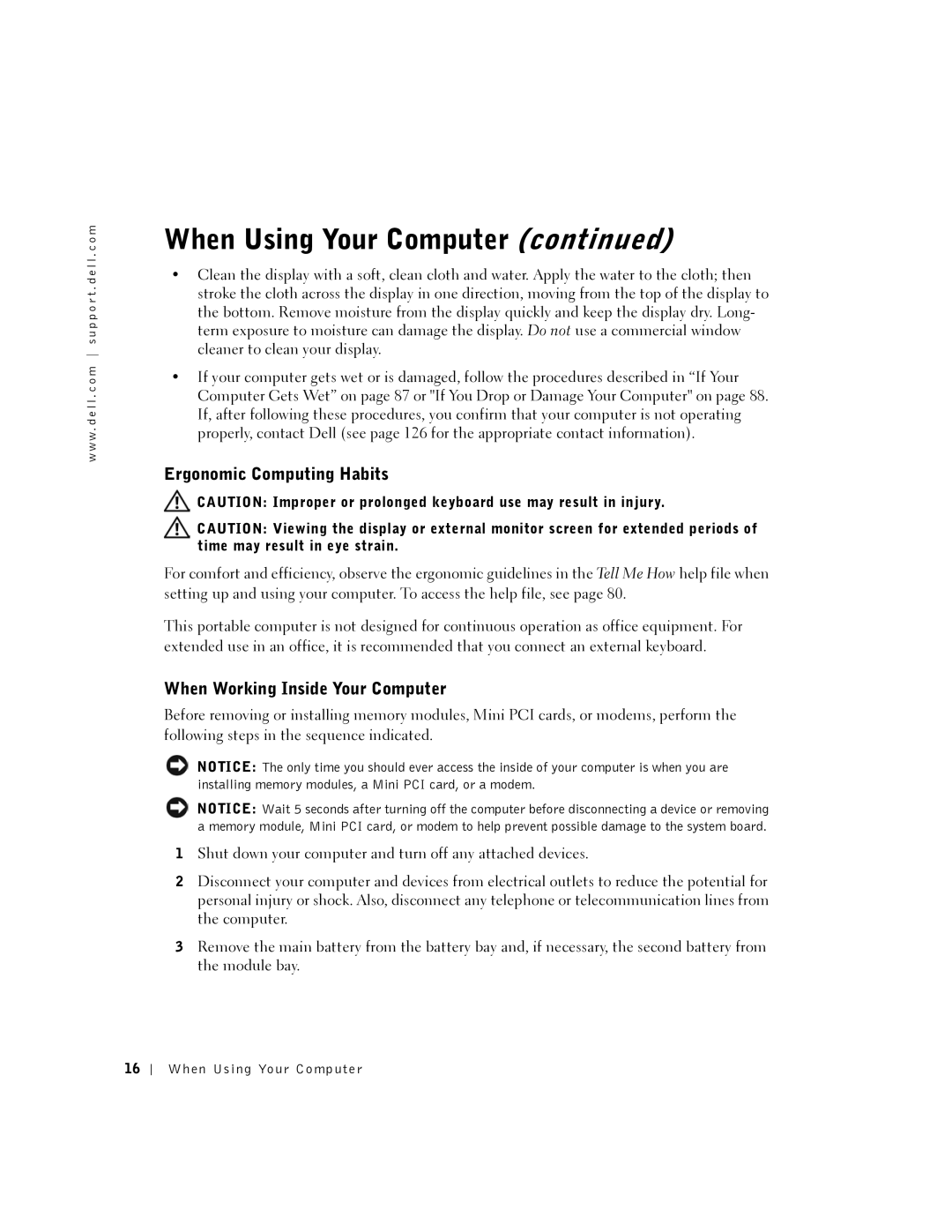PP08L, 5100, PP07L, 5150 specifications
The Dell Latitude series has been a cornerstone of business laptops with a reputation for reliability and performance. Two notable models in this lineup are the Dell 5150 (PP07L) and the Dell 5100 (PP08L). Both laptops cater to professionals seeking a balance between portability and robust functionality.The Dell 5150 combines a sleek design with powerful internals. One of its main features is the Intel Core i5 processor, providing ample processing power for multitasking and running demanding applications. Equipped with a 15.6-inch display, the 5150 offers a resolution of up to 1920x1080 pixels, delivering vibrant visuals and crisp text, ideal for presentations and document editing. Enhanced graphics are supported by Intel HD Graphics, which ensures smooth performance for casual gaming and video playback.
On the connectivity front, the Dell 5150 excels with various ports including USB 3.0, HDMI, and an SD card reader, making it versatile for connecting peripherals. The laptop also supports Wi-Fi 6, ensuring faster and more reliable internet connections. Security features such as a fingerprint reader and optional smart card reader enhance data protection, meeting the needs of organizations with stringent security protocols.
Similarly, the Dell 5100 is designed to meet modern business requirements. This model also features an Intel Core i5 processor, paired with a generous amount of RAM, promoting efficient multitasking and productivity. The Dell 5100 stands out with its comprehensive battery life, allowing users to work remotely for extended periods without the need for frequent charging.
Its vibrant 15.6-inch Full HD display provides excellent image quality, catering to professionals who require precision in visual presentations. The laptop includes robust connectivity options as well and features upgraded Bluetooth technology for seamless device pairing.
Both the Dell 5150 and Dell 5100 prioritize user comfort with ergonomic keyboards that enhance typing ease, making them suitable for long work sessions.
With durability in mind, these laptops adhere to military-grade testing standards, ensuring they can withstand the rigors of travel and daily use. Overall, the Dell 5150 (PP07L) and Dell 5100 (PP08L) are compelling choices for business users seeking reliable performance, advanced features, and stylish designs in their computing devices. Their blend of technology and robust functionality positions them as strong contenders in the competitive business laptop market.