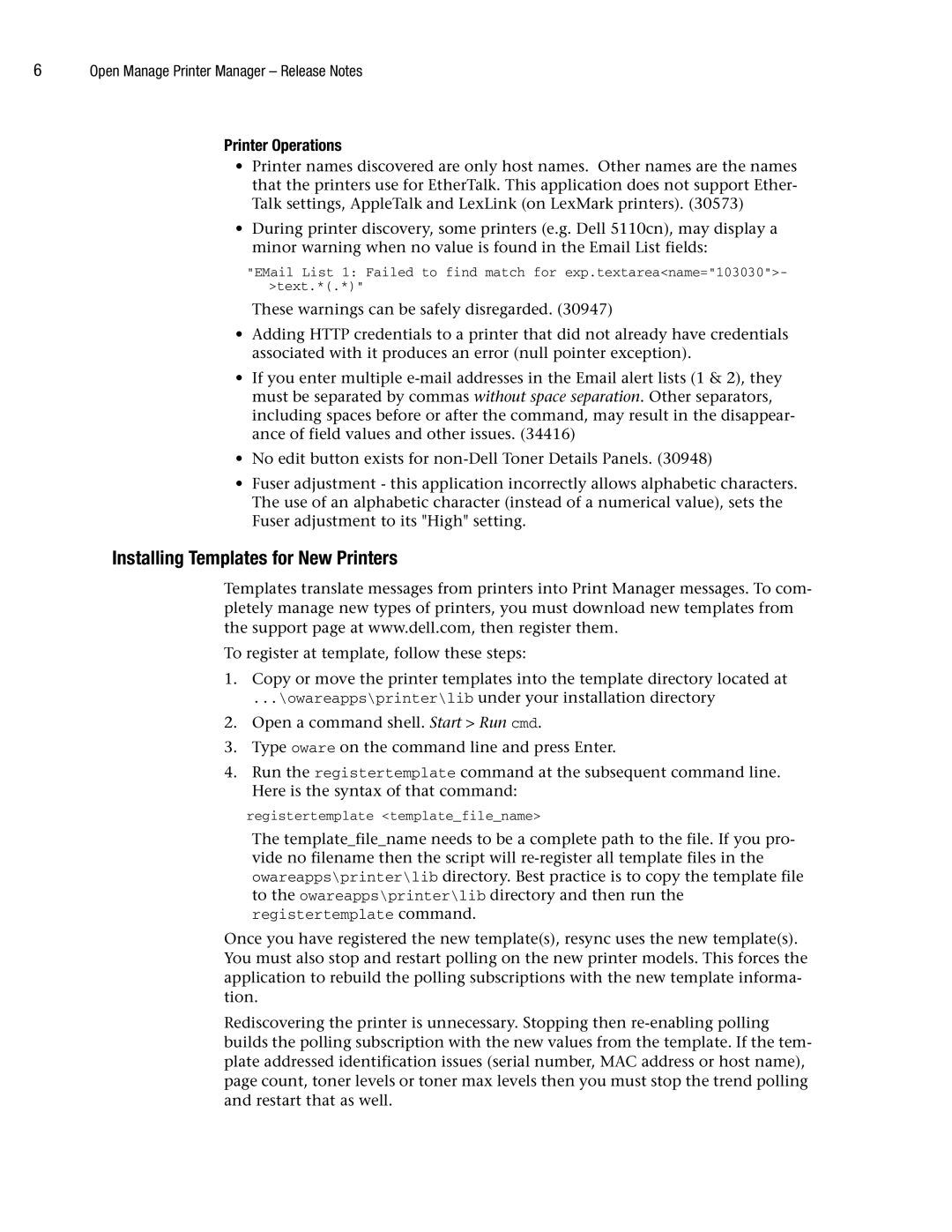6Open Manage Printer Manager – Release Notes
Printer Operations
•Printer names discovered are only host names. Other names are the names that the printers use for EtherTalk. This application does not support Ether- Talk settings, AppleTalk and LexLink (on LexMark printers). (30573)
•During printer discovery, some printers (e.g. Dell 5110cn), may display a minor warning when no value is found in the Email List fields:
"EMail List 1: Failed to find match for exp.textarea<name="103030">- >text.*(.*)"
These warnings can be safely disregarded. (30947)
•Adding HTTP credentials to a printer that did not already have credentials associated with it produces an error (null pointer exception).
•If you enter multiple
•No edit button exists for
•Fuser adjustment - this application incorrectly allows alphabetic characters. The use of an alphabetic character (instead of a numerical value), sets the Fuser adjustment to its "High" setting.
Installing Templates for New Printers
Templates translate messages from printers into Print Manager messages. To com- pletely manage new types of printers, you must download new templates from the support page at www.dell.com, then register them.
To register at template, follow these steps:
1.Copy or move the printer templates into the template directory located at
...\owareapps\printer\lib under your installation directory
2.Open a command shell. Start > Run cmd.
3.Type oware on the command line and press Enter.
4.Run the registertemplate command at the subsequent command line. Here is the syntax of that command:
registertemplate <template_file_name>
The template_file_name needs to be a complete path to the file. If you pro- vide no filename then the script will
Once you have registered the new template(s), resync uses the new template(s). You must also stop and restart polling on the new printer models. This forces the application to rebuild the polling subscriptions with the new template informa- tion.
Rediscovering the printer is unnecessary. Stopping then