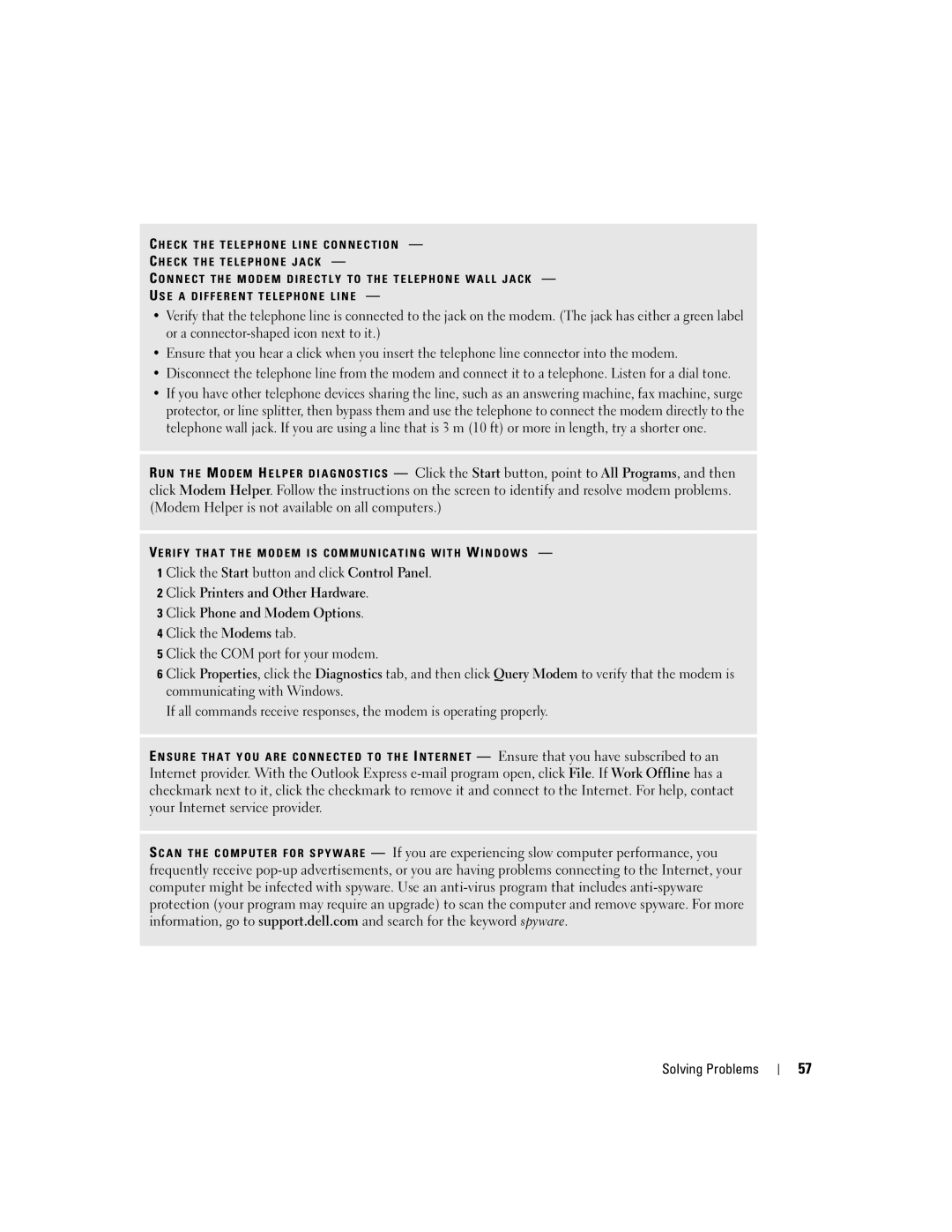700M, 700M PP07S specifications
The Dell 700M PP07S is a premium ultraportable laptop that gained attention for its compact size and impressive performance during its release. This device, designed for mobile users and professionals on the go, combines a sleek design with robust features, making it an ideal choice for productivity and entertainment purposes.One of the standout characteristics of the Dell 700M is its lightweight design. Weighing under four pounds, it is extremely portable, allowing users to easily carry it around without the burden of excessive weight. The laptop features a 12.1-inch display with a resolution of 1280 x 800 pixels, delivering sharp visuals and vibrant colors. The screen size strikes a balance between being spacious enough for productivity tasks and compact enough for portability.
The Dell 700M is powered by a Pentium M processor, providing ample computing power for typical day-to-day tasks, including web browsing, document editing, and media consumption. Its memory options range up to 2GB of RAM, which enhances multitasking capabilities and allows for a smoother user experience. The laptop also comes equipped with a 40GB hard drive, offering sufficient storage for essential files and applications, although users looking for more storage could consider upgrading to a larger capacity.
Connectivity remains a strong point with the Dell 700M PP07S. It includes a variety of ports such as USB 2.0, VGA, and headphone/microphone jacks, allowing users to connect external devices easily. The laptop also supports built-in Wi-Fi, facilitating seamless internet access and communication without the need for cumbersome cables.
Battery life is an essential consideration for mobile users, and the Dell 700M delivers with a battery that can last up to four hours on a single charge, depending on usage. This longevity is crucial for users who need a reliable device for extended periods away from power outlets.
Additionally, the Dell 700M features a solid build quality, with a durable chassis that can withstand the rigors of travel. The keyboard design is user-friendly, and the touchpad is responsive, contributing to a comfortable and efficient typing experience.
Overall, the Dell 700M PP07S is an excellent ultraportable laptop characterized by its lightweight design, decent processing power, and a variety of connectivity options. It caters well to professionals and students who require a reliable device for their daily tasks while being on the move. Its compact size, user-friendly features, and solid performance make it a noteworthy choice in the ultraportable laptop category.