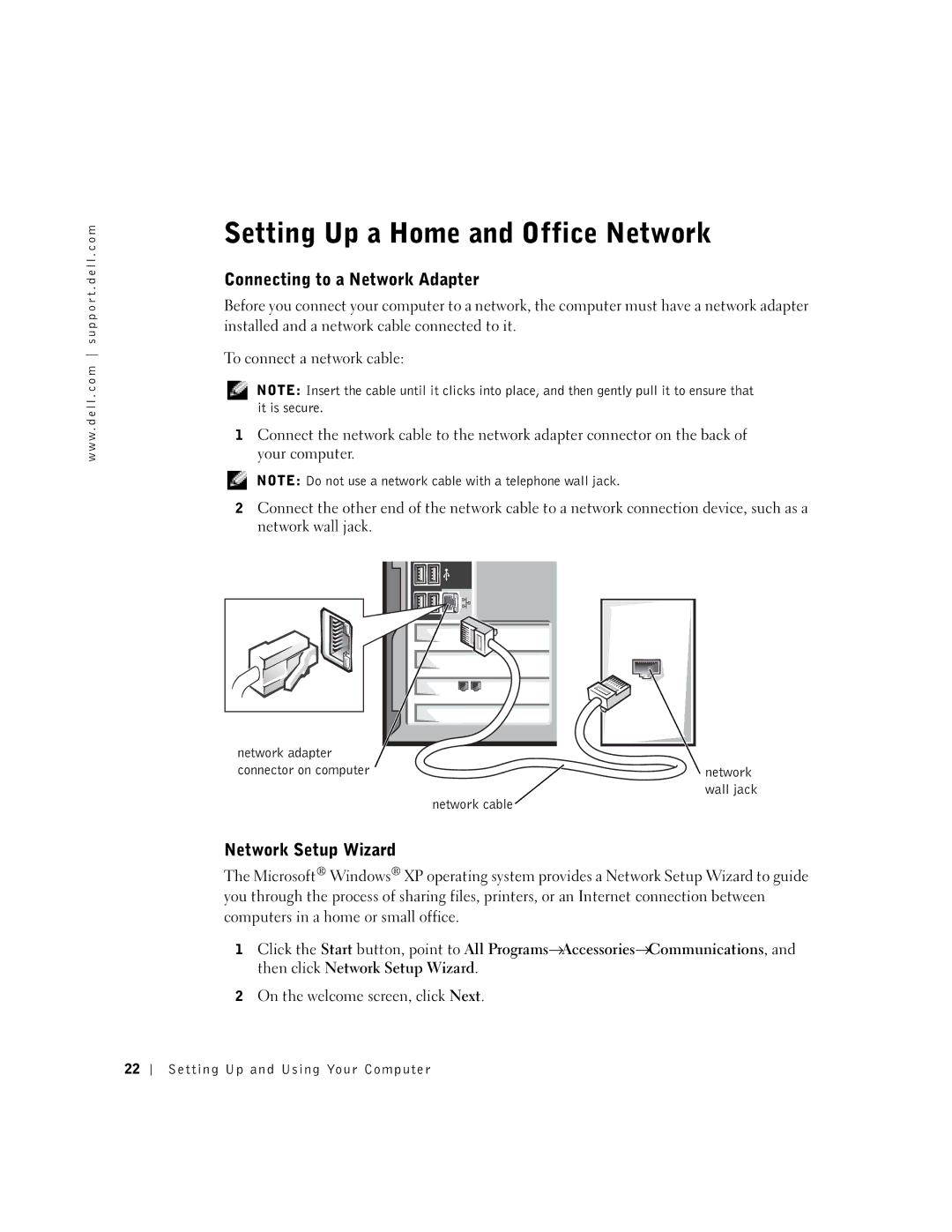See the setup diagram
Parallel connector Diagnostic lights Mouse connector
Network adapter Video connector
W . d e l l . c o m s u p p o r t . d e l l . c o m
Abbreviations and Acronyms
Contents
Mail, Modem, and Internet Problems
Problems writing to a CD-RW drive
Program is designed for an earlier Microsoft
If the screen is difficult to read
When to Use the Dell Diagnostics
Restoring the Computer to an Earlier Operating State
Adding or Replacing the AGP Card
Front and Back View of the Computer
Reattaching the Front Door and Hinge Arms
Removing the Front-Panel Insert
102
Limited Warranty for Dell-Branded Hardware
Limited Warranty Terms for Dell-Branded Hardware
106
Contents
Safety General
Safety Instructions
Safety When Using Your Computer
Safety When Working Inside Your Computer
Safety Ergonomic Computing Habits
Safety Protecting Against Electrostatic Discharge
Safety Battery Disposal
Safety Instructions
Finding Information for Your Computer
Microsoft Windows License Label
Page
Finding Information for Your Computer
Setting Up and Using Your Computer
Setting Up and Using Your Computer
Setting Up a Printer
Connecting a Parallel Printer
Printer Cable
Parallel connector on computer
Connecting a USB Printer
Screws Clips Parallel printer Cable Notches
USB connector on computer USB printer cable
Transferring Information to a New Computer
Setting Up and Using Your Computer
Connecting to a Network Adapter
Setting Up a Home and Office Network
Network Setup Wizard
Connecting to the Internet
Setting Up Your Internet Connection
Setting Up and Using Your Computer
How to Copy a CD or DVD
Copying CDs and DVDs
Hyper-Threading
Using Blank CD-Rs and CD-RWs
Helpful Tips
Turning Off Your Computer
Setting Up and Using Your Computer
Solving Problems
Finding Solutions
Solving Problems
Solving Problems
Battery Problems
Finding Help Information
Drive Problems
Floppy drive problems
CD drive problems
Problems writing to a CD-RW drive
DVD drive problems
Mail, Modem, and Internet Problems
Hard drive problems
Verify That the Modem is Communicating with Windows
Error Messages
Computer stops responding
General Problems
Program stops responding
Program crashes repeatedly
Other software problems
Solid blue screen appears
Other technical problems
General hardware problems
Ieee 1394 Device Problems
Contact the Ieee 1394 device manufacturer Solving Problems
Keyboard Problems
Mouse Problems
Check the Mouse Cable
Activity light
Network Problems
Power Problems
Speed light
Page
Printer Problems
Scanner Problems
Sound and Speaker Problems
No sound from speakers
No sound from headphones
If the screen is blank
Video and Monitor Problems
If the screen is difficult to read
Adjust the Windows Display Settings
Solving Problems
Advanced Troubleshooting
Diagnostic Lights
Has occurred
Reinstall it see page 91,
If the problem persists or
Card see page 82 and then
Identified a faulty connector
Faulty memory connector
See page 87, reinstall one
Or reinstalled all modules
Hard drive, CD drive, and DVD
Drive to the system board
When to Use the Dell Diagnostics
Dell Diagnostics
Starting the Dell Diagnostics
Advanced Troubleshooting
Option Function Express Test
Possibility of tracing the problem quickly
Based on the symptom of the problem you are having
Extended Test
Drivers
What Is a Driver?
Identifying Drivers
Reinstalling Drivers
Using Windows System Restore
Creating a Restore Point
Undoing the Last System Restore
Restoring the Computer to an Earlier Operating State
Resolving Software and Hardware Incompatibilities
Reinstalling Windows XP
Reinstalling Microsoft Windows XP
Before You Begin
Advanced Troubleshooting
When the Welcome to Microsoft screen appears, click Next
Adding Parts
Front View
Front and Back View of the Computer
On computers with an optional floppy drive Adding Parts
Drive
Headphone connector
CD or DVD drive
Hard drive light
Back View
Connector
Printer, plug it into a USB connector
Mouse, plug it into a USB connector
Code. For more information, see
Occasionally, such as joysticks or cameras
Microphone connector
USB keyboard, plug it into a USB connector
Voice or musical input into a sound or telephony program
Reattaching the Hinge Arms
Reattaching the Front Door and Hinge Arms
Front-panel insert
View slots
Pivot bar Hinge arms in horizontal position
Reattaching the Front Door
Opening the Computer Cover
Arrow Release button Back of computer Adding Parts
Looking Inside Your Computer
System Board
Installing and Removing Cards
Installing a Card
Filler bracket Card Edge connector
Retention arm Lever
Not fully seated card Fully seated card
Bracket within slot Adding Parts
Retention arm Alignment guide Alignment bar Filler bracket
Removing a Card
Adding Memory
DDR Memory Overview
Addressing Memory with 4-GB Configurations
Memory Installation Guidelines
Installing Memory
Securing clips Connector Adding Parts
To microprocessor
Notch Memory module Cutouts Crossbar
Adding or Replacing the AGP Card
Removing an AGP Card
PCI connector
Installing an AGP Card
Notch Lever Tab Card clip AGP connector
AGP card Card clip lever Slot connector
Adding a Second Hard Drive
Rail tabs
First hard drive in lower bay Hard drive bay
Power cable
First hard-drive cable primary boot drive
Adding a Floppy Drive
Removing the Front-Panel Insert
Insert release tabs Floppy-drive bay
Floppy drive light
Insert frame for floppy-drive bay
Installing a Floppy Drive
Power cable Floppy-drive cable Cable restraint
Closing the Computer Cover
100 Adding Parts
P e n d i
Integrated PCI Network Interface
Specifications
Write-back Sram
System clock Or 800-MHz data rate Video Type
PCI
Two front-panel and six back-panel
USB 2.0-compliant connectors
Solid green for power-on states
Audio
Page
Standard Settings
106 Appendix
Boot Sequence
Viewing Settings
System Setup Screens
Appendix 107
108 Appendix
Clearing Forgotten Passwords
Appendix 109
Replacing the Battery
110 Appendix
Battery Battery socket Battery
Appendix 111
Definition of Third-Party Software and Peripherals
Definition of Dell-Installed Software and Peripherals
Dell Technical Support Policy U.S. Only
112 Appendix
Country Code Sales City Code Tech Support Fax
International Access Code Tech Support and Customer Care
General Support
Customer Care Fax
City Code Government and Business
Switchboard
Mail Australia autechsupport@dell.com
Preferred Accounts Division PAD
Country Code Tech Support Fax
Country Code Customer Service Penang, Malaysia
Spare Parts Sales & Extended Service Sales
City Code Customer Care Fax
Technical Support OptiPlex, Latitude,
Technical Support Dimension and Inspiron
Switches, routers, and so on Customer Experience
Dell Precision Technical Support servers and storage
Switchboard Home/Small Business
Switchboard Relational
Fax Switchboard Relational
Fax Switchboard Home/Small Business
Country City
International Access Code Country Code
City Codes 1 Technical Support Customer Care Switchboard
Fax calls from outside of France
Preferred Accounts Customer Care
City Code Home/Small Business Customer Care
Global Segment Customer Care
Large Accounts Customer Care
Gold Queue EEC Hotline
PowerConnect, and PowerVault
Dell Precision
Customer Advocacy
City Code Technical Support
General Support dial from within Jamaica only Appendix 121
Technical Support outside of Japan Dimension
International Access Code Technical Support servers
City Code Technical Support Dimension and Inspiron
International Access Code Sales
Switchboard Brussels, Belgium
Customer Service Austin, Texas, U.S.A
Fax Technical Support and Customer Service
City Code Customer Service
Customer Technical Support
International Access Code Country Code Sales
Switchboard Fax
Main
Reception Desk Fax
Fax Switchboard
Customer Service Fax
Appendix 125
International Access Code Mail dellzasupport@dell.com
International Access Code Country Code Technical Support
International Access Code Customer Service Penang, Malaysia
Customer Technical Support, Customer Service
Fax Technical Support
Employee Purchase Program EPP Support
Appendix 127
Customer Care Corporate
Technical Support Corporate
Customer Care Home and Small Business
Technical Support portable and desktop
Preferred Accounts 500-5000 employees
Global Accounts Customer Care
Home and Small Business Customer Care
Customer Care Central Government Customer Care
Financial Services lease/loans
Automated Order-Status Service
DellNet Service and Support
Financial Services Dell Preferred Accounts DPA
Regulatory Notices
Appendix 131
Ship to Dell Computer de México, S.A. de C.V
NOM Information Mexico Only
Exporter Dell Inc One Dell Way Round Rock, TX Importer
Model number
Limited Warranties
Appendix 133
How long does this limited warranty last?
134 Appendix
What will Dell do?
Appendix 135
May I transfer the limited warranty?
136 Appendix
Appendix 137
138 Appendix
Dell Software and Peripherals Canada Only
Appendix 139
Exclusions
140 Appendix
Intel’s Three Year Limited Warranty
Appendix 141
142 Appendix
What are ’Errata’?
D ex
Index 143
Help files accessing
144 Index
Index 145
Wizard, 39 reinstalling, 66 scanner, 48 System Restore
146 Index