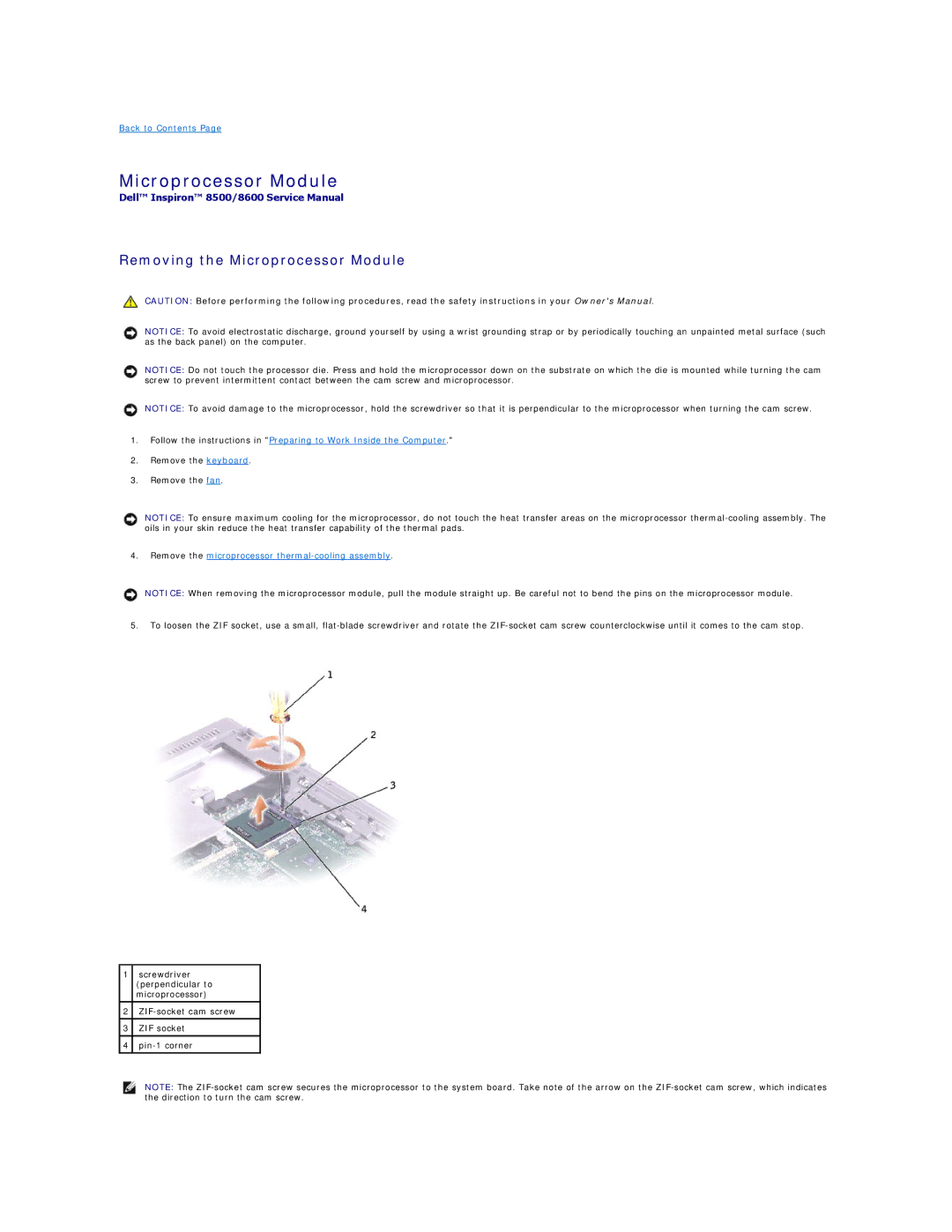Back to Contents Page
Microprocessor Module
Dell™ Inspiron™ 8500/8600 Service Manual
Removing the Microprocessor Module
CAUTION: Before performing the following procedures, read the safety instructions in your Owner's Manual.
NOTICE: To avoid electrostatic discharge, ground yourself by using a wrist grounding strap or by periodically touching an unpainted metal surface (such as the back panel) on the computer.
NOTICE: Do not touch the processor die. Press and hold the microprocessor down on the substrate on which the die is mounted while turning the cam screw to prevent intermittent contact between the cam screw and microprocessor.
NOTICE: To avoid damage to the microprocessor, hold the screwdriver so that it is perpendicular to the microprocessor when turning the cam screw.
1.Follow the instructions in "Preparing to Work Inside the Computer."
2.Remove the keyboard.
3.Remove the fan.
NOTICE: To ensure maximum cooling for the microprocessor, do not touch the heat transfer areas on the microprocessor
4.Remove the microprocessor thermal-cooling assembly.
NOTICE: When removing the microprocessor module, pull the module straight up. Be careful not to bend the pins on the microprocessor module.
5.To loosen the ZIF socket, use a small,
1screwdriver (perpendicular to microprocessor)
2
3ZIF socket
4
NOTE: The