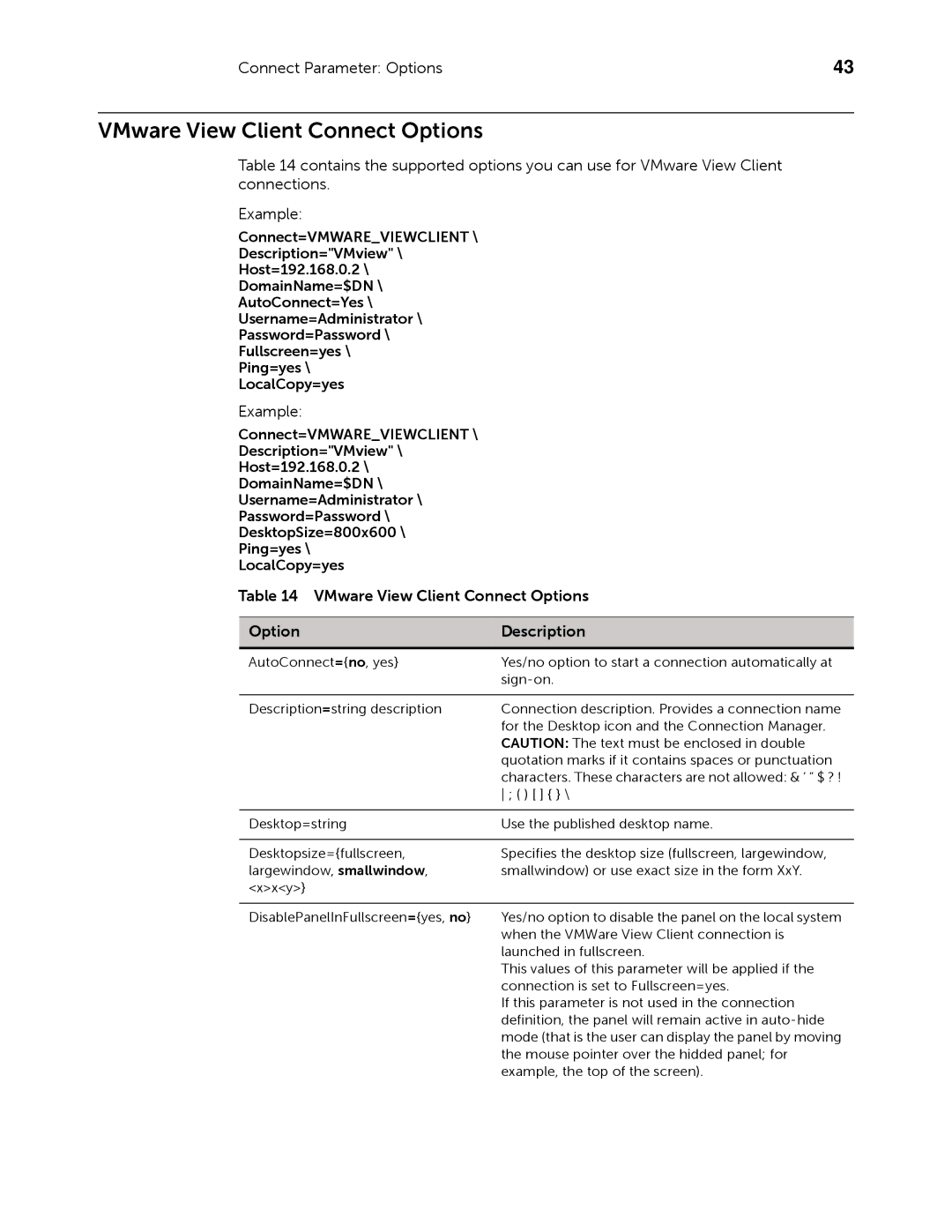883933-11 Rev. E specifications
The Dell 883933-11 Rev. E is a high-performance, reliable server power supply designed to support demanding workloads in enterprise environments. A critical component for ensuring uninterrupted operations, this power supply is tailored to meet the rigorous demands of Dell's PowerEdge server line, bolstering its reputation for dependability and efficiency.At the core of the Dell 883933-11 Rev. E is its impressive power output capability. It typically delivers up to 750 watts, which is suitable for running multiple high-performance components simultaneously. This allows businesses to maximize resource utilization, ensuring that servers can handle extensive data processing and storage tasks without compromising performance.
One of the standout features of the 883933-11 Rev. E is its efficiency ratings. It is certified with an 80 Plus Platinum rating, stating that it operates at an efficiency level of 90% or higher at typical loads. Such efficiency translates into reduced energy costs and lower heat output, which can lead to significant savings for organizations looking to manage their operational expenses.
The power supply is also designed with advanced airflow technology, promoting better thermal management within the server. Its cooling mechanisms help ensure that the internal components remain within optimal temperature ranges, thus prolonging their lifespan and maintaining reliable server performance.
Another noteworthy characteristic of the Dell 883933-11 Rev. E is its modular design. This allows an easy upgrade or replacement without the need for a complete server shutdown, enhancing overall system reliability and minimizing downtime. The hot-swap functionality supports seamless operation, making it an ideal choice for critical applications that require continuous availability.
In terms of compatibility, the 883933-11 Rev. E is specifically engineered for various Dell PowerEdge models, ensuring seamless integration and performance optimization. Users can rest assured that this power supply is built to the exact specifications required by their hardware.
Additionally, the power supply features several protective measures, such as over-voltage and over-current protection, which safeguard both the power supply itself and the connected hardware from potential damage. This emphasis on safety and reliability makes the Dell 883933-11 Rev. E a crucial component for any organization looking to bolster its IT infrastructure.
In summary, the Dell 883933-11 Rev. E power supply stands out for its high wattage output, efficiency, advanced thermal management, modular design, and extensive compatibility with Dell's PowerEdge line. With these characteristics, it not only enhances system performance but also contributes to operational efficiency, making it a key asset for modern data centers.