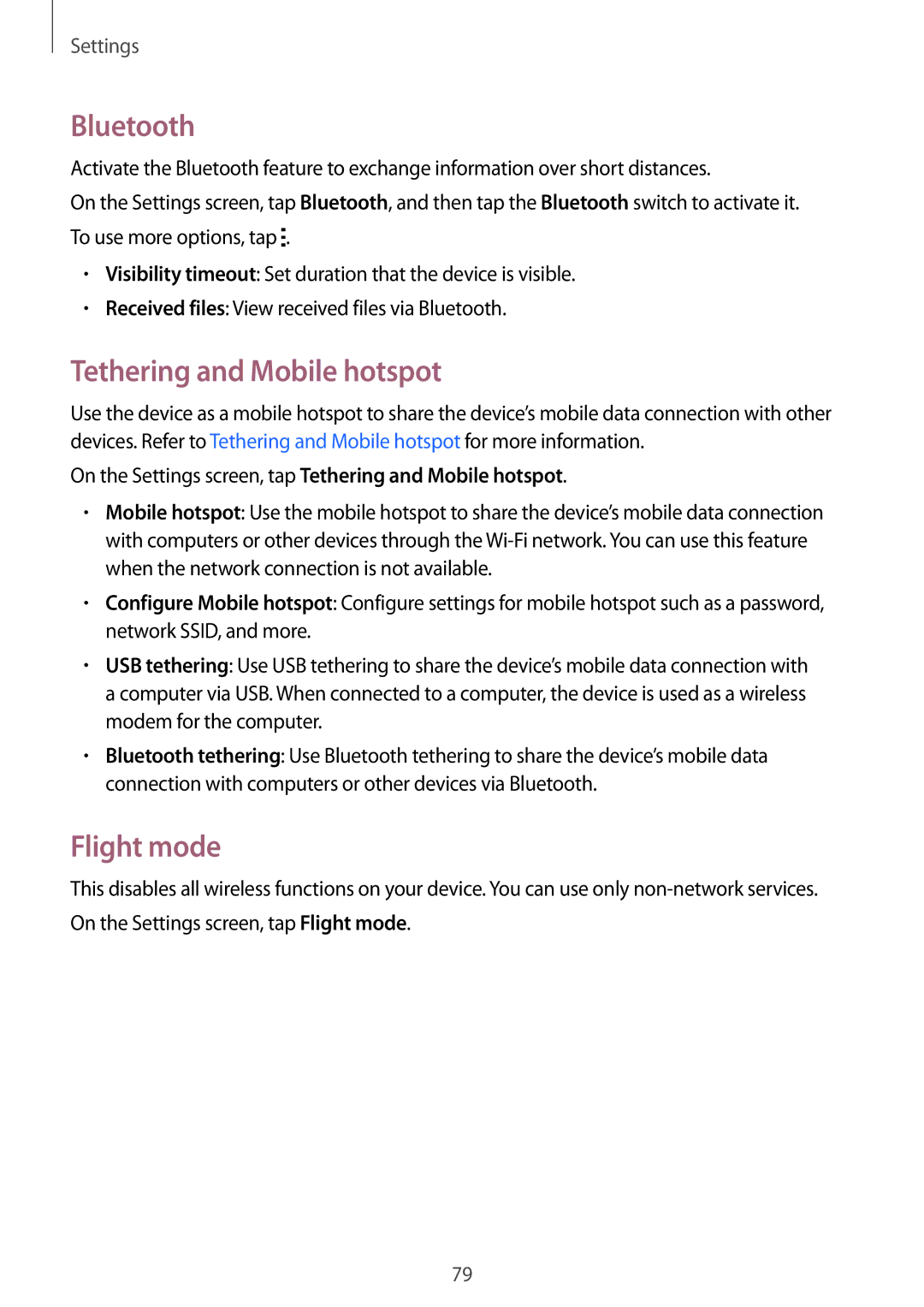Settings
Bluetooth
Activate the Bluetooth feature to exchange information over short distances.
On the Settings screen, tap Bluetooth, and then tap the Bluetooth switch to activate it. To use more options, tap ![]() .
.
•Visibility timeout: Set duration that the device is visible.
•Received files: View received files via Bluetooth.
Tethering and Mobile hotspot
Use the device as a mobile hotspot to share the device’s mobile data connection with other devices. Refer to Tethering and Mobile hotspot for more information.
On the Settings screen, tap Tethering and Mobile hotspot.
•Mobile hotspot: Use the mobile hotspot to share the device’s mobile data connection with computers or other devices through the
•Configure Mobile hotspot: Configure settings for mobile hotspot such as a password, network SSID, and more.
•USB tethering: Use USB tethering to share the device’s mobile data connection with a computer via USB. When connected to a computer, the device is used as a wireless modem for the computer.
•Bluetooth tethering: Use Bluetooth tethering to share the device’s mobile data connection with computers or other devices via Bluetooth.
Flight mode
This disables all wireless functions on your device. You can use only
79