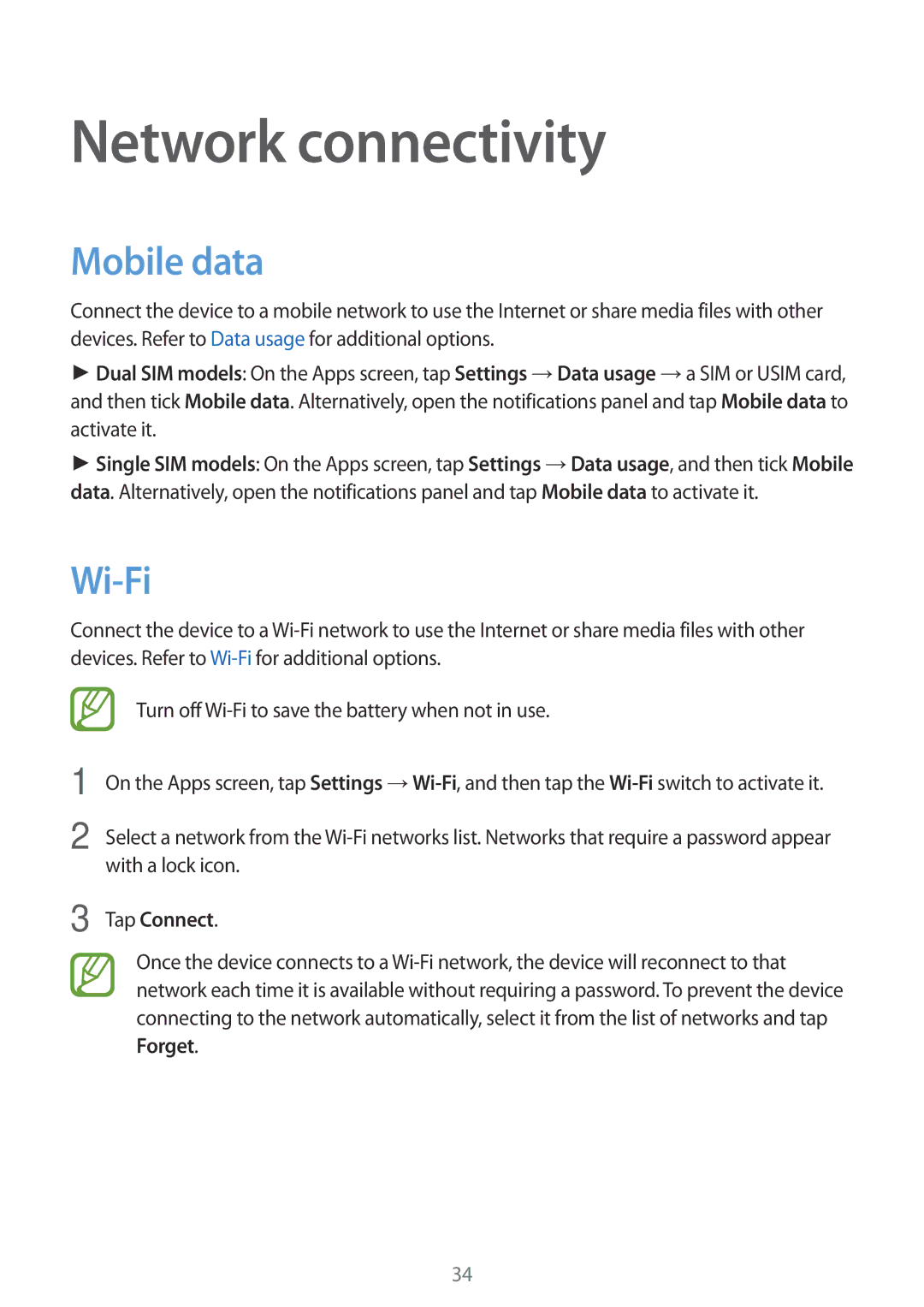Network connectivity
Mobile data
Connect the device to a mobile network to use the Internet or share media files with other devices. Refer to Data usage for additional options.
►Dual SIM models: On the Apps screen, tap Settings →Data usage →a SIM or USIM card, and then tick Mobile data. Alternatively, open the notifications panel and tap Mobile data to activate it.
►Single SIM models: On the Apps screen, tap Settings →Data usage, and then tick Mobile data. Alternatively, open the notifications panel and tap Mobile data to activate it.
Wi-Fi
Connect the device to a
1
2
Turn off
On the Apps screen, tap Settings
Select a network from the
3 Tap Connect.
Once the device connects to a
34