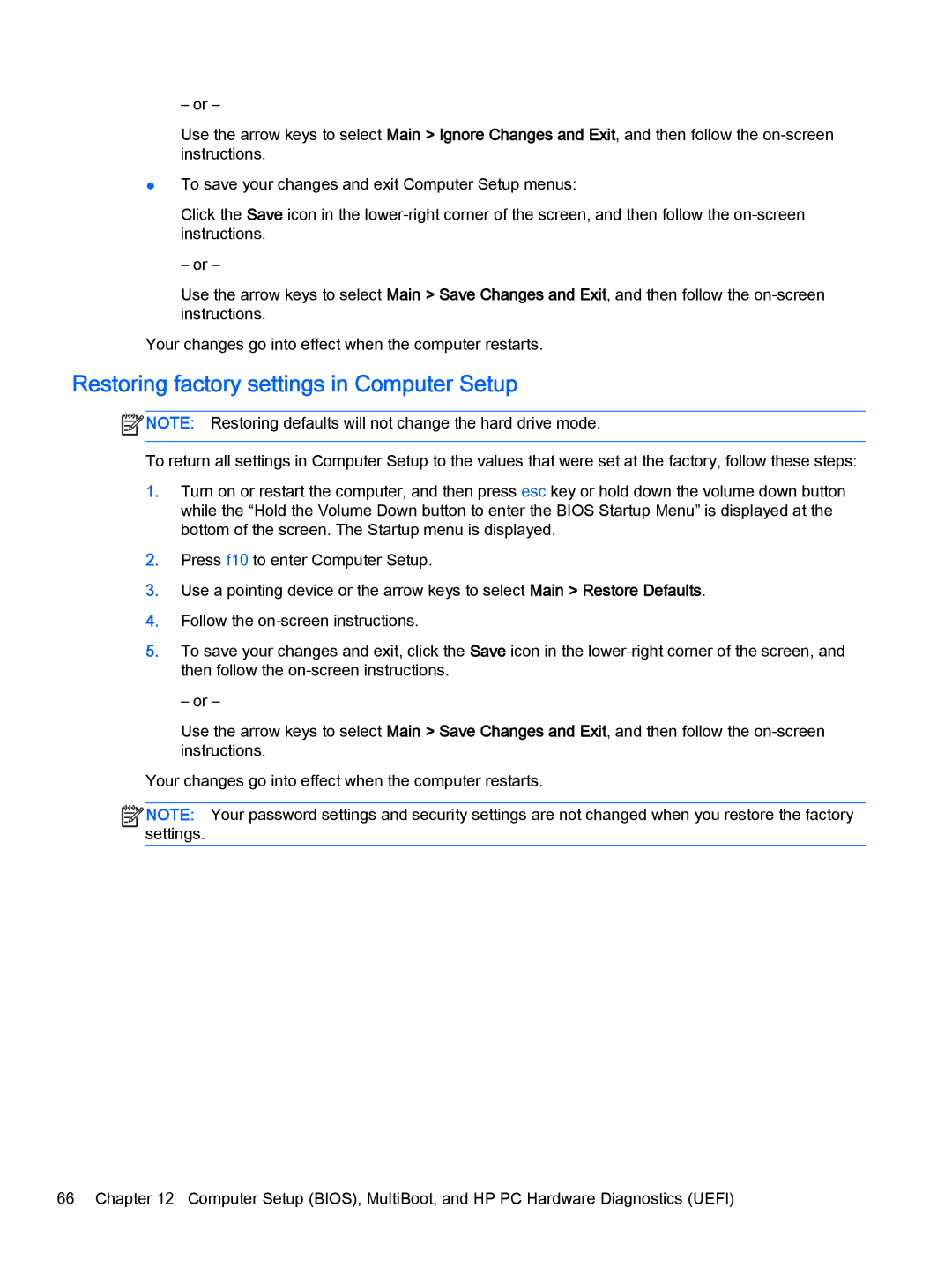– or –
Use the arrow keys to select Main > Ignore Changes and Exit, and then follow the
●To save your changes and exit Computer Setup menus:
Click the Save icon in the
– or –
Use the arrow keys to select Main > Save Changes and Exit, and then follow the
Your changes go into effect when the computer restarts.
Restoring factory settings in Computer Setup
![]() NOTE: Restoring defaults will not change the hard drive mode.
NOTE: Restoring defaults will not change the hard drive mode.
To return all settings in Computer Setup to the values that were set at the factory, follow these steps:
1.Turn on or restart the computer, and then press esc key or hold down the volume down button while the “Hold the Volume Down button to enter the BIOS Startup Menu” is displayed at the bottom of the screen. The Startup menu is displayed.
2.Press f10 to enter Computer Setup.
3.Use a pointing device or the arrow keys to select Main > Restore Defaults.
4.Follow the
5.To save your changes and exit, click the Save icon in the
– or –
Use the arrow keys to select Main > Save Changes and Exit, and then follow the
Your changes go into effect when the computer restarts.
![]()
![]()
![]()
![]() NOTE: Your password settings and security settings are not changed when you restore the factory settings.
NOTE: Your password settings and security settings are not changed when you restore the factory settings.
66 Chapter 12 Computer Setup (BIOS), MultiBoot, and HP PC Hardware Diagnostics (UEFI)