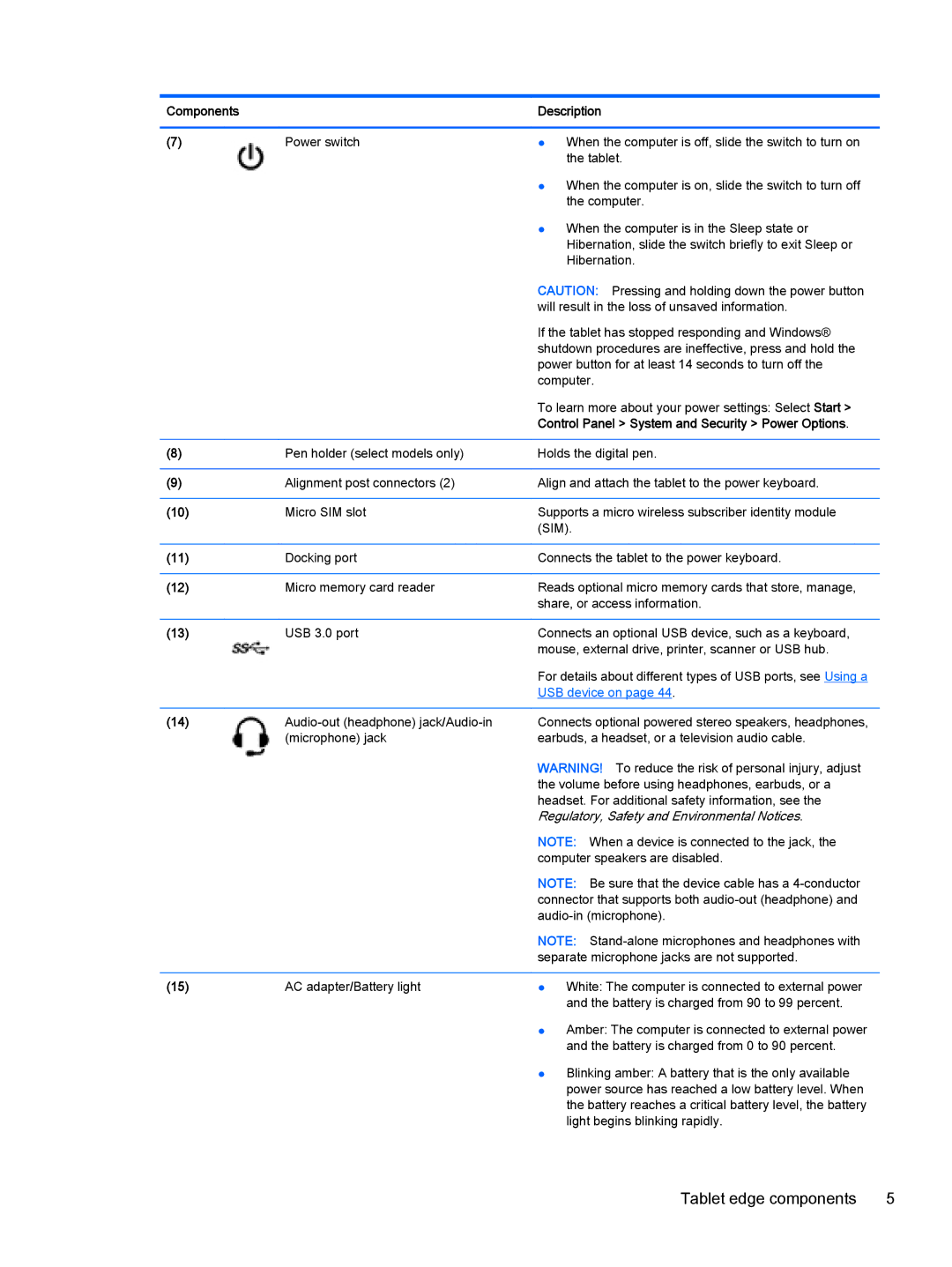Components |
| Description |
|
|
|
(7) | Power switch | ● When the computer is off, slide the switch to turn on |
|
| the tablet. |
|
| ● When the computer is on, slide the switch to turn off |
|
| the computer. |
|
| ● When the computer is in the Sleep state or |
|
| Hibernation, slide the switch briefly to exit Sleep or |
|
| Hibernation. |
|
| CAUTION: Pressing and holding down the power button |
|
| will result in the loss of unsaved information. |
|
| If the tablet has stopped responding and Windows® |
|
| shutdown procedures are ineffective, press and hold the |
|
| power button for at least 14 seconds to turn off the |
|
| computer. |
|
| To learn more about your power settings: Select Start > |
|
| Control Panel > System and Security > Power Options. |
|
|
|
(8) | Pen holder (select models only) | Holds the digital pen. |
|
|
|
(9) | Alignment post connectors (2) | Align and attach the tablet to the power keyboard. |
|
|
|
(10) | Micro SIM slot | Supports a micro wireless subscriber identity module |
|
| (SIM). |
|
|
|
(11) | Docking port | Connects the tablet to the power keyboard. |
|
|
|
(12) | Micro memory card reader | Reads optional micro memory cards that store, manage, |
|
| share, or access information. |
|
|
|
(13) | USB 3.0 port | Connects an optional USB device, such as a keyboard, |
|
| mouse, external drive, printer, scanner or USB hub. |
|
| For details about different types of USB ports, see Using a |
|
| USB device on page 44. |
|
|
|
(14) | Connects optional powered stereo speakers, headphones, | |
| (microphone) jack | earbuds, a headset, or a television audio cable. |
|
| WARNING! To reduce the risk of personal injury, adjust |
|
| the volume before using headphones, earbuds, or a |
|
| headset. For additional safety information, see the |
|
| Regulatory, Safety and Environmental Notices. |
|
| NOTE: When a device is connected to the jack, the |
|
| computer speakers are disabled. |
|
| NOTE: Be sure that the device cable has a |
|
| connector that supports both |
|
| |
|
| NOTE: |
|
| separate microphone jacks are not supported. |
|
|
|
(15) | AC adapter/Battery light | ● White: The computer is connected to external power |
|
| and the battery is charged from 90 to 99 percent. |
● Amber: The computer is connected to external power and the battery is charged from 0 to 90 percent.
● Blinking amber: A battery that is the only available power source has reached a low battery level. When the battery reaches a critical battery level, the battery light begins blinking rapidly.
Tablet edge components | 5 |